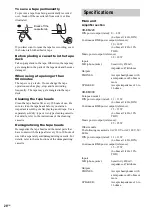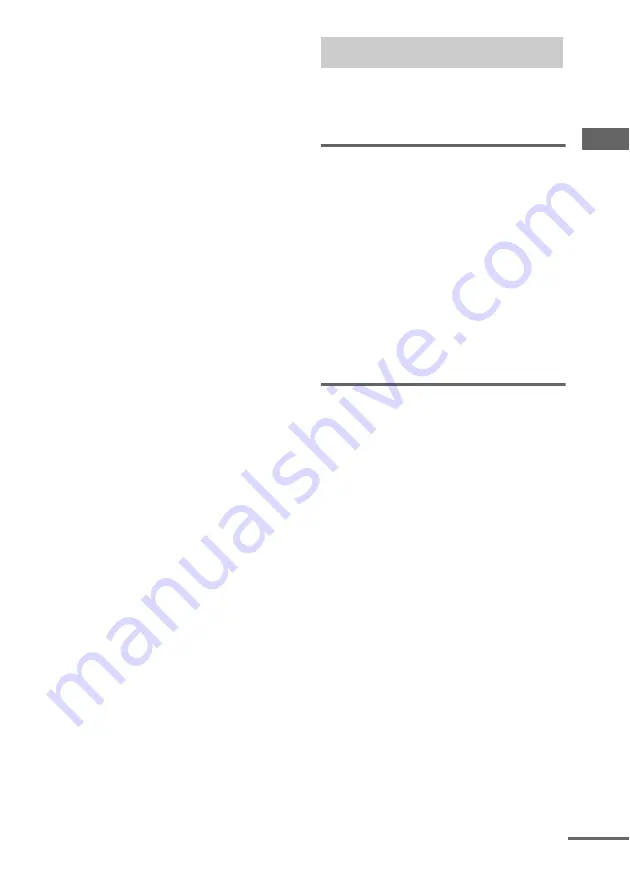
T
une
r
13
GB
To change the AM tuning interval
(except for European model)
The AM tuning interval is factory-preset to
9 kHz (or 10 kHz for some areas). To change the
AM tuning interval, tune in any AM station first,
then turn off the power by pressing
?/1
. While
holding , press
?/1
. When you
change the interval, all the AM preset stations
are initialized. To reset the interval, repeat the
same procedure.
Note
You cannot change the setting in Power Saving Mode.
Tips
• The preset stations are retained for about half a day
even if you disconnect the power cord or if a power
failure occurs.
• To improve the reception, adjust the supplied
antennas or connect an external antenna.
You can listen to a radio station either by
selecting a preset station, or by manually tuning
in the station.
Listening to a preset station
— Preset Tuning
Preset radio stations in the tuner’s memory first
(see “Presetting radio stations” on page 12).
1
Press TUNER/BAND repeatedly to
select “FM” or “AM”.
2
Press TUNING MODE repeatedly until
“PRESET” appears in the display.
3
Press +/– (or /– on the unit)
repeatedly to select the desired preset
station.
Listening to non-preset radio
station
— Manual Tuning
1
Press TUNER/BAND repeatedly to
select “FM” or “AM”.
2
Press TUNING MODE repeatedly until
“AUTO” and “PRESET” disappear from
the display.
3
Press +/– (or /– on the unit)
repeatedly to tune in the desired
station.
Listening to the radio
continued