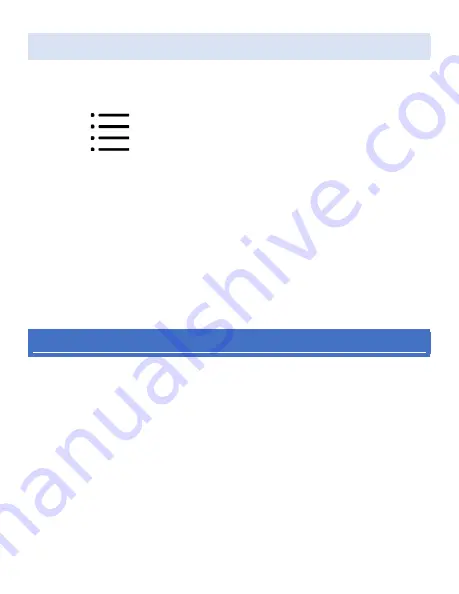
C
HANGING THE
MODE
1. Turn on the AirTurn.
2. Press and hold the MODE button. The red LED will
flash once per second from 1 to 7 flashes. The
number of flashes corresponds to the MODE
number. Be sure to count the flashes.
3. Release the MODE button following the number of
flashes that reflects the desired MODE. The blue and
red LED will flash together the number of times
indicating which MODE has been set.
Example:
To set MODE 2, hold the MODE button for 2
flashes of the red LED, release, and both LEDs will flash 2
times to confirm the MODE 2 setting.
Note:
Once the MODE has been set, it will remain the same
until it is changed following the above steps.
V
IRTUAL
K
EYBOARD
C
ONTROL IN I
OS
If you are connected to your iPhone or iPad in MODES 2-6, the
AirTurn acts as a keyboard and disables the virtual (on-screen)
keyboard. To turn on the virtual (on-screen) keyboard in iOS, put
the cursor into a text box and press the Power Button. The
Bluetooth LED will turn on to signify that the button was
pressed. This feature will only work in MODES 2-6 – in other
MODES, the AirTurn does not act as a keyboard, so the virtual
keyboard will work as normal.
15

























