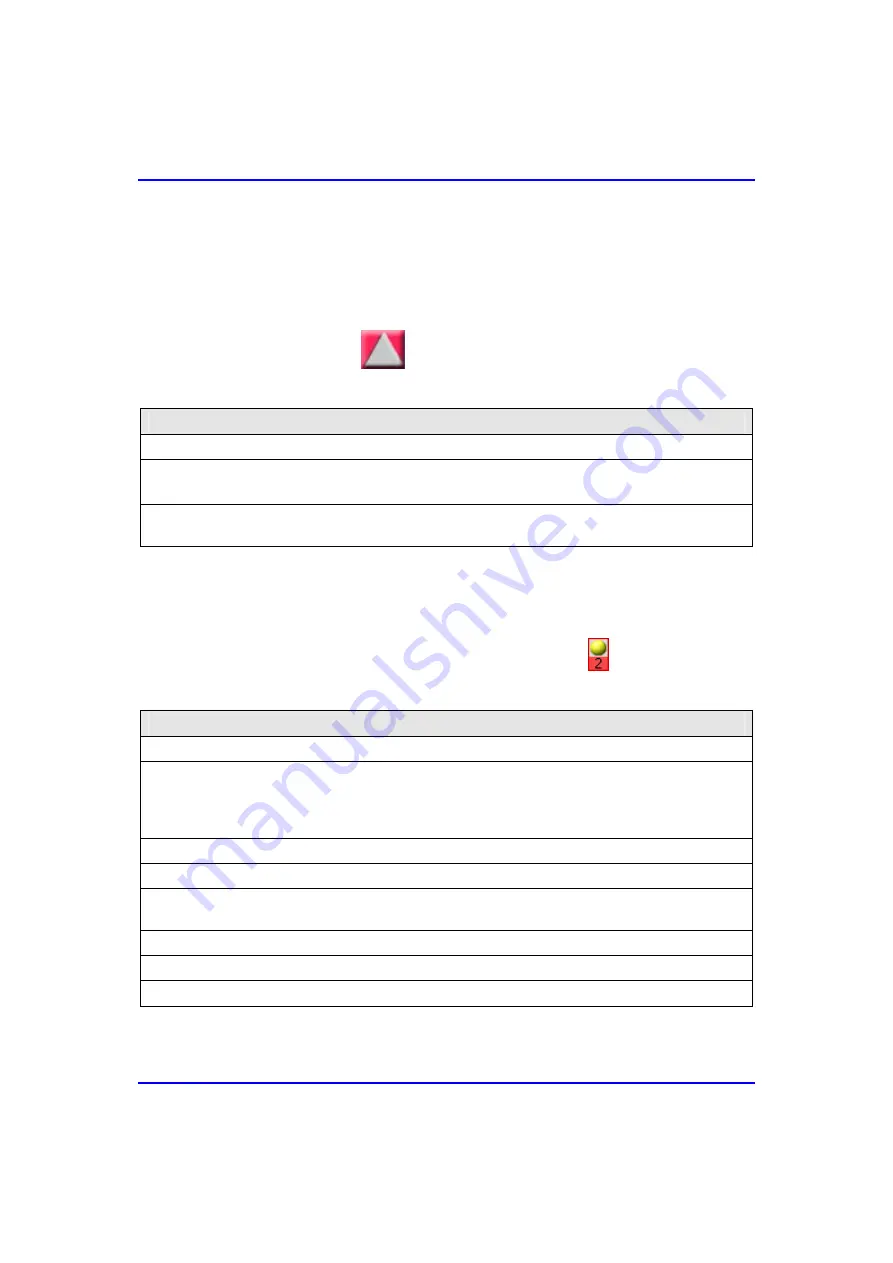
T r oub l eshoo ti ng C o m m i ssi o n i n g
M an u al
29.1. No PC-BSR Network Link
When no network link exists between the BSR and PC running WipManage, the
BSR icon is displayed in red (
) in the WipManage main window.
Table
29-1: Solution for no BSR-PC network link
Solution
•
Ensure the BSR is receiving power (from the BSDU or SDA).
•
Check IP connectivity with BSR by pinging the BSR (MS-DOS command:
ping –t
<BSR’s IP address>
).
•
Check the PC’s network IP addressing configurations (i.e. IP address, subnet mask, and default
gateway).
29.2. No BSR-SPR/IDR Air Link
When no air link exists between BSR and SPR/IDR, in the BSR Zoom window, the
SPR icon is displayed with a yellow circle and red rectangle ( ).
Table
29-2: Solutions for no BSR-SPR/IDR air link
Solution
•
Ensure that power is received by the SPR/IDR.
•
Ensure that the version disk file/ROM (VDF) for the BSR and SPR/IDR are identical. If not,
this may result in different frequencies used by the BSR and SPR/IDR (even if the frequency
table ID is the same). These frequencies are ROM Frequency tables (0-31). If the VDFs differ,
then define an NVRAM frequency table (32-63) that is the same for the BSR and SPR/IDR.
•
Ensure BSR and SPR/IDR transmission rates (i.e. 3 Mbps or 4 Mbps) are identical
•
Ensure BSR's Air MAC address is defined correctly in the SPR/IDR.
•
Ensure SPR/IDR index number in the SPR/IDR is defined correctly (i.e. if the index is defined
as 2 in WipConfig, then in WipManage, add the SPR to index icon #2).
•
Ensure that the external antenna is connected (if an external antenna exists).
•
Ensure that the distance between the BSR and SPR/IDR is in range for RF communication.
•
Ensure no obstacles in LOS between BSR and SPR/IDR that may interfere with transmission.
29-2
Airspan Networks Inc.
01040311-07

















