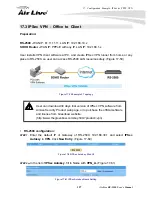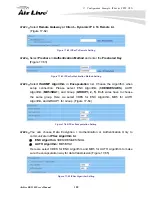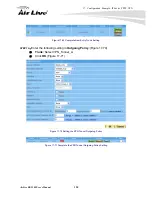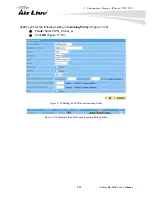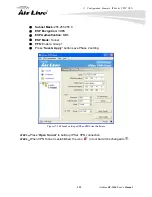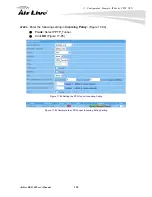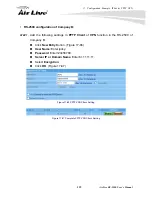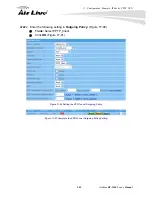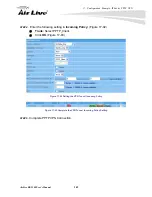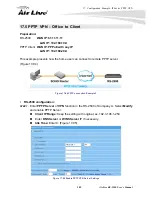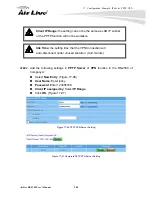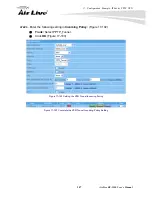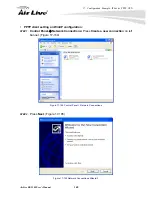17. Configuration Example: IPSec & PPTP VPN
AirLive RS-2500 User’s Manual
140
STEP 2.
Enter the following setting in
Trunk
of
VPN
function
:
(Figure 17-88)
Enter a specific Trunk
Name
, for example PPTP_Client.
From Local:
Select LAN
From Local Subnet / Mask:
Enter 192.168.20.0 / 255.255.255.0.
To Remote:
Select
To Remote Subnet / Mask
.
To Remote Subnet / Mask:
Enter 192.168.10.0 / 255.255.255.0.
IPSec / PPTP Setting:
Select PPTP_Client_jacky.
Select
Show remote Network Neighborhood
.
Click
OK
. (Figure 17-89)
Figure 17-88 New Entry Trunk Setting
Figure 17-89 Complete New Entry Trunk Setting
Summary of Contents for RS-2500
Page 1: ...User s Manual Dual WAN Security VPN Gateway RS 2500 ...
Page 218: ...22 Monitor 213 AirLive RS 2500 User s Manual Figure 22 23 To Detect WAN Statistics ...
Page 220: ...22 Monitor 215 AirLive RS 2500 User s Manual Figure 22 25 To Detect Policy Statistics ...
Page 224: ...22 Monitor 219 AirLive RS 2500 User s Manual Figure 22 30 Traceroute Results ...