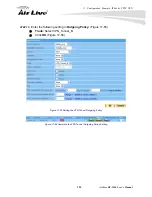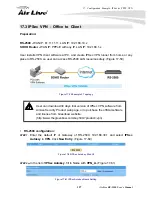17. Configuration Example: IPSec & PPTP VPN
AirLive RS-2500 User’s Manual
112
RS-2500 configuration of Company B:
STEP 1.
Enter the default IP of Gateway of Company B’s RS-2500, 192.168.20.1 and select
IPSec Autokey
in
VPN
. Click
New Entry
. (Figure 17-16)
Figure 17-16 IPSec Autokey Web UI
STEP 2.
In the list of
IPSec Autokey
, fill in Name with
VPN_B
. (Figure 17-17)
Figure 17-17 IPSec Autokey Name Setting
STEP 3.
Select
Remote Gateway-Fixed IP or Domain Name
In
To Remote
list and enter
the IP Address.(Figure 17-18)
Figure 17-18 IPSec To Destination Setting
STEP 4.
Select Preshare in
Authentication Method
and enter the
Preshared Key
(max:
100 bits) (Figure 17-19)
Figure 17-19 IPSec Authentication Method Setting
Summary of Contents for RS-2500
Page 1: ...User s Manual Dual WAN Security VPN Gateway RS 2500 ...
Page 218: ...22 Monitor 213 AirLive RS 2500 User s Manual Figure 22 23 To Detect WAN Statistics ...
Page 220: ...22 Monitor 215 AirLive RS 2500 User s Manual Figure 22 25 To Detect Policy Statistics ...
Page 224: ...22 Monitor 219 AirLive RS 2500 User s Manual Figure 22 30 Traceroute Results ...