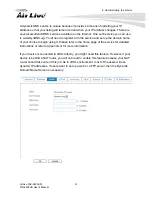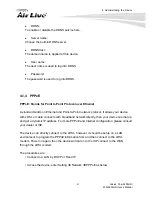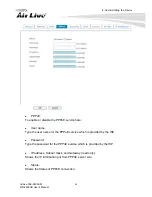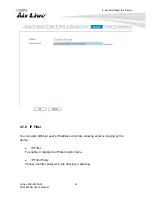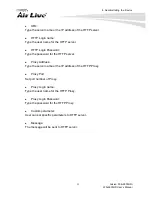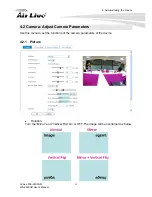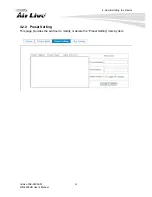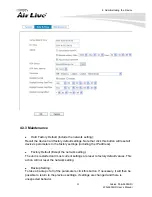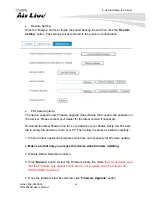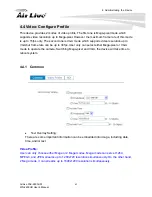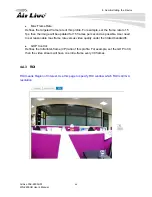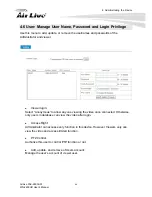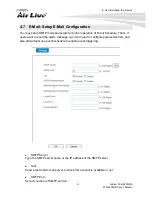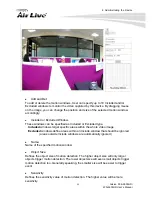Reviews:
No comments
Related manuals for PoE-2600HD

POVCAM AG-HCK10G
Brand: Gates Pages: 2

AG-CX350
Brand: Panasonic Pages: 8

AG-CX350
Brand: Panasonic Pages: 21

Q7
Brand: Wansview Pages: 2

WV-CP310G
Brand: Panasonic Pages: 28

WV-CP310
Brand: Panasonic Pages: 27

O3X16 Series
Brand: IFM Pages: 26

CC9381-HV
Brand: Vivotek Pages: 4

PTC-285W
Brand: Datavideo Pages: 132

DC-T1233WHX
Brand: Idis Pages: 40

B7T3I
Brand: ATV Pages: 8

GCH-K0305B
Brand: Grundig Pages: 17

MONOFOCAL LENS TC2814NI
Brand: Tokina Pages: 1

PROFESSIONAL TRIPOD
Brand: Zhumell Pages: 12

Lite VRDDN-2812Y60
Brand: Ganz Pages: 2

XNET IDC4000T
Brand: CNB Pages: 30

presence
Brand: Netatmo Pages: 9

MaxiBox P350
Brand: patura Pages: 48