14
Getting Started
Keypad Overlay
Although the keyboard does not have a separate numeric keypad, the keypad over-
lay provides the same function. To turn numeric mode on, press [FN+F11]. The
Num Lock LED lights. You can now use the keypad overlay: the keys with blue
numbers and symbols (7, 8, 9, 0, U, I, O, P, J, K, L, M, PERIOD, FORWARD SLASH).
To turn numeric mode off, press [FN+F11] again.
Using the Touch Pad
A Touch Pad pointing device comes built into your computer. It is used to control
the movement of the pointer to select items on your display panel. The Touch Pad
consists of a cursor control, a left and right button, and two scroll buttons.
• The cursor control works the same way a mouse does, and moves the cursor
around the display. It only requires light pressure from the tip of your finger.
• The left and right buttons function as mouse buttons. The actual functionality of
the buttons may vary depending on the application that is being used.
• The scroll buttons allow you to navigate quickly through pages, without having
to use the on-screen cursor to manipulate the up and down scroll bars.
Clicking
Clicking means pushing and releasing a button.
• To left-click, move the cursor to the item you wish to select, press the left button
once, and then immediately release it.
• To right click, move the mouse cursor to the item you wish to select, press the
right button once, and then immediately release it.
You can also click by tapping lightly on the Touch Pad once.
Summary of Contents for KIRA N7000
Page 2: ...1 MANUAL DE USUARIO ESPAÑOL ...
Page 4: ......
Page 23: ...21 USER S MANUAL FRANÇAIS ...
Page 25: ......
Page 44: ...1 USER S MANUAL ENGLISH ...
Page 46: ......
Page 65: ...21 BENUTZERHANDBUCH DEUTSCH ...
Page 67: ......
Page 86: ...1 MANUALE DELL UTENTE ITALIANO ...
Page 88: ......