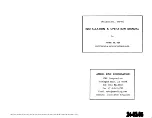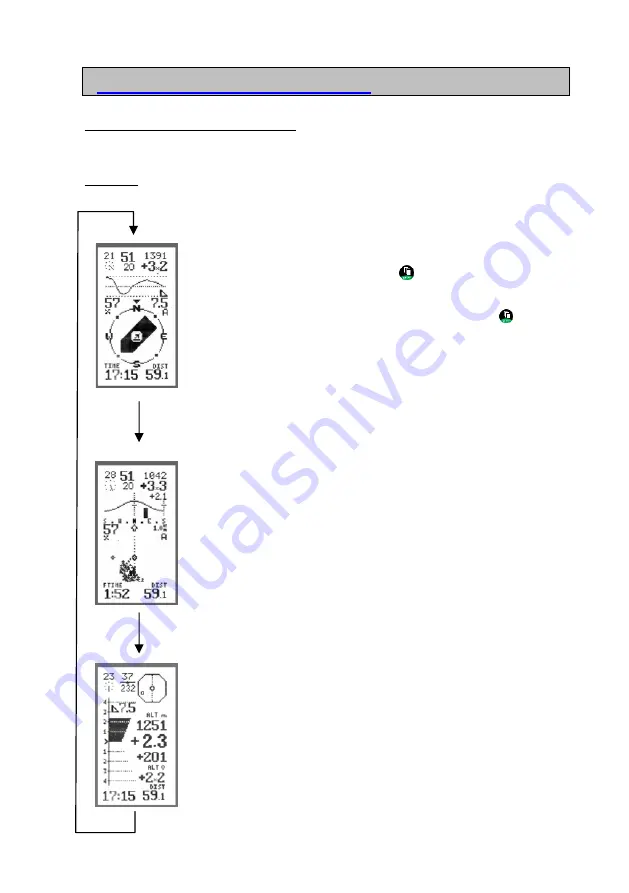
Manual V1.00_2009_V5
6.1 Menus-displays overview:
The flight mode contains 3 screens.
NOTE:
The following screenshots are examples from flight and do not match the screen
at launch.
BaroCompass Display
(Ill. 1)
(Details 8.4)
The default screen to appear when a new flight is initiated is the
BaroCompass screen. Press the Key3
briefly to toggle between the
BaroCompass, the Thermal and the Vario screens. When the
instrument is set to manual in Settings, these three screens are
displayed one after the other for each short click on Key3
. In Auto
mode (recognised by the small A in the centre right) the instrument
automatically switches between BaroCompass and Thermal mode,
when climbing to Thermal, when gliding to BaroCompass. Toggle to
Vario to void the auto setting.
Thermal Display
(Ill. 2)
(Details 8.6)
In this screen the thermals are visualised as clouds of pixels on the
screen. After some thermalling the shape of the thermal should
become apparent. The display is wind-drift compensated. After 1 full
circle the wind distribution curve appears on the screen.
.
VARIO Display
(Ill. 3)
(Details 8.7)
Main information in Vario display.
Large glide angle display
Analog Vario, Digital Vario, Average Vario
Altitude, Alt0
Page
16
Summary of Contents for XC-trainer Series
Page 1: ...Manual V1 00_2009_V5 Page 1...