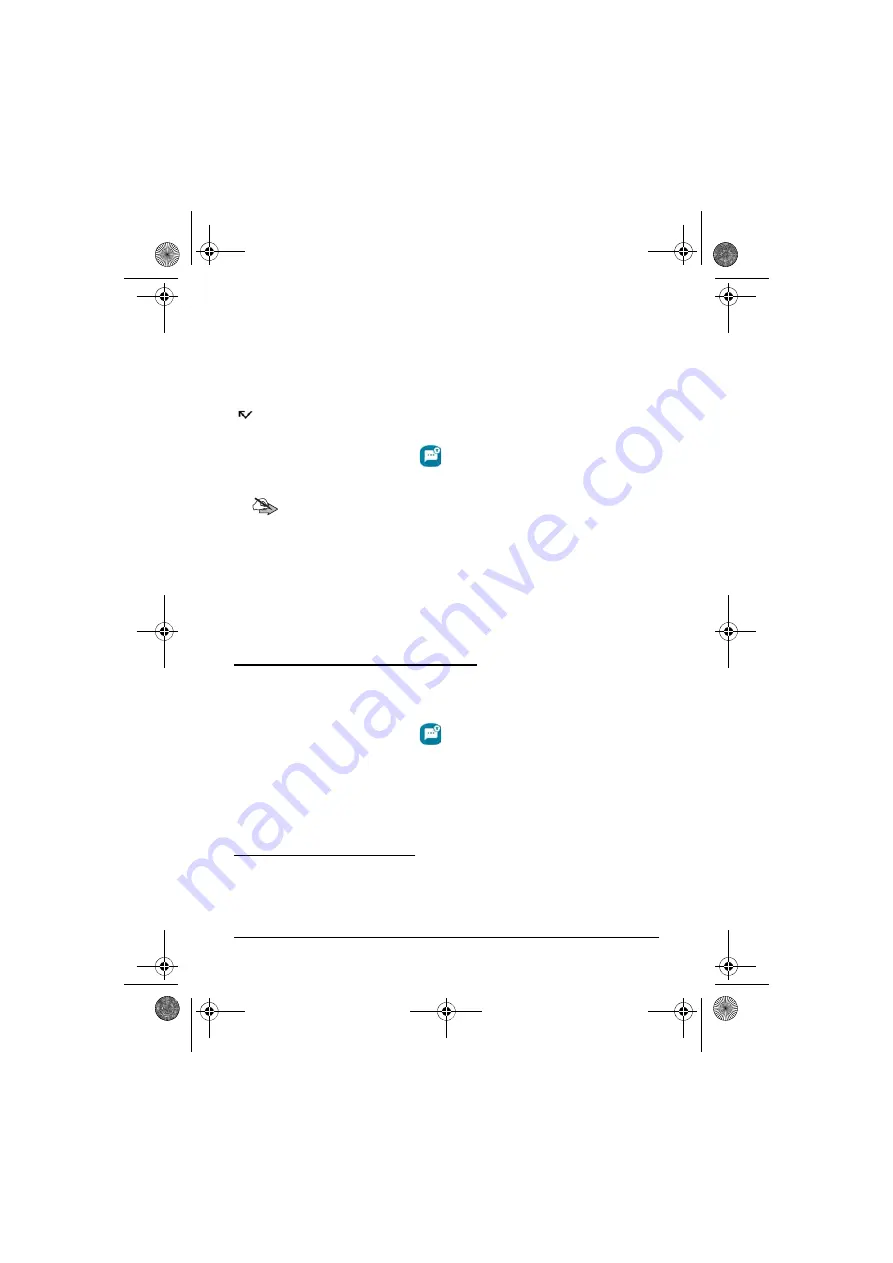
T E T R A M e s s a g i n g
Receiving an SDS message
When you receive a new SDS message, the text message alert is played and
the device vibrates. If you receive a message during a call, the alert tone and
vibration are shorter.Unread messages are indicated by the Missed events
icon in the Android Status Bar.
To access the message:
1. Open the
TETRA Messaging
app or Android Notification Drawer.
2. Open the conversation to read the message(s).
Note:
If the
Single conversation
view is open when you receive a
new message, a bar indicating the number of new messages
appears at the top of this view. Tap the message bar to view the
latest message in the conversation.
Managing SDS messages
You can view, forward, copy, delete or reply to SDS messages in the
Single
conversation
view.
Viewing the details of an SDS message
You can view the details of single messages. The message details contain
information about the sender or recipient of the message, the time when the
sending or receiving of the message succeeded or failed.
1. Open the
TETRA Messaging
app.
2. Tap the message whose details you want to view.
3. Touch the message to view the message details.
If the sending of the message failed, you can retry sending it in this
message details view.
Forwarding an SDS message
You can forward one or several messages.
Dabat_en_print.book Page 90 Mardi, 27. novembre 2018 5:08 17






























