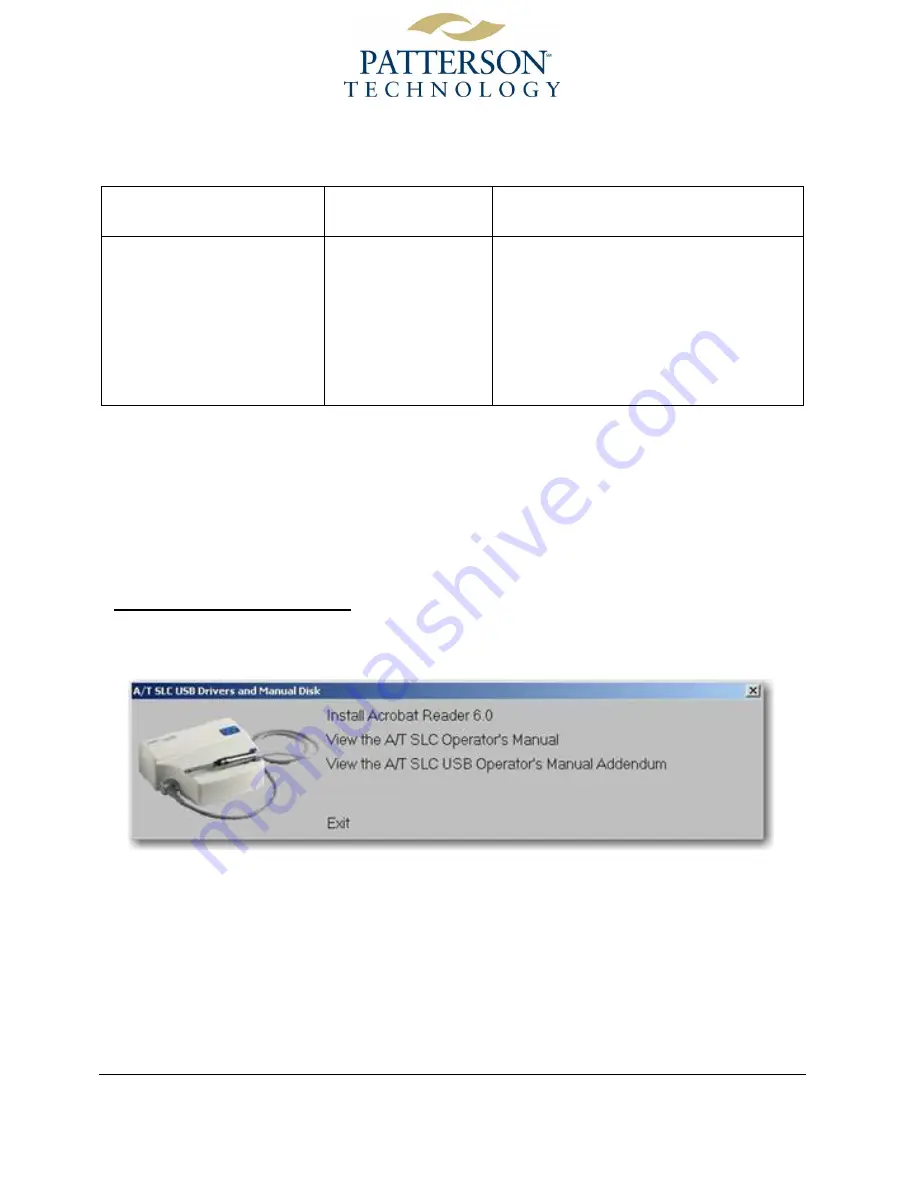
Printed copies of this document are considered uncontrolled.
1
5240.4.Rev001 02.02.2017
Acclaim USB Camera Installation
Required materials:
Required Eaglesoft
modules:
Install on the following computers:
• A/T Acclaim drivers CD
• A/T Acclaim camera and
control box
• USB cable
• Power cable
• Game port cable
•
Video Capture
•
Any operatory workstation using the
Acclaim
NOTE:
The Air Techniques Acclaim Camera is only supported on Windows 2000 and
Windows XP Professional with Patterson Eaglesoft software.
NOTE:
The Air Techniques Acclaim Camera is only supported on USB 2.0. NOTE: DIRECT X
version 9.0 has to be loaded for Windows.
**WINDOWS XP INSTRUCTIONS** (Windows 2000 begins with step 20)
1.
Insert the
A/T Acclaim Drivers CD
into the CDROM.
2.
Click
Exit
.
3.
Attach the camera to the control box with the camera cable.
4.
Plug the power supply for the camera into the control box and then into the outlet.
5.
Connect the USB cable to the control box then plug into the USB port on the
computer
. The Add New Hardware Wizard will appear.































