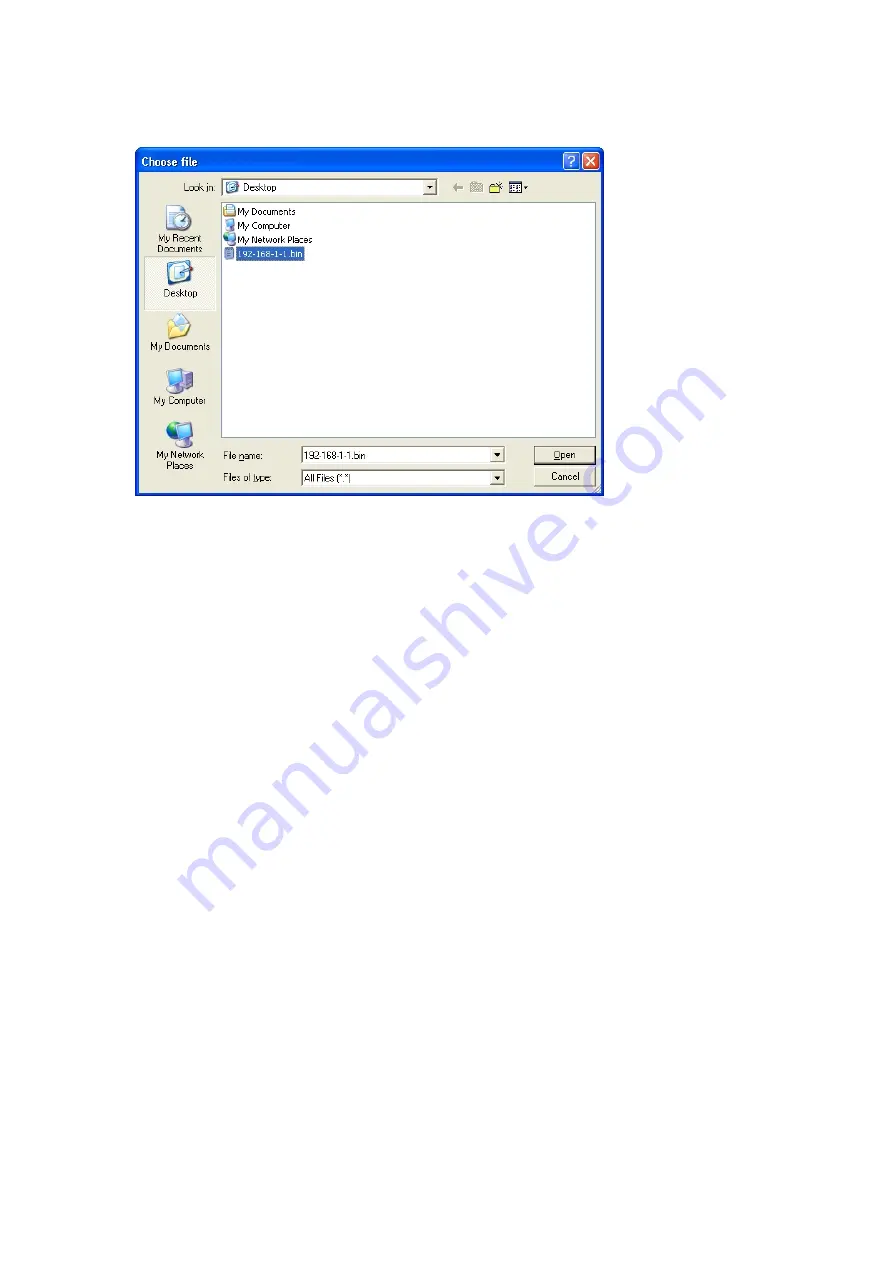
6-24
Chapter 6: SYSTEM SETTINGS USING THE BROWSER
10.5. Clock Settings
If there is a time difference between exchange, multi interface units, or IP stations connected to the system,
each exchange's time can be adjusted individually. When the red indication "Clock not set." is displayed in the
"Clock setting" box, this indicates that the clock has never been set in the past or the power has long been
turned off. In such cases, perform clock settings.
Clock adjustment using the Clock Retrieve button
The date and time of the exchange, multi interface unit, or IP station can be adjusted to those of the PC.
Step 1.
Press "Clock retrieve" button.
Step 2.
Press "Setting" button.
Clock adjustment using a PC
Permits the time to be entered. It is impossible to change the date with this method.
Step 1.
Move the cursor to the "hours" and "minutes" cells and enter the time in 24-hour formats.
Step 2.
Press "Setting" button.
10.4. Updating Firmware
Step 1.
Press "Browse..." button to display "Choose file" dialog.
Step 2.
Select the firmware (extension cfg), then press "Open" button.
Tips
• Please contact to the AIPHONE sales office to obtain the up-to-date version for firmware.
• The current firmware version can be confirmed on the browser's system management screen.
Step 3.
Press "Firmware Update" button to start firmware updating.
Note
The status indicator located on the exchange, multi interface unit, or IP station remains lit during
update. Do not restart the system or turn off the power while this light is on.
Summary of Contents for AN-8000EX
Page 225: ...Chapter 8 APPENDIX ...






























