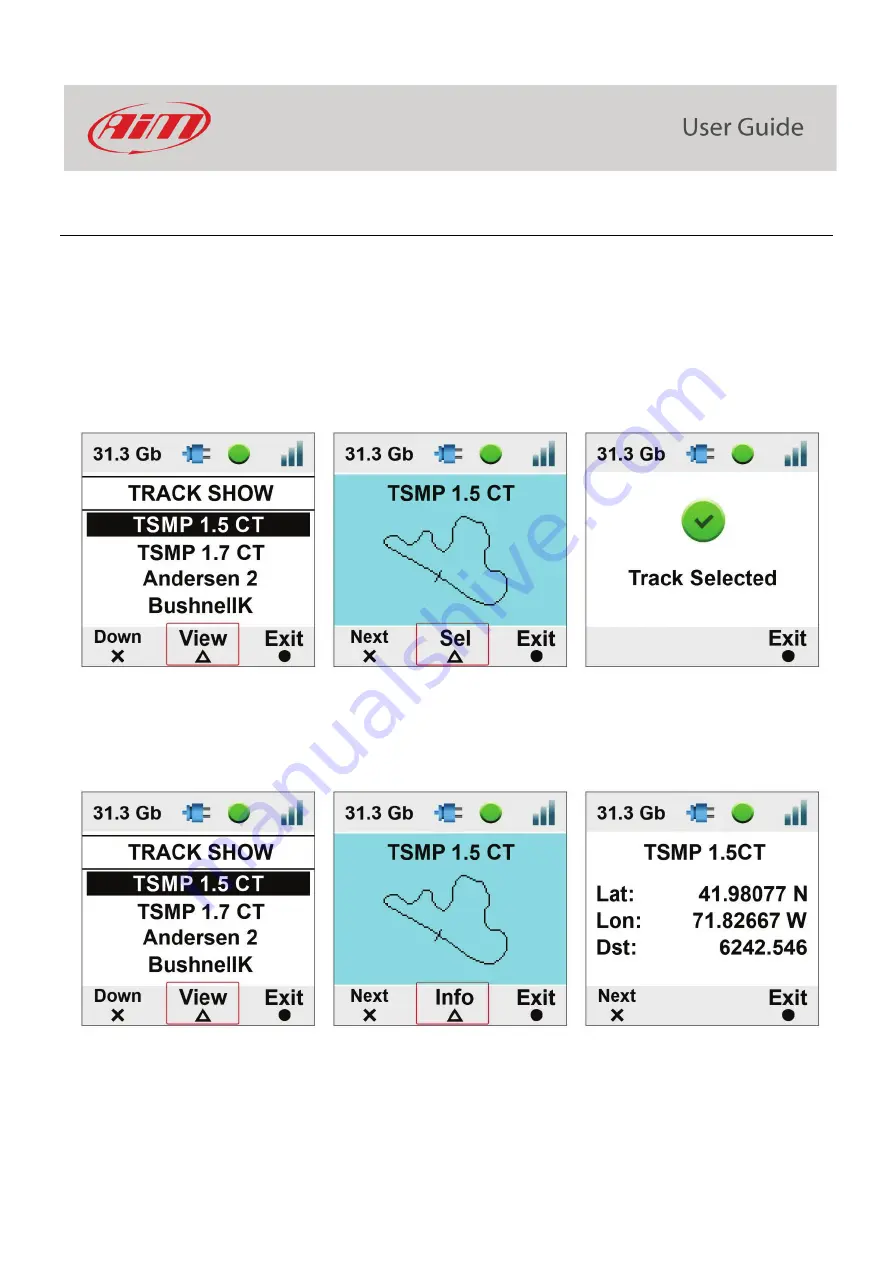
17
7.2.2 – Managing tracks on SmartyCam 3
If SmartyCam 3 is not connected to any AiM logger but only to AiM GPS 09 Module track selection can be managed in two ways: automatic
(default) and manual
In
AUTO
mode SmartyCam 3 recognizes and selects the map of the circuit you are racing on.
In
MANUAL
mode you need to select the track by yourself. To
manually set a track
on SmartyCam 3:
•
press “Change” (Default setting is Auto)
•
the track list is shown: locate your track
•
press: “View”
•
press “Sel”
•
SmartyCam 3 shows a confirmation message
TRACKS Menu allows to
see a preview of the track
and the related information too. In “TRACK” menu scroll to “TRACK SHOW” and press
“SEL”. This is very useful in case you need to select a specific track configuration among more configurations of the same track as shown
here below.
Summary of Contents for SmartyCam 3 Dual
Page 25: ...25 7 5 Video file This page shows the list of video file stored in SmartyCam 3 Micro SD card...
Page 40: ...40 Video download starts...
Page 43: ...43 SmartyCam 3 Sport dimensions in mm inches...
Page 44: ...44 SmartyCam 3 Sport pinout...
Page 45: ...45 SmartyCam 3 Dual Dimensions in mm inches...
Page 46: ...46 SmartyCam 3 Dual pinout...
Page 47: ...47 SmartyCam 3 Dual Standard harness SmartyCam 3 Dual Standard Ethernet harness...






























