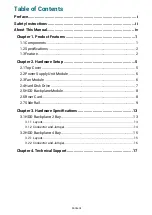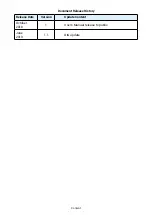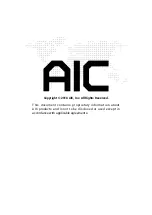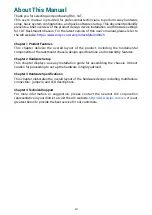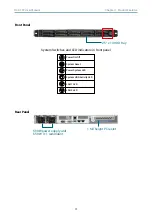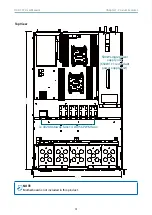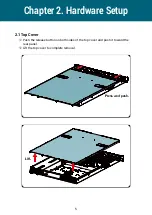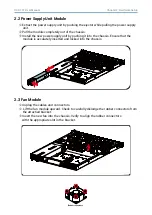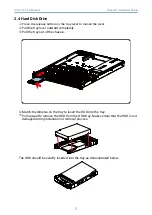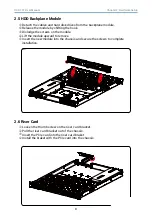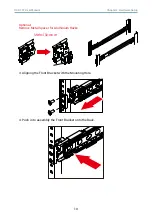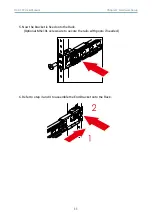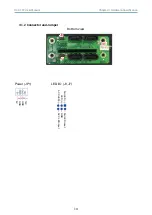Reviews:
No comments
Related manuals for RSC-1AT

FastIron SX
Brand: Brocade Communications Systems Pages: 182

SC512-260B
Brand: Supero Pages: 70

GZ-FADA51-CJB
Brand: Gigabyte Pages: 12

NI cRIO-9074XT
Brand: National Instruments Pages: 25

SCE102
Brand: Supermicro Pages: 40

LC7.2E
Brand: Philips Pages: 111

LC4.41A AA
Brand: Philips Pages: 87

TE1.1E
Brand: Philips Pages: 46

TES1.0E LA
Brand: Philips Pages: 76

TPN15.2E LA
Brand: Philips Pages: 71

VES1.1E
Brand: Philips Pages: 79

LC8.1E
Brand: Philips Pages: 71

TPM16.1E LA
Brand: Philips Pages: 69

LC4.5E
Brand: Philips Pages: 80

FortiGate-5060
Brand: Fortinet Pages: 81

FortiGate-5140B
Brand: Fortinet Pages: 88

KVM-9000
Brand: Boser Pages: 24