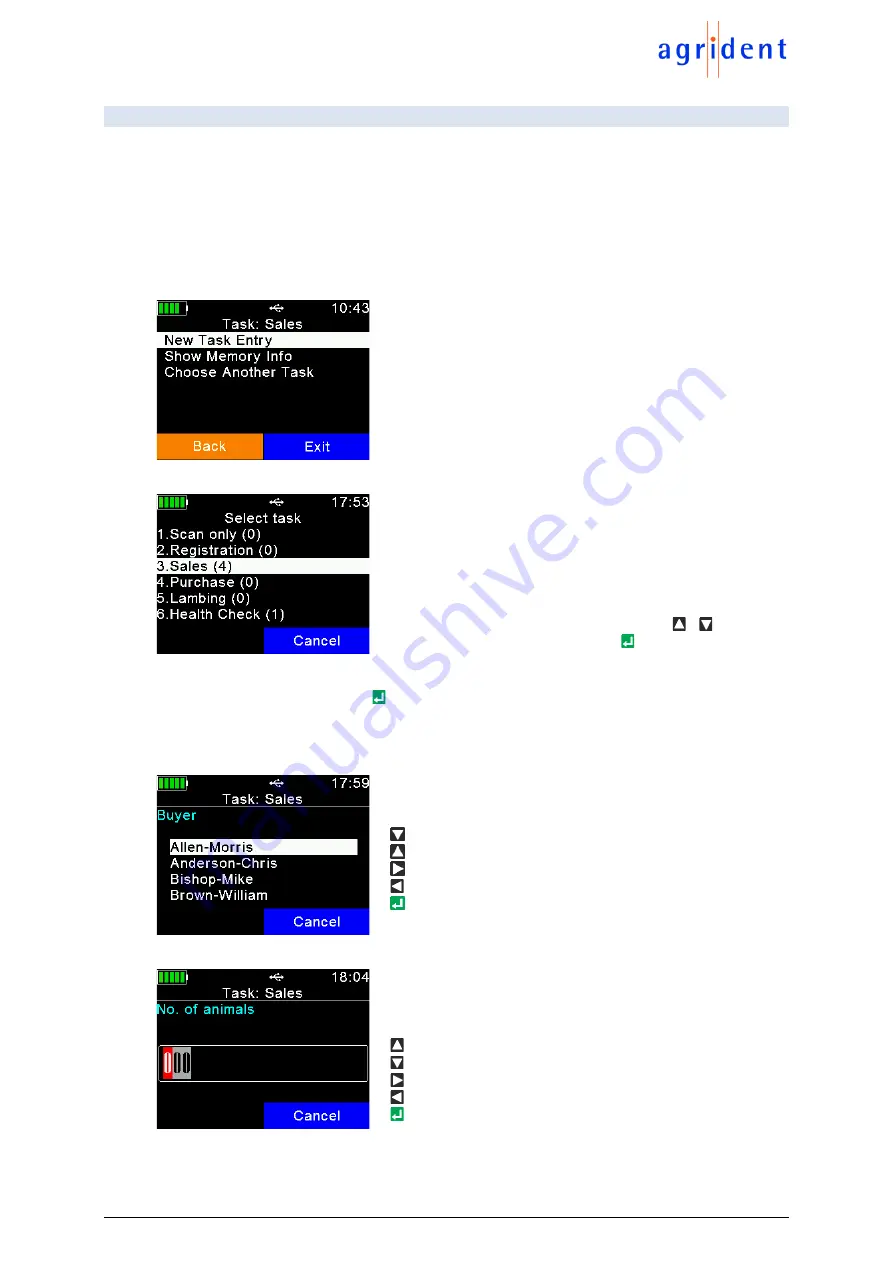
APR250 User Manual
24/03/21
Page 23 of 49
7.4 Tasks
This submenu is only visible if Task-Definitions have been uploaded. Such definitions are usually
very much dependent on the application and thus Agrident cannot provide them. They are
normally created by distributors who also offer Management-Software that supports Agrident
mobile readers. If no Task-Definitions have been uploaded, this menu item will not be shown at
all. Contact your local distributor for further details about
Task-Mode
.
If Task-Definitions are present on the APR250, this menu item will be visible automatically. When
entering the submenu ‘
Tasks
’, the following entries are shown:
New Task Entry:
Create a new record for the currently
selected Task
Show Memory Info:
Shows the amount of records for the
currently selected Task and the number of possible
remaining records (maximum 10.000 per Task)
Choose another Task:
Select a different Task definition
If
‘
Choose Another Task
’ was selected, the reader is listing
all available Tasks plus the amount of records in brackets
for each Task.
Navigate to the desired Task by using the
/
keys and
select the Task to use by pressing .
A new Task is started vi
a ‘
New Task Entry
’. Basically, the user can switch from one data field to
the next one by simply pressing
after the correct data have been inserted. The method for
inserting data depends on the field types which are used in the Task-Definition. This manual will
just show some examples. For further details contact your distributor, who provided the Task-
Definitions.
This is a List-Field.
… One item down
… One item up
… Next page
… Previous page
… Select item
Here is a Numeric-Input-Field.
… Increase number
… Decrease number
… Next digit
… Previous Digit
… Confirm input






























