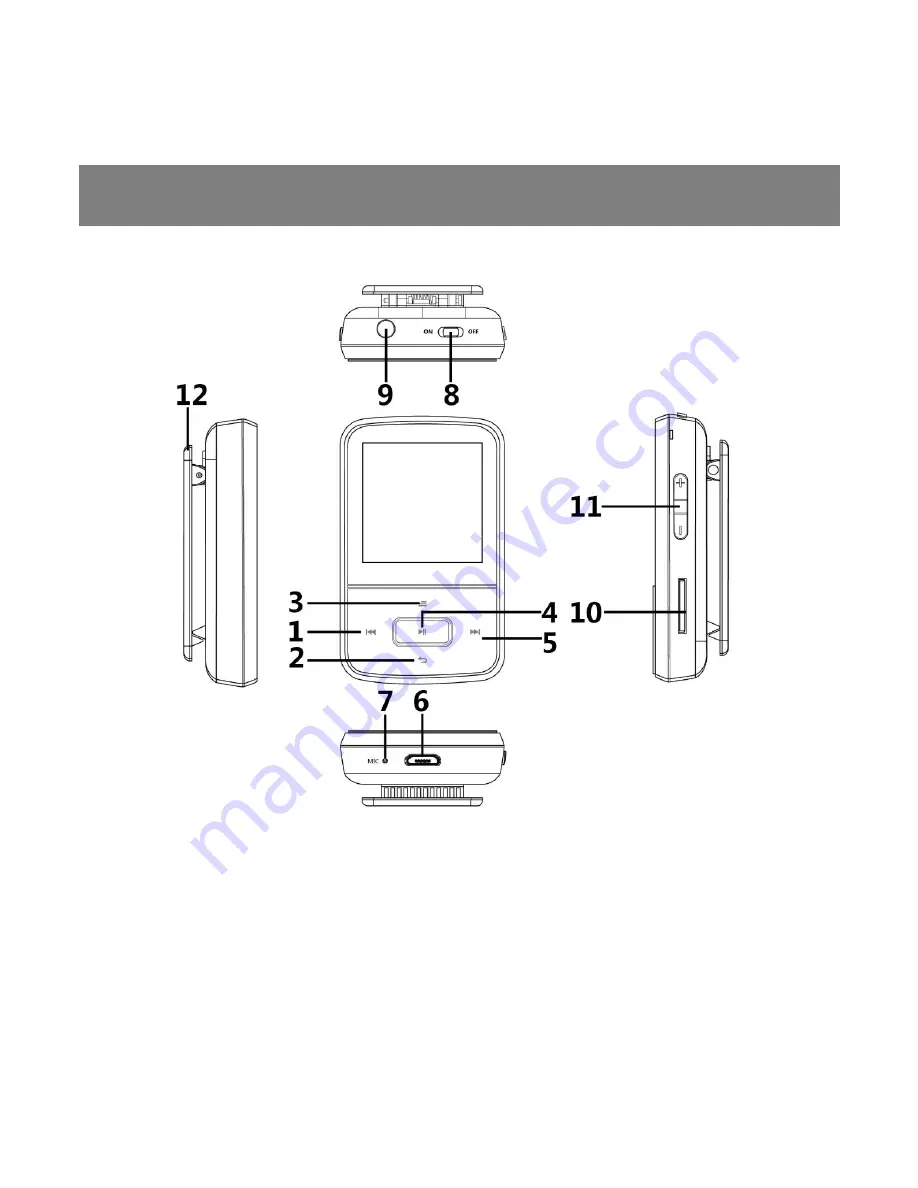
Unit overview
G05 USER MANUAL
1.Previous song/Fast backward/ Return
2.Return / Move down
3.Submenu button / Lock /Unlock / Move up
4.Play / Pause / Enter / Power On-off
5.Next song/Fast forward
6.Micro-USB port
7.MIC hole
8.Power on-off
9.Earphone jack
10. Micro SD card slot
11.Vol+/Vol-
12.Clip
13.1.5
”
TFT screen


























