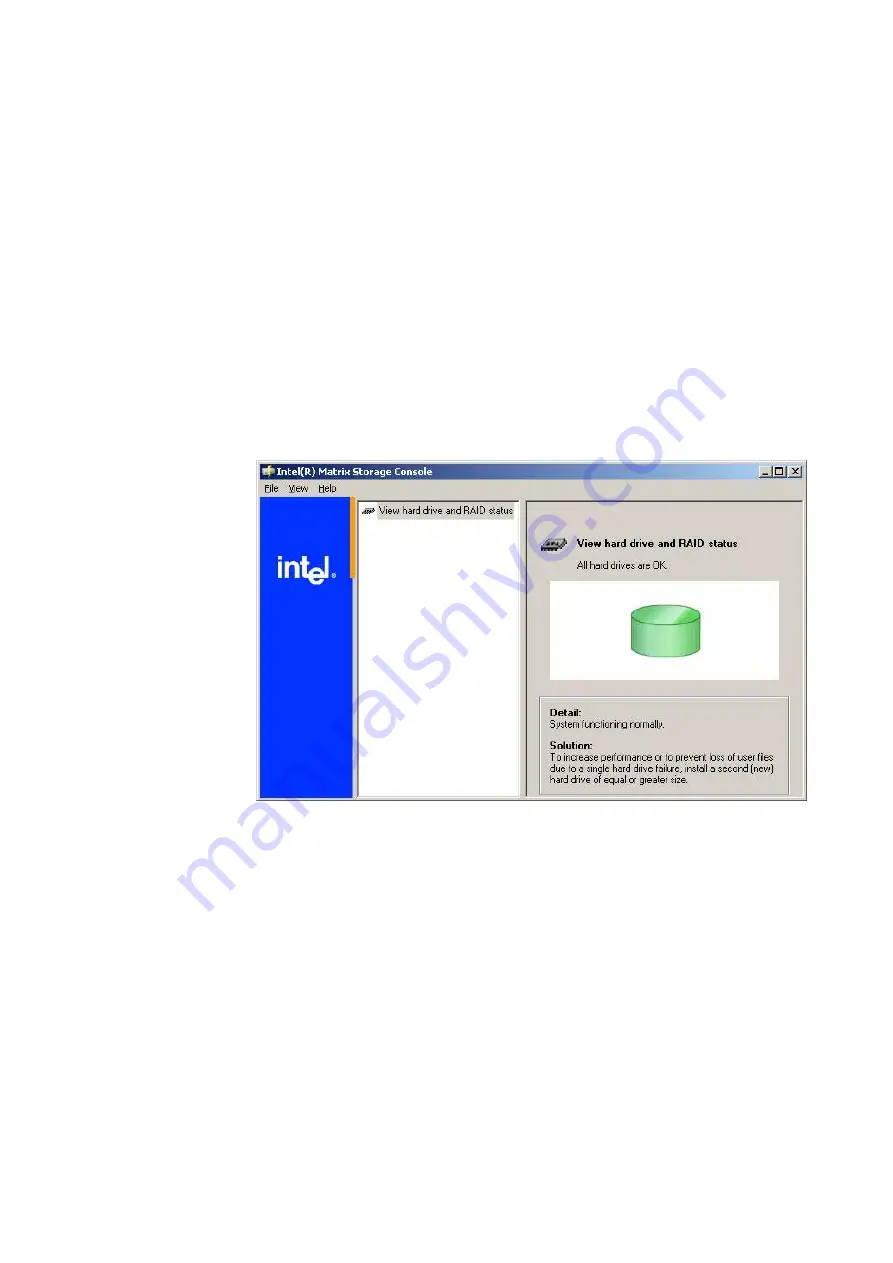
Troubleshooting
11
Agilent U1840A Medalist sj5000 Hardware Manual
11-17
Troubleshooting the PC and Monitor
If the PC is not working
•
Check that the PC is plugged in and switched on.
•
Check that MCB Q5 is on.
•
If UPS is used, make sure that it is switched on.
•
Determine if any hard disk is damaged using the Matrix
Storage Console utility. Click
Start
>
All Programs
>
Intel Matrix
Storage
>
Matrix Storage Console
to view a report on the hard
drives. If a hard disk has failed, contact Agilent Support to
get a new hard disk.
•
To remove a failed hard disk, open the PC cover, remove the
power and SATA connectors, and pull out the hard disk.
•
To install the replacement hard disk, insert it and then
connect the power and SATA connectors.
•
Restart the PC and check automatic rebuilding. This can take
three hours.
If the monitor is not working
•
Check that the monitor is connected and switched on.
•
Check that MCB Q5 is on.
•
Check that the cables are properly connected.
•
If UPS is used, make sure that it is switched on.
Summary of Contents for U1840A Medalist sj5000
Page 15: ...Safety and Regulatory Information 1 Agilent U1840A Medalist sj5000 Hardware Manual 1 9...
Page 50: ...3 12 Agilent U1840A Medalist sj5000 Hardware Manual 3 Installation...
Page 100: ...7 18 Agilent U1840A Medalist sj5000 Hardware Manual 7 Camera and Lighting Calibration...
Page 134: ...10 18 Agilent U1840A Medalist sj5000 Hardware Manual 10 Setting Up Barcode Readers...
Page 176: ...11 42 Agilent U1840A Medalist sj5000 Hardware Manual 11 Troubleshooting...
Page 190: ...A 4 Agilent U1840A Medalist sj5000 Hardware Manual A System Specifications...
Page 192: ...B 2 Agilent U1840A Medalist sj5000 Hardware Manual B Reference Documents...






























