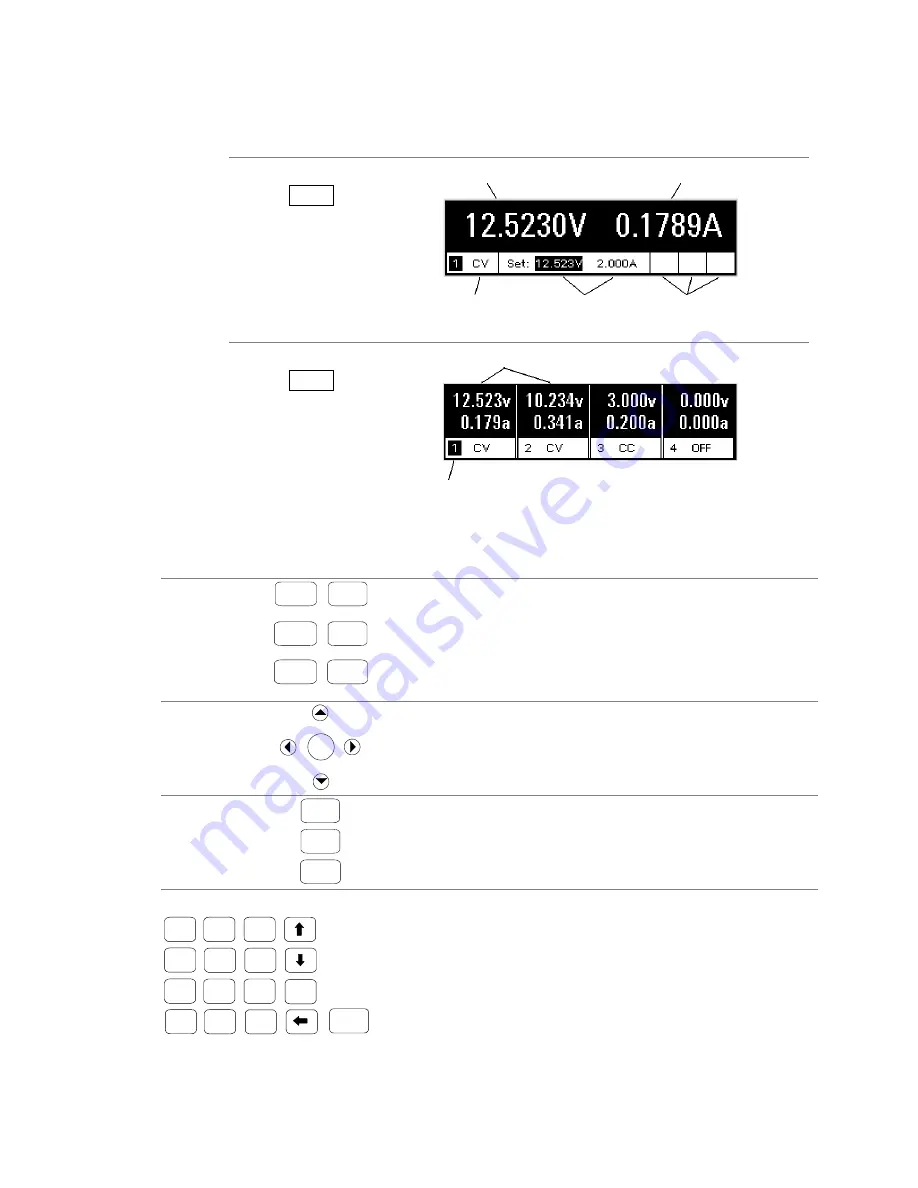
Front Panel Display – At a Glance
Series N6700 User’s Guide
11
Front Panel Display – At a Glance
Single-channel View
Voltage measurement
Current measurement
Press the Meter key
to toggle between
views
Operating mode (CV =
constant voltage mode)
Voltage and Current
settings
Remote interface status
(ALL, SRQ, ERR, IO)
Multiple-channel View
Voltage and Current measurements
Press the Meter key
to toggle between
views
The highlighted channel is the active channel
Front Panel Keys – At a Glance
System Keys
Menu
Back
Meter
Channel
Help
Error
Meter
returns the display to metering mode.
Menu
accesses the command menu.
Channel
selects or highlights a channel to control.
Back
backs out of a menu without activating any changes.
Help
accesses information about the displayed menu control.
Error
displays any error messages in the error queue.
Navigation Keys
Sel
The arrow keys let you move around in the command menus.
The Select key lets you make a selection in the command menus.
It also lets you enter edit mode for numeric parameters.
Output Keys
On/Off
Voltage
Current
On/Off
controls the selected output (or all outputs when ALL is lit).
This key is only active in Single- channel or Multiple-channel view.
Voltage
lets you change the voltage setting of the selected channel.
Current
lets you change the current setting of the selected channel.
Number Keys
Enter
3
E
+/-
.
2
0
1
4
5
6
9
8
7
The number keys let you enter digits from 0 to 9 and a decimal point.
The minus sign is selected by the +/
−
key.
The exponent must be added to the right of the E symbol.
The backspace key deletes digits as it backspaces over them.
©
ª
arrow keys increment or decrement the value in certain fields. They
are also used to select letters in alphabetic entry fields.
The Enter key enters a value. If you exit a field without pressing the Enter
key, the value is ignored.












































