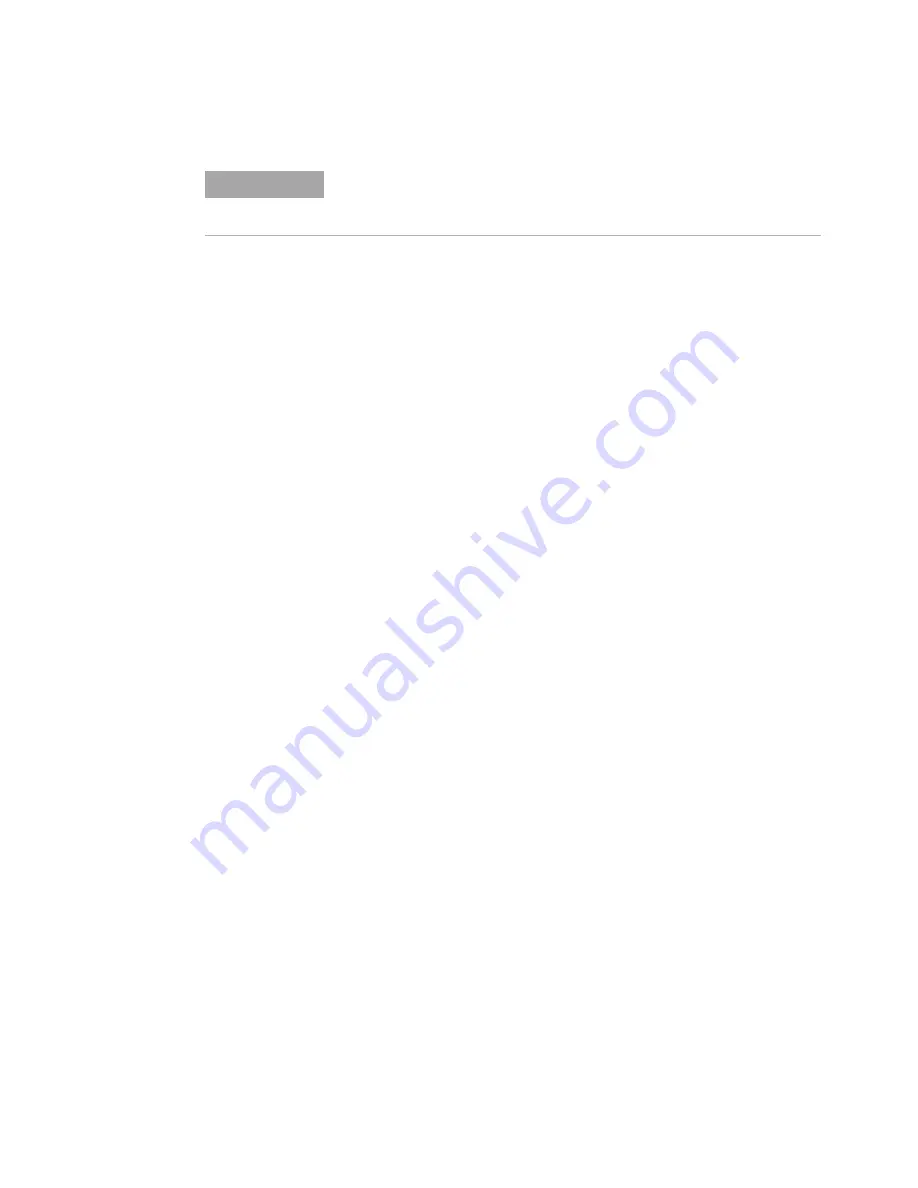
High Load C
Agilent Nano Indenter G200 User’s Guide
C-6
Load Rate Multiple For Unload Rate
This number is multiplied by the last loading rate to obtain the
unloading rate.
Number Of Times To Load
The total number of desired load/unload cycles.
Peak Hold Time
The dwell time at peak load.
Time To Load
The load for each cycle is completed in this time period.
Poisson’s Ratio
For the test sample, the default value is for fused silica. Although this
value is used in the calculation of modulus, the result is rather
insensitive. Use the following guidelines:
•
0.2
for glasses and ceramics
•
0.25
for steels
•
0.3
for polymers and soft metals
Results
The results for the XP High Load Basic Hardness, Modulus, Load
Control method are common to other basic test methods.
N O T E
If the Maximum Load input has a value of 50 gf (500 mN) or less, then
the high-load mechanism will not engage, and loading will be controlled
by the standard electromagnetic mechanism.
















































