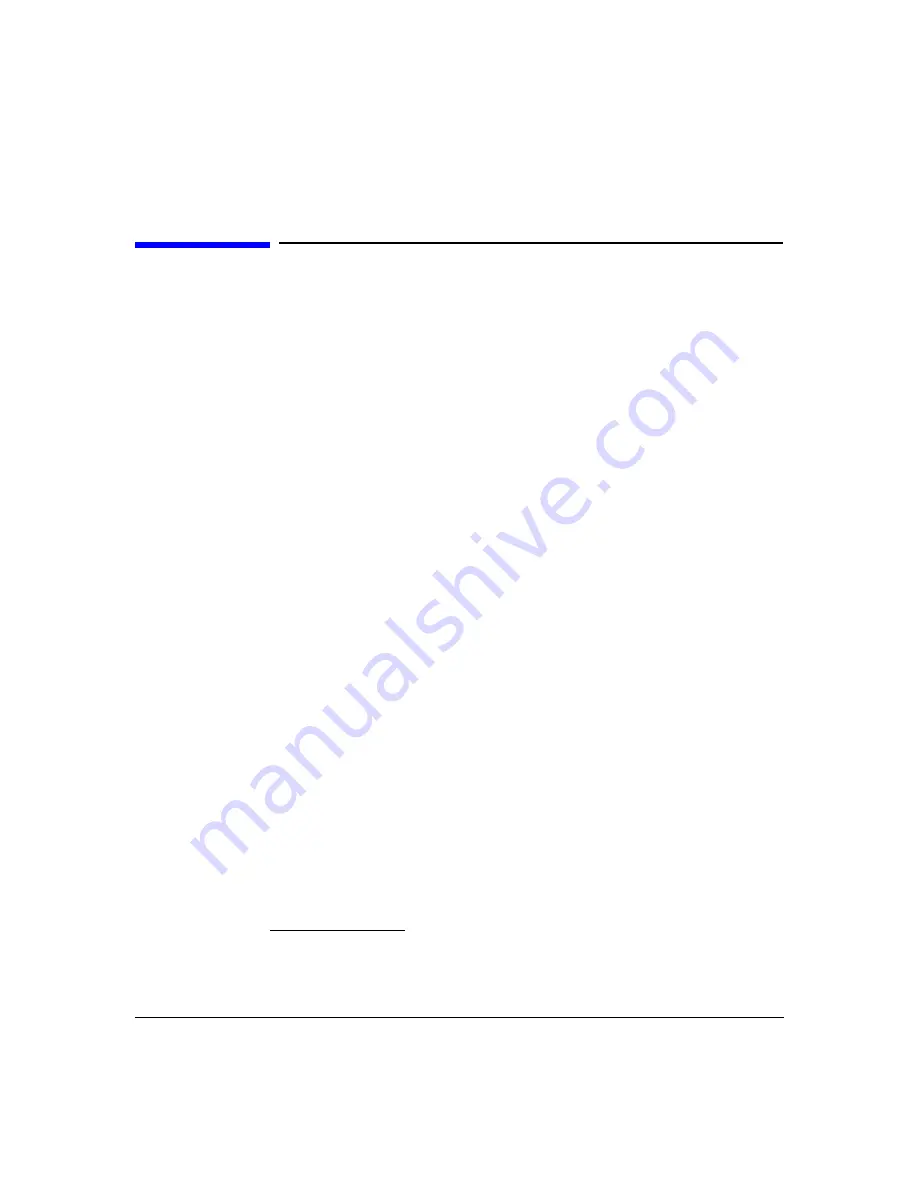
Performing Time Domain Measurements
General Theory
Chapter 4
80
General Theory
The Agilent multiport test system combined with Agilent’s vector network analyzers and their
companion multiport test sets perform measurements in the frequency domain by sweeping
an RF signal and measuring the RF responses of a device under test (DUT). The software can
also mathematically transform these frequency domain data S parameters into their time
domain counterparts and display them in either their step, impedance or their
impulse/response modes.
In a linear network, the Fourier Transform describes the relationship between a frequency
domain measurement and its corresponding time domain response in detail. Therefore, given
the measured frequency domain response of a DUT, it is possible to determine its time domain
response mathematically by performing an inverse Fourier Transform. And the software
accomplishes it’s frequency domain transformation to time domain by utilizing this inverse
chirp Z Fourier transform
1
.
As shown in the following illustration, the type of information that can be observed in time
domain mode is quite different than the information that can be observed in frequency
domain mode. If the network is thought of in terms of its equivalent circuit model, then the
frequency domain response describes the composite behavior of all of the circuit elements at
any given operating frequency.
By contrast, the time-domain response shows the contribution of each individual circuit
element. Since there is a direct relationship between time and distance, this mode allows each
element to be separated spatially. With an understanding of the unique signature
characteristics of different circuit elements, this view of the DUT can provide considerable
insight into the device.
1. The advantage of the chirp z-transform is that it enables calculation of the sample of the
z-transform equally spaced over an arc or a spiral contour with an arbitrary starting point
and arbitrary frequency range. In contrast, the frequency range of the discrete Fourier
Transform is strictly related to the sampling frequency.
Summary of Contents for N4413A
Page 4: ...iv ...
Page 11: ...1 1 About the Multiport Test System ...
Page 18: ...About the Multiport Test System Available Options and Accessories Chapter 1 8 ...
Page 19: ...9 2 User Interface ...
Page 27: ...17 3 Using the Multiport Test System ...
Page 89: ...79 4 Performing Time Domain Measurements ...
Page 109: ...99 5 Menu Reference ...
Page 163: ...153 6 Maintenance and Troubleshooting ...
Page 172: ...Maintenance and Troubleshooting Contacting Agilent Chapter 6 162 ...
Page 173: ...163 7 Instrument Information ...
Page 208: ...Instrument Information Specifications and Characteristics Chapter 7 198 ...
Page 209: ...199 8 Safety and Regulatory Information ...
Page 218: ...Safety and Regulatory Information Regulatory Information Chapter 8 208 ...
Page 219: ...209 A Other Technical Procedures ...
Page 224: ...Other Technical Procedures IF Gain Adjustment Appendix A 214 ...
















































