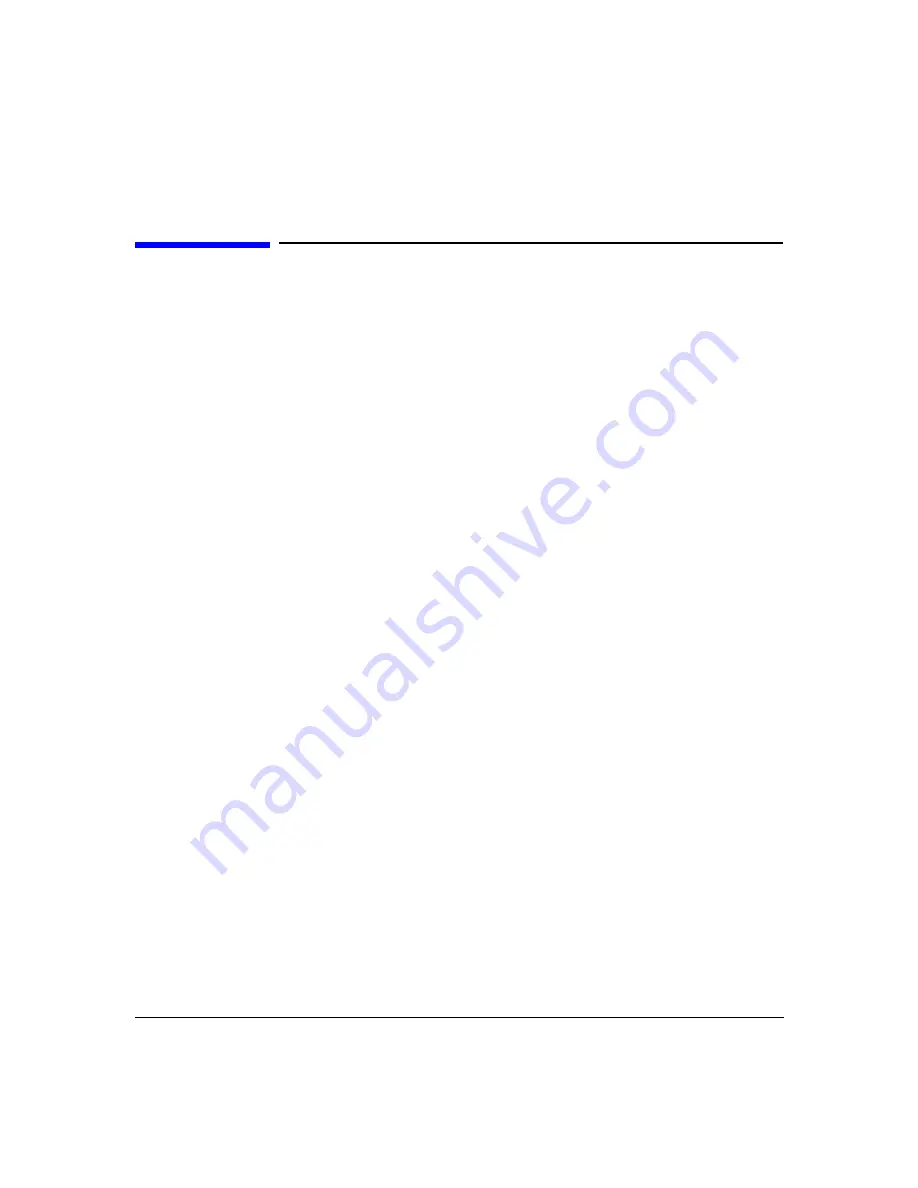
User Interface
Scaling
Chapter 2
15
Scaling
The system supports changes to scale parameters for individual measurement displays.
Methods for changing the scale parameters of both rectangular display formats and Smith
Chart/Polar display formats are described in this section.
Changing the Scale Parameters of Rectangular Displays
Scale parameters of individual measurement displays of rectangular plots (Log Mag, Linear
Mag, Phase, Group Delay, Real, Imaginary) may be changed using one of two methods.
Rectangular plot scale parameters may be changed:
• Using mouse shortcut strokes (not available when markers are active)
• Entering the scale parameters directly
To Use Mouse Shortcut Strokes
When you first open an individual display or select a plot type (Log Mag, Phase, etc.), the
system establishes a display baseline for that display. If you undo auto-scaling via any of the
methods described below, the display returns to this configuration.
• Double left-click the display area to
zoom in
on the data in the vertical axis.
• Double right-click the display area to
zoom out
on the data in the vertical axis.
Zooming in this fashion occurs concentrically around the cursor position. If you want to zoom
relative to another reference line, for instance, move the cursor there first.
• Left-button drag up or down to reposition the trace on the plot without changing the scale
(units/division). The cursor does not need to be on the trace to reposition. The number of
vertical graticules traversed determines the position change.
• Right-button drag upward more than three graticules to select full-scale auto-scaling.
Full-scale auto-scaling makes the data fit in the full vertical screen axis.
• Right-button drag upward less than three graticules to select half-scale autoscaling.
Half-scale auto-scaling makes the data fit in half of the vertical screen axis.
• Right-button drag downward to undo all auto-scaling and return the display to the
baseline configuration.
Summary of Contents for N4413A
Page 4: ...iv ...
Page 11: ...1 1 About the Multiport Test System ...
Page 18: ...About the Multiport Test System Available Options and Accessories Chapter 1 8 ...
Page 19: ...9 2 User Interface ...
Page 27: ...17 3 Using the Multiport Test System ...
Page 89: ...79 4 Performing Time Domain Measurements ...
Page 109: ...99 5 Menu Reference ...
Page 163: ...153 6 Maintenance and Troubleshooting ...
Page 172: ...Maintenance and Troubleshooting Contacting Agilent Chapter 6 162 ...
Page 173: ...163 7 Instrument Information ...
Page 208: ...Instrument Information Specifications and Characteristics Chapter 7 198 ...
Page 209: ...199 8 Safety and Regulatory Information ...
Page 218: ...Safety and Regulatory Information Regulatory Information Chapter 8 208 ...
Page 219: ...209 A Other Technical Procedures ...
Page 224: ...Other Technical Procedures IF Gain Adjustment Appendix A 214 ...






























