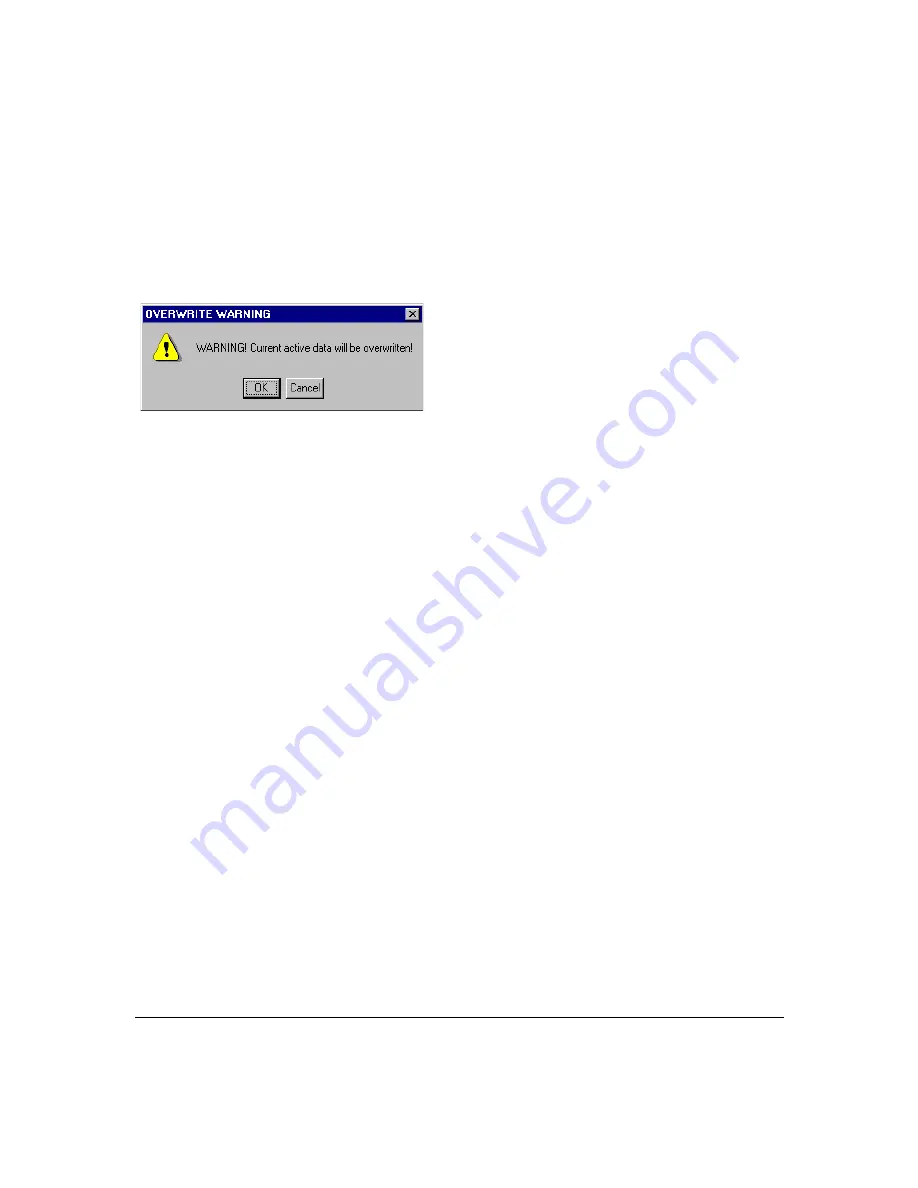
Menu Reference
Data Menu
Chapter 5
138
Click Identified
MEM
→
DATA
to make the identified trace the current data. This selection is
only available when
Identify MEM
is selected (see below). Since this will replace the current
data, the system warns you:
Click
OK
to make the change, or click
Cancel
to return to the
Trace Memory
dialog box
without making the change.
Notice how the trace color of the identified trace changes to red, signifying that it is now the
current data.
All memorized data sets are assigned a number when memorized. Use the
Identify MEM
function to select from among memorized data sets. Select
Identify MEM
, then select the
desired data set using the control box to the right. The identified trace displays in dark blue,
other memorized traces display light blue.
Use the
Math
functions to compare the current data set to memorized data.
Math
functions
are available when you select
Identify MEM
(see above).
Select
Math Off
to display the current and memorized data sets without mathematical
comparison.
Data / Memory
provides vector normalization of the current data set to the identified data
set. The calculated data set displays in violet.
Memory / Data
provides vector normalization of the identified data set to the current data
set. The calculated data set displays in violet.
Data – Memory
provides vector subtraction of the identified data set from the current data
set. The calculated data set displays in violet.
Click
Display Acquisition Data
to see the test conditions and acquisition settings when the
measurement was performed. The system displays this acquisition information in an
information box as shown in the following illustration.
Summary of Contents for N4413A
Page 4: ...iv ...
Page 11: ...1 1 About the Multiport Test System ...
Page 18: ...About the Multiport Test System Available Options and Accessories Chapter 1 8 ...
Page 19: ...9 2 User Interface ...
Page 27: ...17 3 Using the Multiport Test System ...
Page 89: ...79 4 Performing Time Domain Measurements ...
Page 109: ...99 5 Menu Reference ...
Page 163: ...153 6 Maintenance and Troubleshooting ...
Page 172: ...Maintenance and Troubleshooting Contacting Agilent Chapter 6 162 ...
Page 173: ...163 7 Instrument Information ...
Page 208: ...Instrument Information Specifications and Characteristics Chapter 7 198 ...
Page 209: ...199 8 Safety and Regulatory Information ...
Page 218: ...Safety and Regulatory Information Regulatory Information Chapter 8 208 ...
Page 219: ...209 A Other Technical Procedures ...
Page 224: ...Other Technical Procedures IF Gain Adjustment Appendix A 214 ...






























