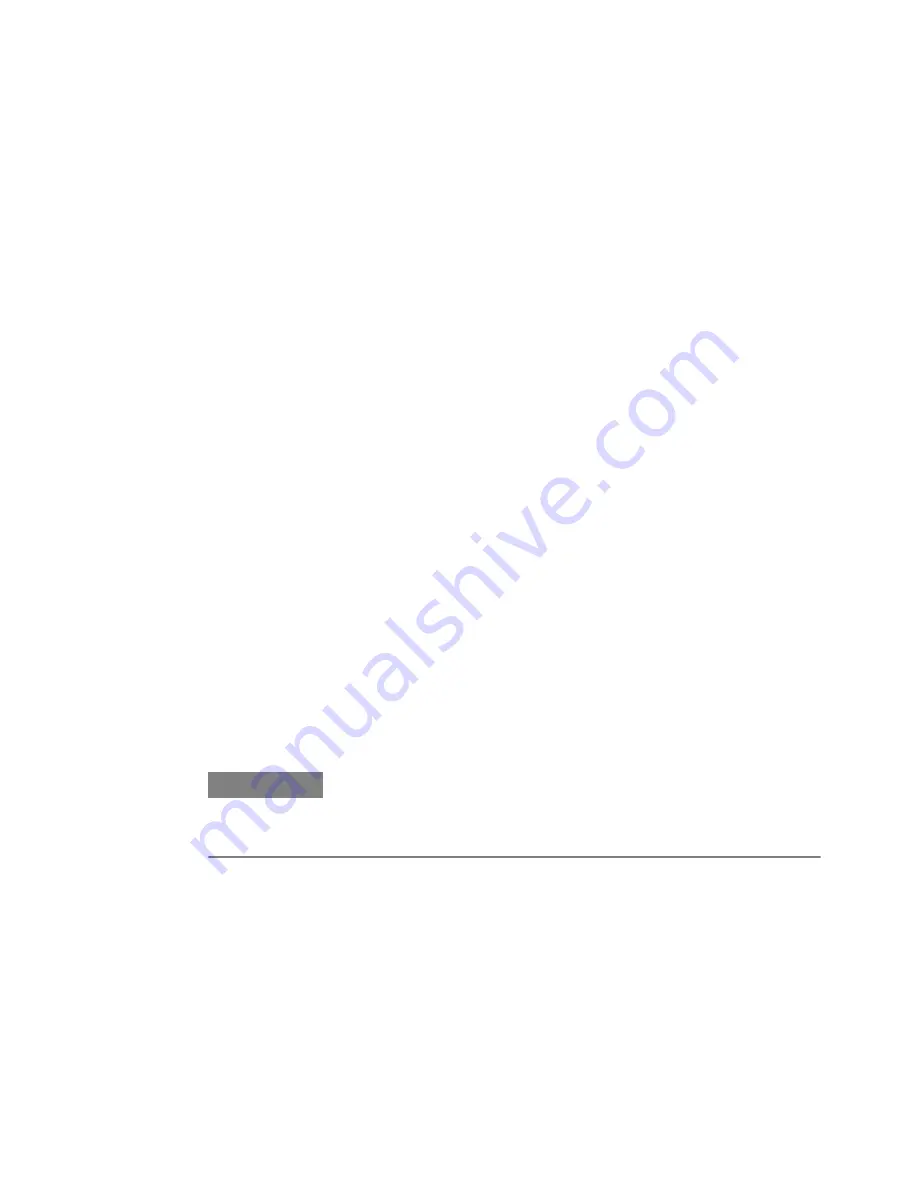
Printing
Printing - Procedures
This section provides information on setting up and using a printer:
Connecting a Printer to the Instrument
The instrument supports parallel and serial printers as well as USB and LAN
connected printers.
To connect your printer to the instrument:
1
Turn off power to the instrument and printer before connecting.
2
Connect the printer to the instrument with the cable that came with your printer.
Once you have connected the printer to the instrument, you will need to add the
printer driver before you can use the printer.
Adding a Printer
Use the following procedure to add a printer to the instrument.
1
On the
File
menu, click
Print Setup
, then
Add Printer
... This opens the
Add
Printer Wizard
dialog box.
2
Click
My Computer
for a local printer installation, or click
Network printer
server
for a printer connected to another server.
N O T E
Before you can add a network printer, you must connect to a Local Area Network
(LAN). In addition, your login must provide you with access to the network printers
that you wish to add. Please contact your network administrator or IT department
for assistance.
3
Follow the instructions in the
Add Printer Wizard
until you have selected a
local printer and configured the printer port.
4
If your printer is not in the list of available printers, you will need a copy of the
printer driver. Use the USB Stick to copy the printer driver into the local drive
of your system and click
Have Disk
button.
The instrument will then prompt you to locate the drive for printer driver. Type
the path where the printer driver is copied.
5
Follow all other instructions on the screen to finish adding a printer.
Customizing the Instrument
10
Agilent J-BERT N4903B High-Performance Serial BERT
555
Summary of Contents for J-BERT N4903B
Page 1: ...S Agilent J BERT N4903B High Performance Serial BERT User Guide s Agilent Technologies ...
Page 10: ...10 Agilent J BERT N4903B High Performance Serial BERT ...
Page 36: ...1 Planning the Test 36 Agilent J BERT N4903B High Performance Serial BERT ...
Page 60: ...2 Setting up External Instrument s 60 Agilent J BERT N4903B High Performance Serial BERT ...
Page 120: ...3 Setting up Patterns 120 Agilent J BERT N4903B High Performance Serial BERT ...
Page 360: ...6 Advanced Analysis 360 Agilent J BERT N4903B High Performance Serial BERT ...
Page 468: ...8 Jitter Tolerance Tests 468 Agilent J BERT N4903B High Performance Serial BERT ...
Page 524: ...9 Solving Problems 524 Agilent J BERT N4903B High Performance Serial BERT ...
Page 566: ...10 Customizing the Instrument 566 Agilent J BERT N4903B High Performance Serial BERT ...






























