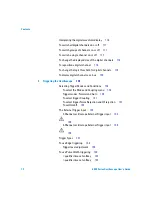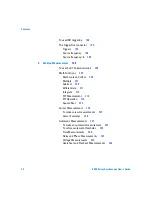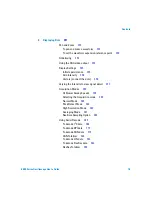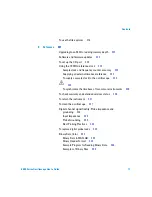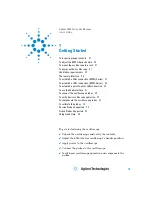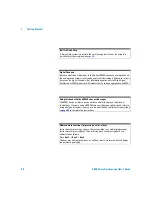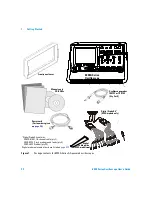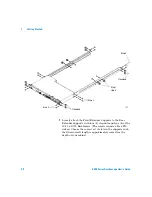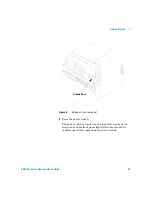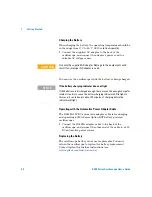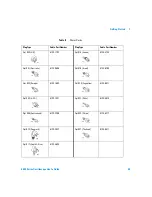Getting Started
1
6000 Series Oscilloscope User’s Guide
25
Table 6
Accessories available
Model
Description
N2918A
6000 Series Oscilloscope Evaluation Kit
1180CZ
Testmobile oscilloscope cart (requires N2919A adapter kit)
N2919A
Testmobile Adapter Kit
N2916A
6000A Rackmount Kit
54684-44101
Front-panel cover
N2605A-097
USB cable
10833A
GPIB cable, 1 m long
10073C
Passive probe, 10:1, 500 MHz, 1.5 m
10074C
Passive probe, 10:1, 100 MHz, 1.5 m
54620-68701
Digital probe kit
54684-42301
Digital probe cable guide (cable tray)
0960-0301
50-Ohm Feedthrough
1130A
InfiniiMax 1.5 GHz InfiniiMax differential probe amplifier
1141A
InfiniiMax 200 MHz differential probe (with 1142A power supply)
1144A
800 MHz active probe (with 1142A power supply)
1145A
750 MHz 2-channel active probe (with 1142A power supply)
1156A
1.5 GHz active probe
01650-61607
16:16 logic cable and terminator (use with header on target sys.)
54620-68701
16:2 x 8 logic input probe assembly (standard with MSO models)
1146A
100 kHz Current probe, AC/DC
10070C
1:1 Passive Probe
10072A
Fine-pitch probe kit
10075A
0.5 mm IC clip kit
10076A
100:1, 4 kV 250 MHz probe
E2613B
0.5 mm Wedge probe adapter, 3-signal, qty 2
E2614A
0.5 mm Wedge probe adapter, 8-signal, qty 1
E2615B
0.65 mm Wedge probe adapter, 3-signal, qty 2
E2616A
0.65 mm Wedge probe adapter, 8-signal, qty 1
E2643A
0.5 mm Wedge probe adapter, 16-signal, qty 1
E2644A
0.65 mm Wedge probe adapter, 16-signal, qty 1
N2772A
20 MHz differential probe
N2773A
Power supply for N2772A
N2774A
50 MHz current probe AC/DC
N2775A
Power supply for N2774A
You can search for these parts at www.agilent.com or at www.parts.agilent.com.
Summary of Contents for InfiniiVision DSO6014L
Page 2: ...Agilent Technologies Agilent 6000 Series Oscilloscopes User s Guide...
Page 59: ...58 6000 Series Oscilloscope User s Guide 1 Getting Started...
Page 109: ...108 6000 Series Oscilloscope User s Guide 2 Front Panel Controls...
Page 125: ...124 6000 Series Oscilloscope User s Guide 3 Viewing and Measuring Digital Signals...
Page 251: ...250 6000 Series Oscilloscope User s Guide 5 Making Measurements...
Page 287: ...286 6000 Series Oscilloscope User s Guide 6 Displaying Data Interpreting Decoded LIN Data...
Page 321: ...320 6000 Series Oscilloscope User s Guide 7 Saving and Printing Data...
Page 370: ......