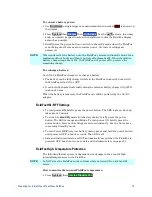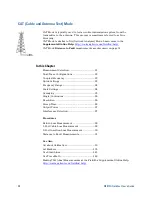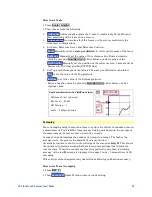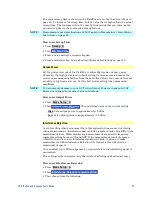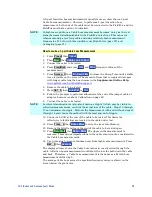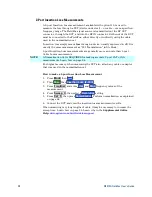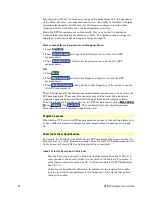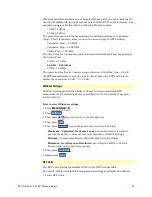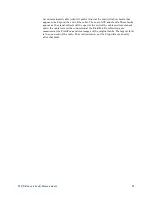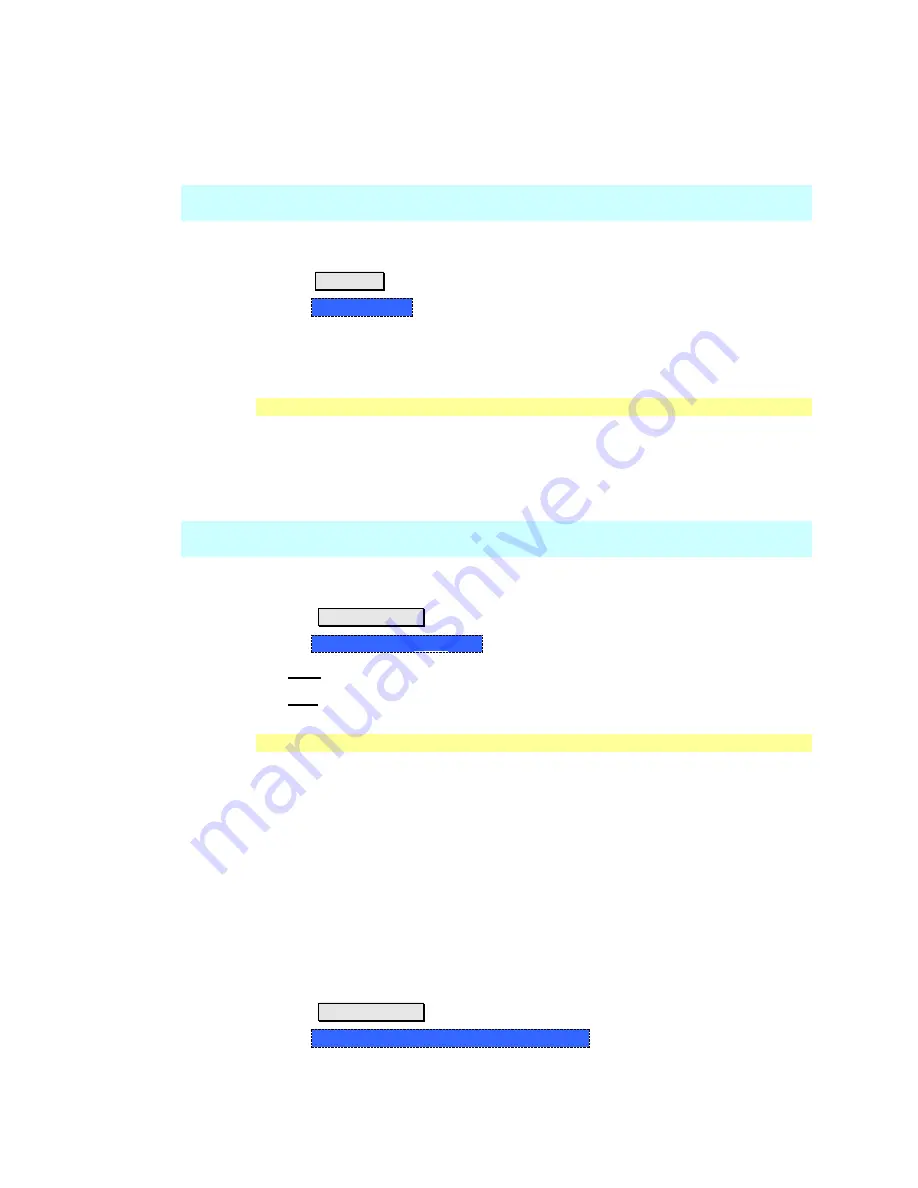
CAT (Cable and Antenna Test) Mode
27
The actual sweep time is shown on the FieldFox screen. See the Screen Tour on
page 18. To increase the sweep time, enter a value that is higher than the actual
sweep time. The increase will not be exactly the amount that you enter, as the
actual sweep time is the composite of many factors.
NOTE
Measurement speed specifications do NOT apply in Temperature Control Mode.
Learn more on page 14.
How to set Sweep Time
Press
Sweep 3
.
Then
Min Swp Time
.
Enter a value using the numeric keypad.
Press a multiplier key. Learn about multiplier abbreviations on page 19.
Output Power
Set the power level out of the FieldFox to either High power or Low power.
Generally, the High power level (default setting) is more accurate because the
receivers are measuring farther from the noise floor. However, some devices are
sensitive to high power levels. Use the Low power setting when measuring
amplifiers.
NOTE
To help prevent damage to your DUT, when Output Power is changed in CAT
Mode, it is changed to the same value in NA Mode.
How to set Output Power
Press
Meas Setup 4
.
Then
Output Power High Low
The underlined value is the current setting.
o
High
Sets output power to approxi5 dBm.
o
Low
Sets output power to approximately –25 dBm.
Interference Rejection
Use this setting when you suspect that other signals in the area are interfering
with a measurement. Interference may look like a spike or lack of stability in the
measurement trace. While monitoring a measurement at a specific frequency,
toggle this setting between ON and OFF. If the measurement result decreases
while ON, then there is an interfering signal in the area. Continue to make
measurements with Interference Rejection ON. However, this will slow the
measurement speed.
Once enabled, up to SIX sweeps may be required before the interfering signal is
neutralized.
This setting can be changed at any time without affecting calibration accuracy.
How to set Interference Rejection
Press
Meas Setup 4
.
Then
Interference Rejection [current setting]
.
Then choose from the following:
Summary of Contents for FieldFox N9912A
Page 15: ...Preparing for Initial Use of Your New FieldFox 15 Take the FieldFox Tour Front Panel ...
Page 194: ...194 N9912A FieldFox User s Guide Batteries Safe Handling and Disposal ...
Page 195: ...Safety Considerations 195 Inspired Energy Battery ...
Page 196: ...196 N9912A FieldFox User s Guide ...
Page 197: ...Safety Considerations 197 ...
Page 198: ...198 N9912A FieldFox User s Guide ...