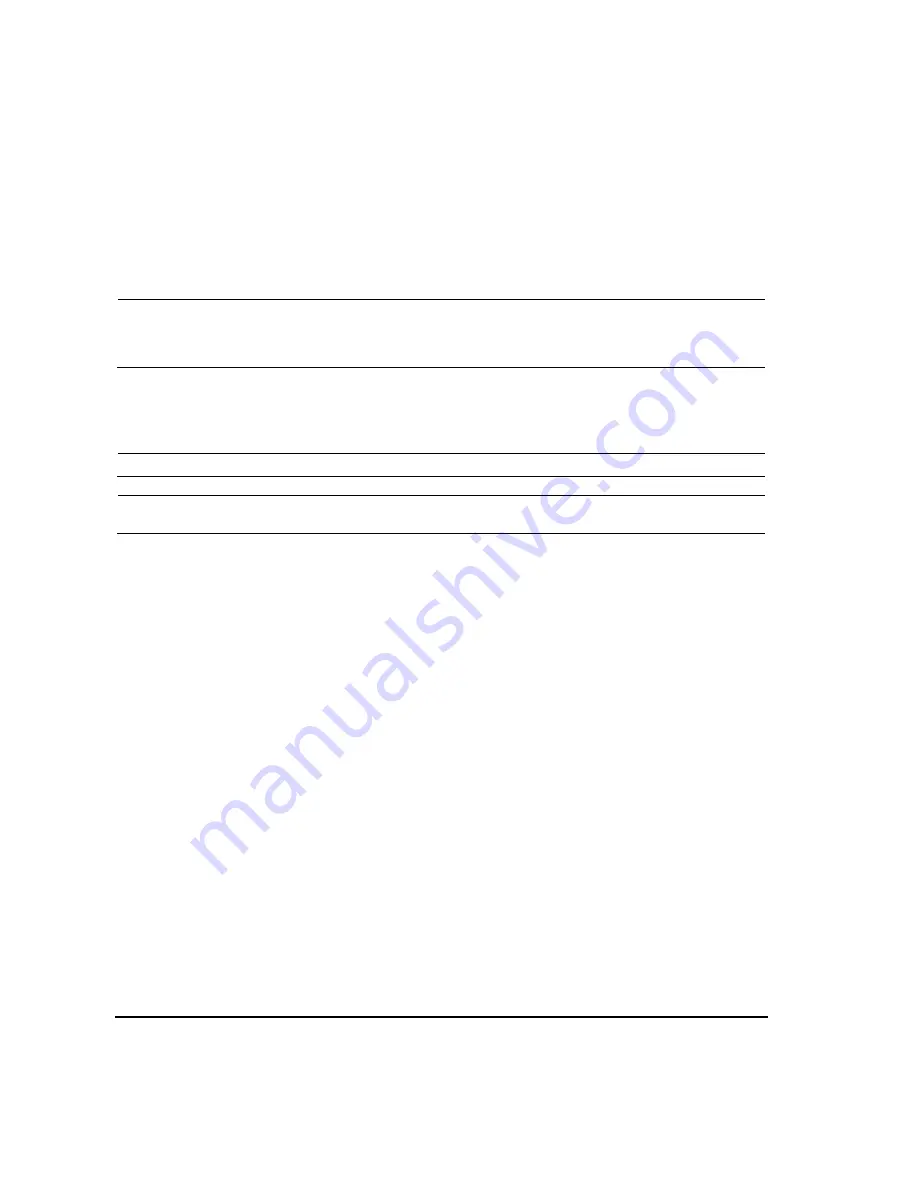
4
Agilent E8663B Analog Signal Generator User’s Guide
Signal Generator Overview
Modes of Operation
11. In the Upgrade Assistant, set the connection type you wish to use to download the firmware, and
the parameters for the type of connection selected. For LAN, enter the instrument’s IP address,
which you recorded in
NOTE
If the signal generator’s dynamic host configuration protocol (DHCP) is enabled, the network
assigns the instrument an IP address at power on. Because of this, when DHCP is enabled
the IP address may be different each time you turn on the instrument. DHCP does
not
affect
the hostname.
12. Click
Browse
, and double- click the firmware revision to upgrade your signal generator.
13. In the Upgrade Assistant, click
Next
.
14. Once connection to the instrument is verified, click
Next
and follow the on- screen prompts.
NOTE
Once the download starts, it cannot be aborted.
NOTE
When the User Attention message appears, you must
first
cycle the instrument’s power,
then
click OK.
When the upgrade completes, the Upgrade Assistant displays a summary.
15. Click
OK
and close the Upgrade Assistant.
Modes of Operation
Depending on the model and installed options, the signal generator provides several modes of
operation: continuous wave (CW), swept signal, and analog modulation.
Continuous Wave
In this mode, the signal generator produces a continuous wave signal. The signal generator is set to
a single frequency and power level.
Swept Signal
In this mode, the signal generator sweeps over a range of frequencies and/or power levels.
Analog Modulation
In this mode, the signal generator modulates a CW signal with an analog signal. The analog
modulation types available are standard pulse, AM, FM, and
Φ
M. Narrow pulse modulation capability
is available with Option UNW.





























