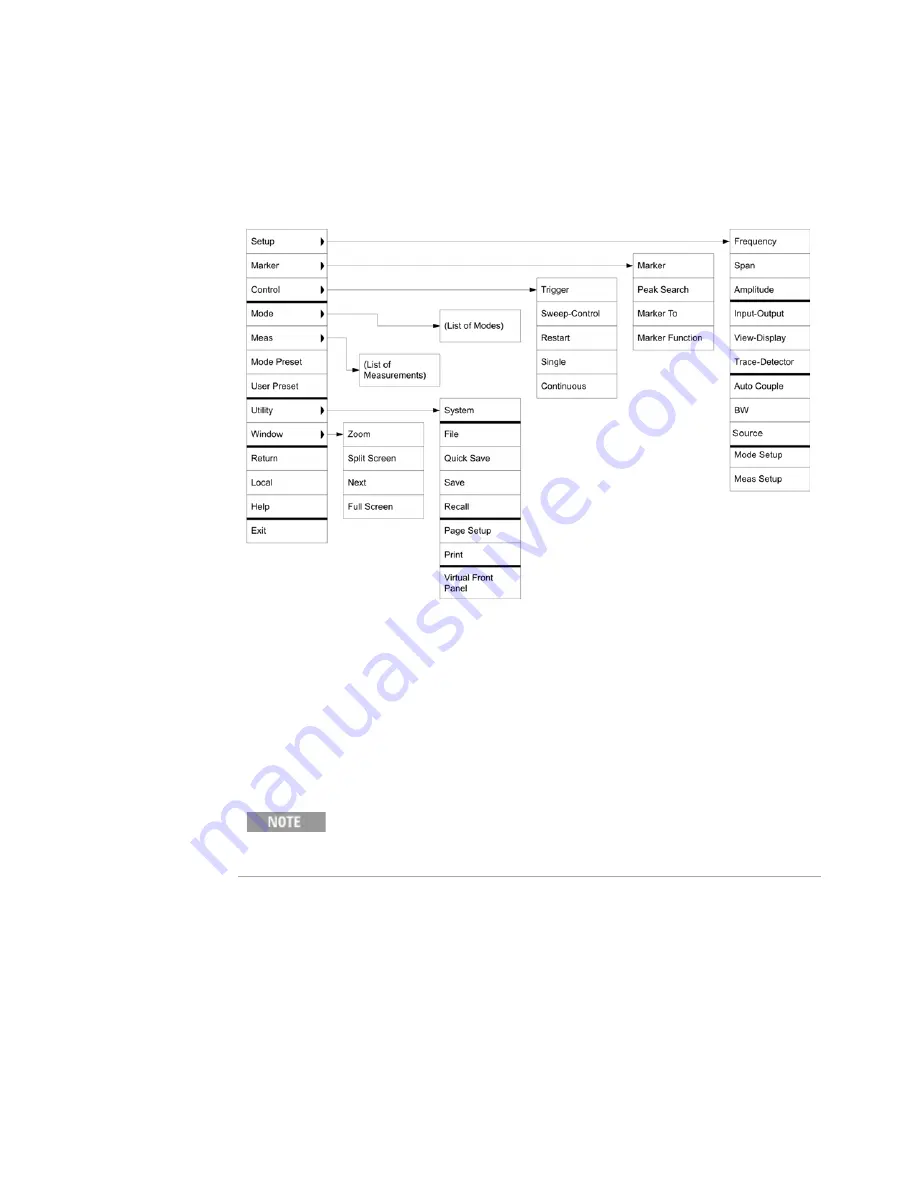
Using Microsoft Windows Operating System
4
Getting Started Guide
85
Accessing menus for Remote Desktop operation
Using the mouse, right-click the application display window to access the following
remote desktop menus:
The function of each selection in the menu is generally identical to that of the
corresponding Virtual Front Panel key. The following lists additional functionality:
Exit
– Selecting this item closes the Application software.
Utility
>
Page Setup
– Selecting this item opens a printer setup dialog.
Utility
>
Virtual Front Panel
– Selecting this item opens the Virtual Front Panel
window, as described in the Section
The menus are also available when using the test set directly, provided
that a mouse or other pointing device is attached to it.
Summary of Contents for E6630A
Page 1: ...Agilent Technologies Agilent E6630A Wireless Connectivity Test Set Getting Started Guide...
Page 4: ......
Page 8: ...8 Getting Started Guide...
Page 25: ...Quick Start 1 Getting Started Guide 25...
Page 40: ...40 Getting Started Guide 2 Front Panel Features...
Page 74: ...74 Getting Started Guide 3 Test Set Operating System...
Page 96: ...96 Getting Started Guide 4 Using Microsoft Windows Operating System...
Page 104: ...104 Getting Started Guide 5 Troubleshooting...
Page 108: ...108 Getting Started Guide Index...






























