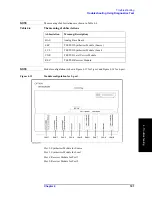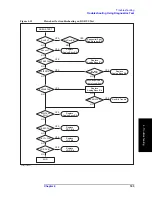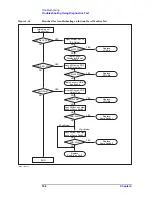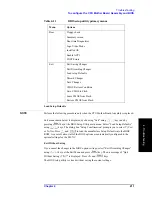Chapter 4
199
Troubleshooting
Function Specific Troubleshooting
4. T
ro
uble
shoo
tin
g
•
Check the cable between the touch screen controller and the serial interface connector
on the CPU Mother Board Assembly.
•
If no problem is found in the above checks, a failure in the CPU Mother Board
Assembly is suspected.
To Check the LCD
Procedure
Step 1.
Press
key.
Step 2.
Click
Service Menu
and, then,
Test Menu
in the softkeys menu.
Step 3.
Click
Display
in the test menu. The whole of the LCD screen turns Red, Green, Blue,
White and Black every 2 seconds and returns to the measurement view. If the color test
screen doesn't appear correctly, perform step 4.
Step 4.
Connect an external VGA monitor to the VIDEO output port on the E5071C rear panel.
•
If the monitor screen view is the same as the LCD display, the problem seems in the
PCA PCI DSP Card. Check first if the PCA PCI DSP Card is securely connected to the
CPU Mother Board Assembly.
•
If only the LCD display has a problem, check the flat cable between the PCA Front
Key and PCA Digital Bridge.
•
If the LCD is not illuminated with backlight, check the Inverter Unit Assembly and the
cable between the Inverter Unit Assembly and PCA Front Key. Also check the cables
between the LCD-TPANEL Assembly and Inverter Unit Assembly.
•
If the cables are normal, check the LCD-TPANEL Assembly.
To Check the External Keyboard
Procedure
Step 1.
Connect the external keyboard to the E5071C rear panel USB connector.
Step 2.
Turn the instrument on.
Step 3.
Press
key.
Step 4.
Press
and
keys on the external keyboard, and verify that the cursor on the menu
bar moves up and down. If it doesn't work, the external keyboard or the CPU Mother Board
Assembly may be faulty.
To Check the Mouse
Procedure
Step 1.
Connect the mouse to the E5071C rear panel USB connector.
Step 2.
Turn the instrument on.
Step 3.
Move the mouse and verify that the mouse pointer moves smoothly. If it doesn't move
Summary of Contents for E5071C
Page 14: ...14 Contents ...
Page 168: ...168 Chapter2 Performance Test E5071C Performance Test Record ...
Page 212: ...212 Chapter4 Troubleshooting To configure the CPU Mother Board Assembly and BIOS ...
Page 262: ...262 Chapter5 Replaceable Parts Power Cables and Plug Configurations ...
Page 326: ...326 Chapter6 Replacement Procedure Probe Power and Power Switch Board Replacement ...
Page 332: ...332 Chapter7 Post Repair Procedures Post Repair Procedures ...
Page 360: ...360 AppendixB System Recovery Calibration of the Touch Screen ...
Page 364: ...364 AppendixC Firmware Update Firmware Update ...
Page 365: ...365 D Power Requirement D Power Requirement ...