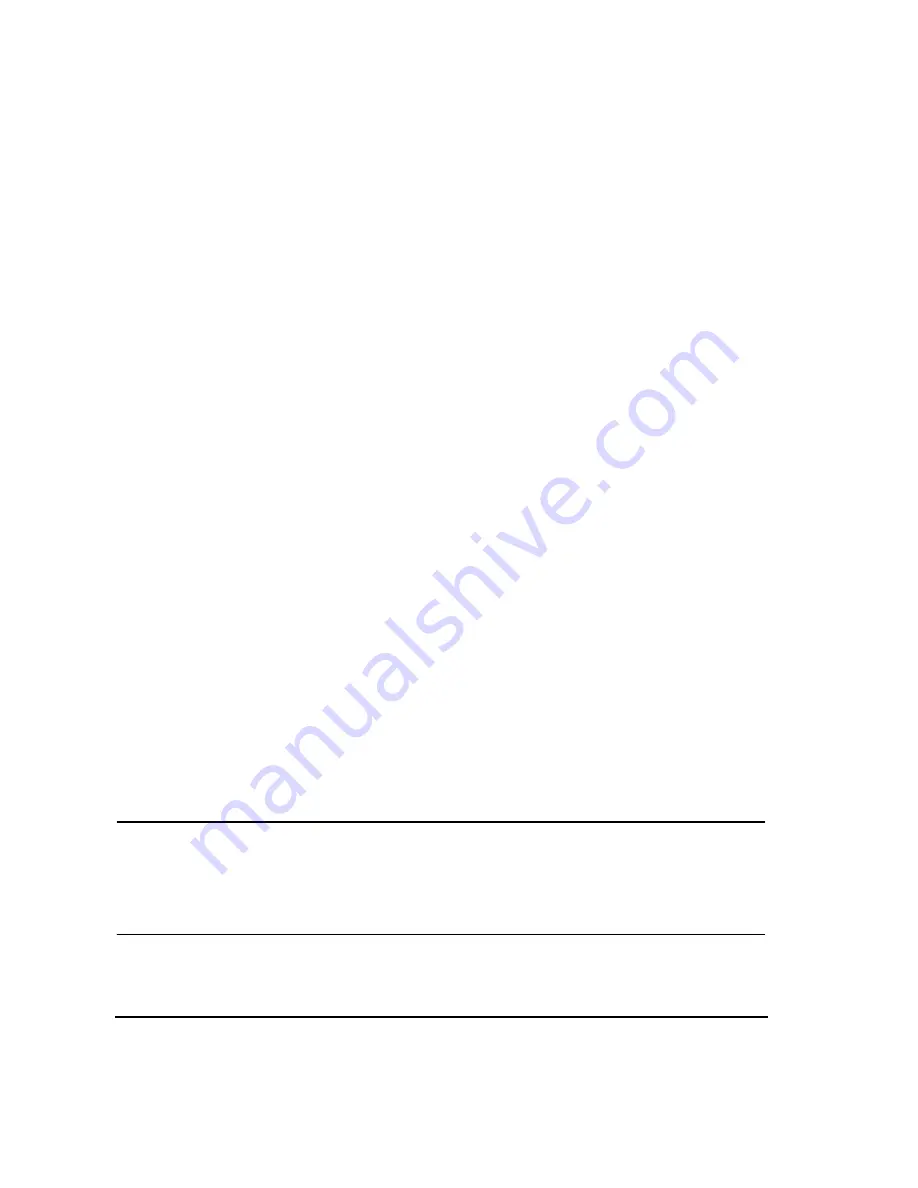
66
Chapter 3
Basic Operation
Creating and Applying User Flatness Correction
Applying a User Flatness Correction Array
Press
Return
>
Return
>
Flatness Off On
.
This applies the user flatness correction array to the RF output. The
UF
indicator is activated in the
AMPLITUDE
section of the signal generator’s display and the frequency correction data contained in the
correction array is applied to the RF output amplitude.
Recalling and Applying a User Flatness Correction Array
Before performing the steps in this section, complete
“Creating a User Flatness Correction Array” on
1. Press
Preset
.
2. Press
Amplitude
>
More (1 of 2)
>
User Flatness
>
Configure Cal Array
>
More (1 of 2)
>
Preset List
>
Confirm Preset
.
3. Press
More (2 of 2)
>
Load/Store
.
4. Ensure that the file
FLATCAL1
is highlighted.
5. Press
Load From Selected File
>
Confirm Load From File
.
This populates the user flatness correction array with the data contained in the file
FLATCAL1
. The user
flatness correction array title displays
User Flatness: FLATCAL1
.
6. Press
Return
>
Flatness Off On
.
This applies the user flatness correction data contained in
FLATCAL1.
Returning the Signal Generator to GPIB Listener Mode
During the user flatness correction process, the power meter is controlled by the signal generator via GPIB,
and no other controllers are allowed on the GPIB interface. The signal generator operates in GPIB talker
mode, as a device controller for the power meter. In this operating mode, it cannot receive SCPI commands
via GPIB.
NOTE
Before interfacing the signal generator to a remote controller, the signal generator must be
in GPIB listener mode. Press the
GPIB Listener Mode
softkey to return the signal generator to
GPIB listener mode from GPIB talker mode.
If an RF carrier has been previously configured, you must save the present instrument state
before returning the signal generator to GPIB listener mode.
1. Save your instrument state to the instrument state register.
“Saving an Instrument State” on page 71
.
Summary of Contents for E4428C
Page 22: ...Contents xxii ...
Page 224: ...200 Chapter 4 Basic Digital Operation Creating and Using Bit Files ...
Page 228: ...204 Chapter 5 AWGN Waveform Generator Configuring the AWGN Generator ...
Page 229: ...205 6 Analog Modulation ...
Page 276: ...252 Chapter 7 Digital Signal Interface Module Operating the N5102A Module in Input Mode ...
Page 286: ...262 Chapter 8 Bluetooth Signals Turning On a Bluetooth Signal ...
Page 330: ...306 Chapter 9 BERT Verifying BERT Operation ...
Page 366: ...342 Chapter 10 CDMA Digital Modulation IS 95A Modulation ...
Page 394: ...370 Chapter 12 Multitone Waveform Generator Applying Changes to an Active Multitone Signal ...
Page 468: ...444 Chapter 15 W CDMA Digital Modulation for Component Test W CDMA Frame Structures ...
Page 667: ...643 18 Troubleshooting ...
Page 700: ...Index 676 Index ...






























