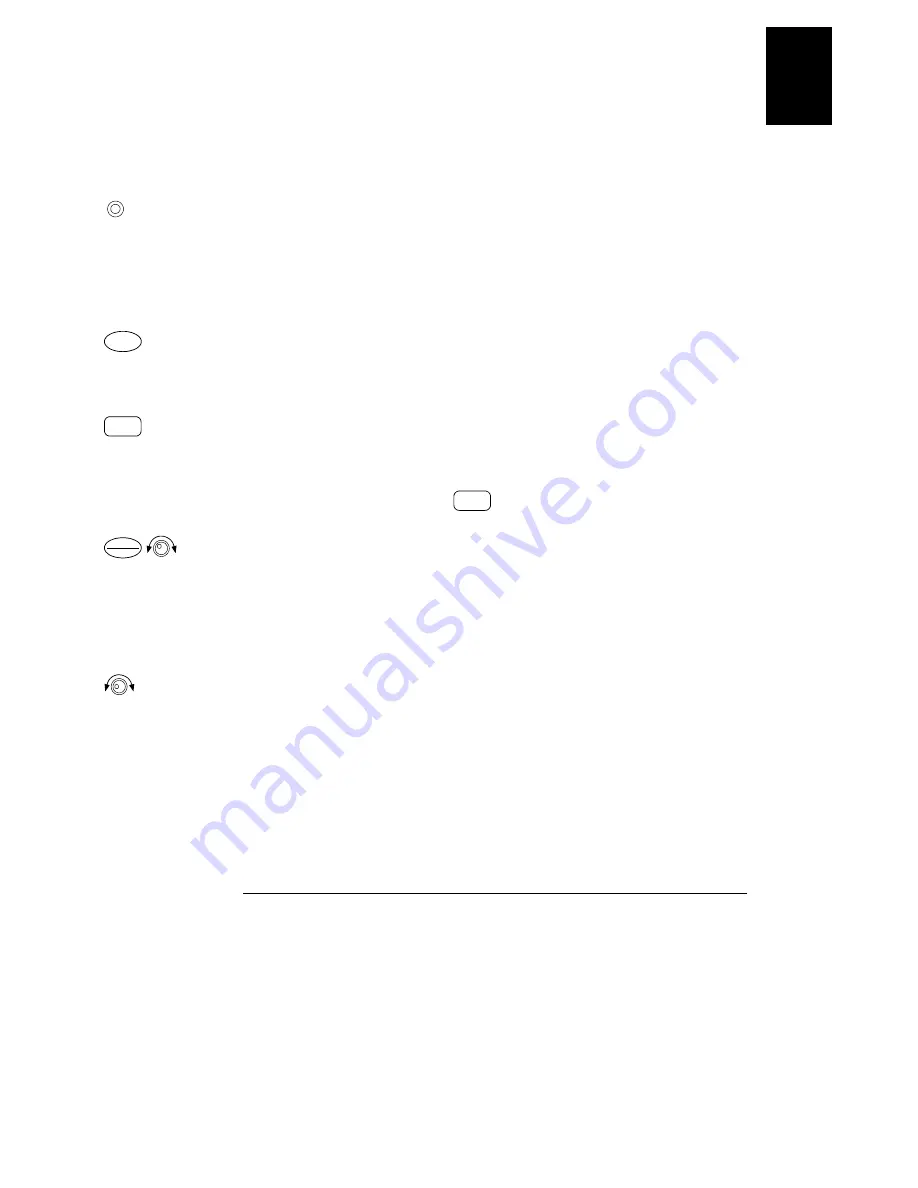
Chapter 1 Quick Start
Output Checkout
21
1
Current Output Checkout
The following steps check basic current functions with a short across the power
supply’s output.
1 Turn on the power supply.
Make sure that the output is disabled. The
OFF
annunciator is on
2 Connect a short across (+) and (-) output terminals with an insulated test lead.
Use a wire size sufficient to handle the maximum current (See "
3 Enable the output.
The
CV
or
CC
annunciator turns on depending on the resistance of the test lead. Notice
that the display is in the
meter
mode.
4 Adjust the voltage limit value to 1.0 volt.
Set the display to the
limit
mode (the
Limit
annunciator will be flashing). Adjust the
voltage limit to 1.0 volt to assure CC operation. The
CC
annunciator will turn on. To
go back to normal mode, press the
key again or let the display time out after
several seconds.
5 Set the knob to the current control to check that the front-panel ammeter
properly responds to knob control.
Turn the knob clockwise or counter clockwise when the display is in the
meter
mode
(the
Limit
annunciator is off). Check that the ammeter responds to knob control and
the voltmeter indicates nearly zero (the voltmeter will show the voltage drop caused
by the test lead). The
flashing
digit can be adjusted by turning the knob.
6 Ensure that the current can be adjusted from zero to the full rated value.
7 Turn off the power supply and remove the short from the output terminals.
1
You can use the resolution selection keys to move the flashing digit to the right or
left when setting the current.
Power
On/Off
Output
Display
Limit
Display
Limit
Current
Voltage
1
Summary of Contents for E3646A
Page 2: ...2...
Page 16: ...16 Contents Contents...
Page 17: ...1 Quick Start...
Page 27: ...2 General Information...
Page 39: ...3 Front Panel Operation and Features...
Page 72: ...Chapter 3 Front Panel Operation and Features Calibration Overview 72...
Page 73: ...4 Remote Interface Reference...
Page 125: ...5 Error Messages...
Page 136: ...Chapter 5 Error Messages Calibration Errors 136...
Page 137: ...6 Application Programs...
Page 148: ...Chapter 6 Application Programs Example Program for Excel 97 148...
Page 149: ...7 Tutorial...
Page 160: ...Chapter 7 Tutorial Remote Programming 160...
Page 161: ...8 Specifications...
Page 169: ...Appendix Service Information...
Page 178: ...Appendix Service Information General Disassembly 178 General Disassembly...
Page 210: ......






























