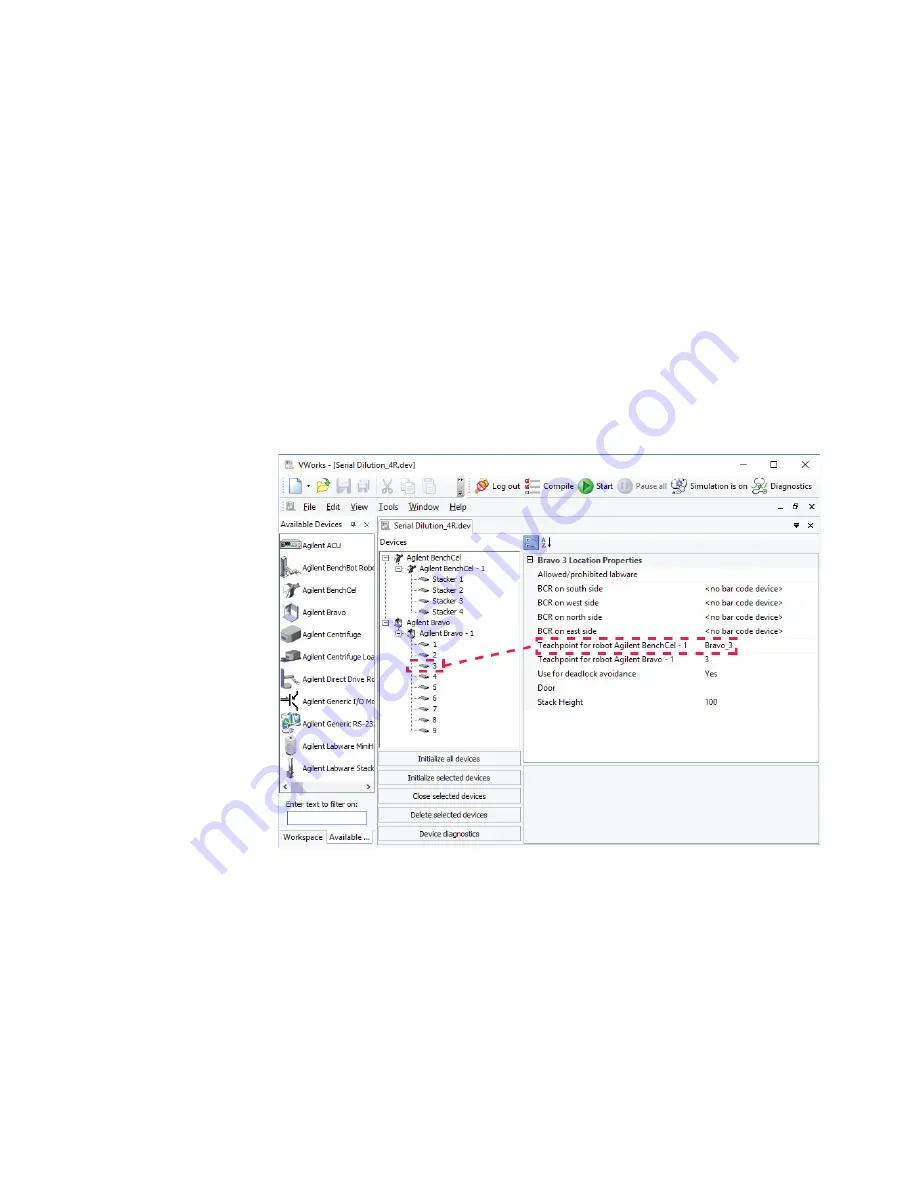
4 Setting up the BenchCel device
Creating BenchCel device in the VWorks software
72
BenchCel Microplate Handler User Guide
Specifying BenchCel accessibility at other devices
For any device in the workstation that the BenchCel robot will access, use the following
procedure to set the
Teachpoint for robot Agilent BenchCel
property in the device file
after you set the BenchCel teachpoint at the given device.
To set the Teachpoint for robot Agilent BenchCel property at a device:
1
In the VWorks window, open the device file that contains the BenchCel robot.
2
In the
Devices
area, click the location in the device that the BenchCel robot will
access.
For example, if the device file contains the BenchCel and Bravo devices, click the
Bravo deck location that the BenchCel robot will access.
3
In the
Location Properties
for the selected location, click the setting for the
Teachpoint for robot Agilent
BenchCel property.
In the following example, the BenchCel robot will transfer labware to and from
Bravo deck location 3. In the Bravo Location Properties for deck location 3, the
Bravo 3 teachpoint is selected. The teachpoint name, Bravo 3, is assigned when
this teachpoint is set in BenchCel Diagnostics.
4
Select
File > Save
to save the change to the device file.
5
VWorks Plus only
. If an audit trail is being logged, the Audit Comment dialog box
opens. Select or type the audit comment, and then click
OK
.






























