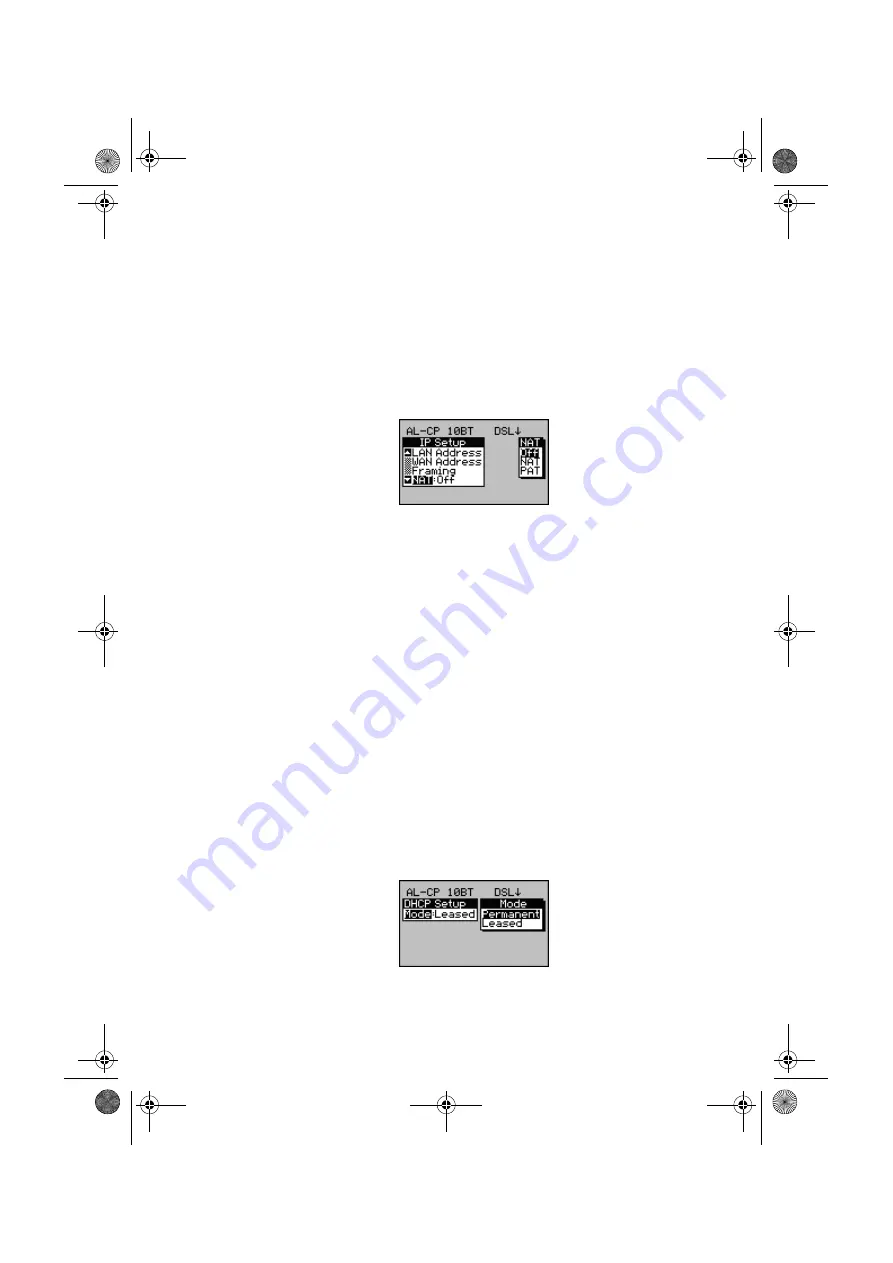
Aurora
Presto
—User Guide
3-24
481801
The
PAT
option (also known as NAPT Network Port
Address Translation) is used when you want to connect to
several devices.
These options are only available if you have set up the
IP
Mode
to
Routed
.
-1-
From the
IP Setup
screen select
NAT
and press
ENTER
to display the
NAT
options.
-2-
Choose
NAT
or
PAT
depending on the connection.
Choose
Off
to disable the NAT option.
Setting up the DHCP
(Dynamic Host Configuration Protocol)
This option is only available if you have set up the
IP Mode
to
Routed.
The DHCP option enables
Aurora
Presto
, when configured
as a Golden Router, to allocate IP addresses to the LAN
dynamically so that an address can be reused when a device
is no longer connected to the network.
The DHCP pool is the number of local IP addresses that the
server can distribute. The limit is 10 on
Aurora
Presto
.
DHCP allocates a lease to each IP address. This lease can be
unlimited (
Permanent
), set for a length of time set up by
the user (
Leased
).
-1-
Select
DHCP Setup
from the
IP Setup
screen to
display the
DHCP Setup
screen.
481801-7.book Page 24 Thursday, May 23, 2002 10:46 AM
Summary of Contents for AuroraPresto
Page 48: ...AuroraPresto User Guide 2 18 481801 481801 7 book Page 18 Thursday May 23 2002 10 46 AM...
Page 100: ...AuroraPresto User Guide 3 52 481801 481801 7 book Page 52 Thursday May 23 2002 10 46 AM...
Page 194: ...AuroraPresto User Guide 4 94 481801 481801 7 book Page 94 Thursday May 23 2002 10 46 AM...
Page 224: ...AuroraPresto User Guide 7 14 481801 481801 7 book Page 14 Thursday May 23 2002 10 46 AM...
Page 257: ...481801 Issue 7 05 02 Index 481801 7 book Page 1 Thursday May 23 2002 10 46 AM...
Page 266: ...AuroraPresto User Guide Index 10 481801 481801 7 book Page 10 Thursday May 23 2002 10 46 AM...






























