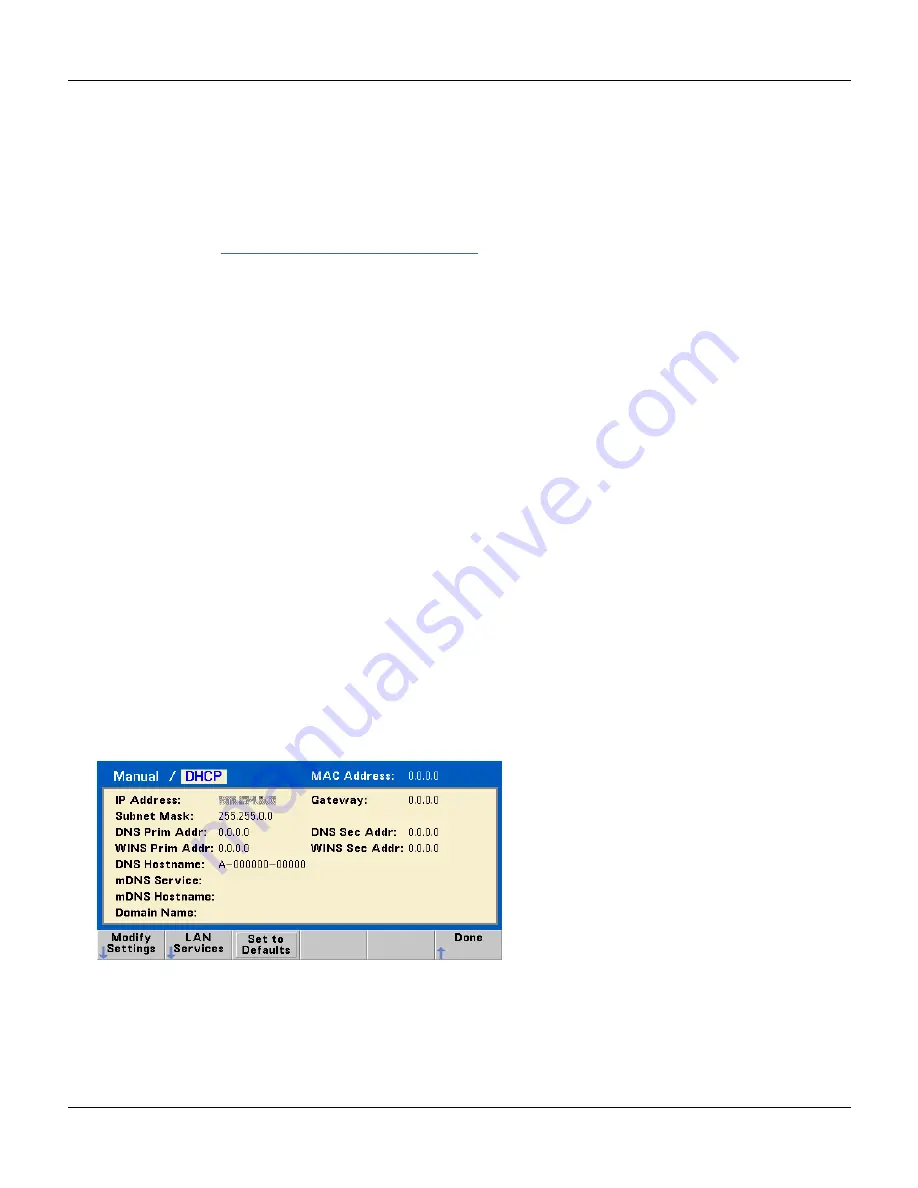
Configure the Remote Interface
Configure the Remote Interface
The instrument supports remote interface communication over three interfaces: GPIB (optional), USB, and LAN. All
three are "live" at power up. The following sections explain remote interface configuration from the instrument front
panel.
Note: Two CDs, provided with your instrument, contain connectivity software to enable communications over the
remote interfaces. See
Connectivity Software and Product CDs
for further information.
GPIB Configuration
You need only select a GPIB address.
1.
Select the "I/O" menu.
Press and then press the
I/O Config
and
GPIB Settings
softkeys. Then press the
GP-IB Address
softkey.
2. Press
Enter
when done if you are using the numeric keypad
USB Configuration
The USB interface requires no front panel configuration parameters. Just connect the instrument to your PC with the
appropriate USB cable. The interface will configure itself. The instrument supports both USB 1.1 and USB 2.0.
LAN Configuration
There are several parameters that you might need to set to establish network communication using the LAN interface.
Primarily, you will need to establish an IP address. You might need to contact your network administrator for help in
establishing communication with the LAN interface.
1.
Select the "I/O" menu.
Press
System
and then
I/O Config
.
2.
Select the LAN Settings menu.
Press the
LAN Settings
softkey.
You can select
Modify Settings
to change the LAN settings, or you can turn LAN Services on and off or restore
the LAN settings to default values.
Agilent 33500 Series Operating and Service Guide
43






























