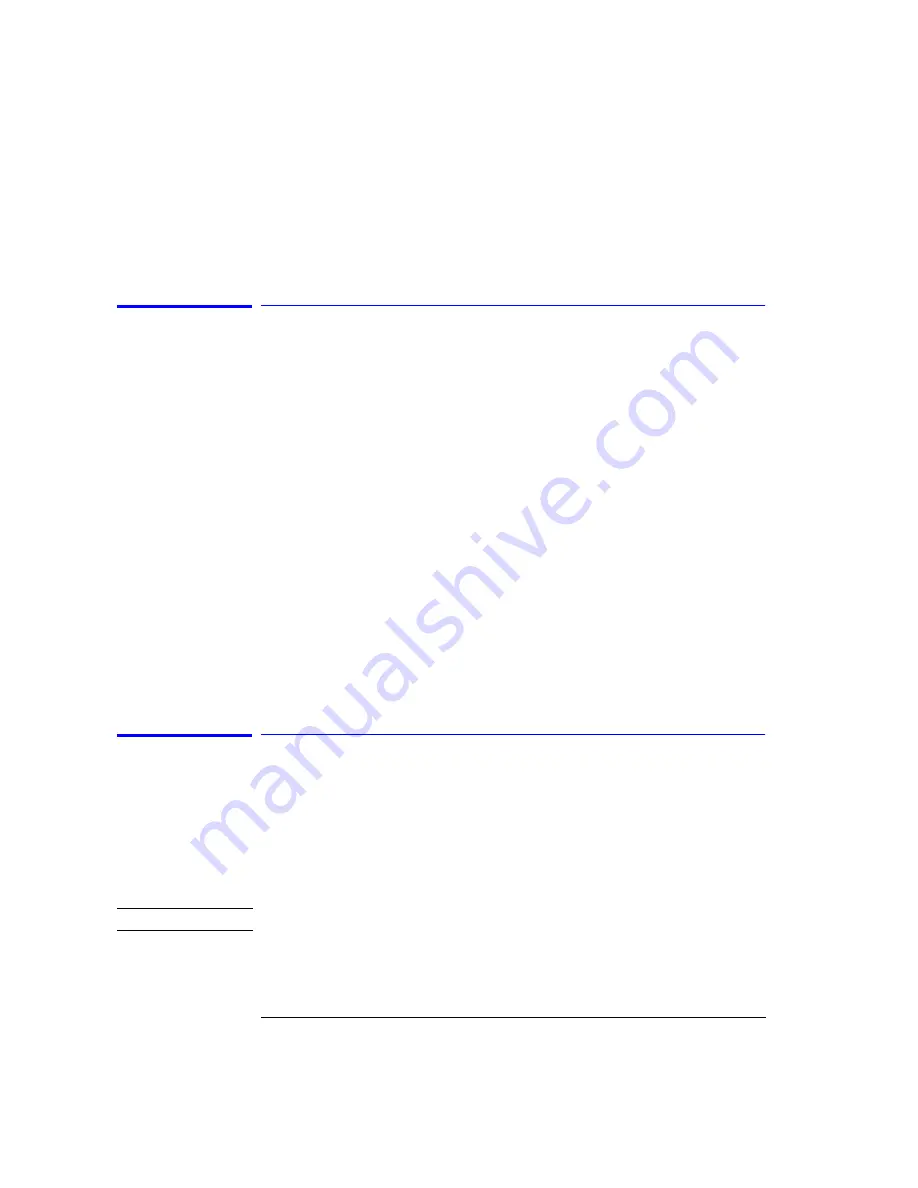
3-86
Function Reference
Single Sweep
Remote
Commands
INSTrument:SELect
Single Sweep
Initiates one sweep of the measurement range. Use this function to update the
displayed measurement data.
Refer to “Repeat Sweep” on page 3-71
Trigger conditions must be met in order for a single sweep to occur. The
SWEEP indicator light on the front panel is on when the sweep is in progress.
The indicator is off when the sweep is complete.
Tip:
Single sweep mode is especially useful when programming the instru-
ment and under the following circumstances:
• insuring the trace reflects current measurement range settings
• capturing traces before processing them with math commands
• capturing traces before positioning markers
Key Path
Bandwidth/Sweep > Single Sweep
Related Functions
Repeat Sweep
Remote
Commands
INITiate:IMMediate
Span
Defines the wavelength measurement range for viewing the spectrum.
The span is set symmetrically about the center wavelength. The resolution of
the wavelength readout decreases with an increase in the span setting. When
the span is set to 0, the display’s horizontal axis represents time instead of
wavelength. A span of 0 (called zero span mode) configures the instrument as
a fixed tuned receiver.
Refer to “Using Span to Zoom In” on page 2-8
N o t e
Zero span mode requires that sensitivity be in Auto mode.
The wavelength measurement range can also be set using the Start WL and
Stop WL functions.
Summary of Contents for 86140B Series
Page 2: ...Agilent 86140B Series Optical Spectrum Analyzer User s Guide ...
Page 11: ...1 4 Getting Started Product Overview Agilent 86140B Front and Rear Panels ...
Page 12: ...1 5 Getting Started Product Overview ...
Page 14: ...1 7 Getting Started Product Overview Figure 1 2 Display Annotations ...
Page 28: ...1 21 Getting Started The Softkey Panels ...
Page 33: ...1 26 Getting Started The Softkey Panels The Systems Menus continued ...
Page 41: ...1 34 Getting Started Product Options and Accessories ...
Page 79: ...2 38 Using the Instrument Analyzer Operating Modes ...
Page 80: ...3 Function Reference ...
Page 239: ...6 2 Maintenance Changing the Printer Paper Changing the Printer Paper ...






























