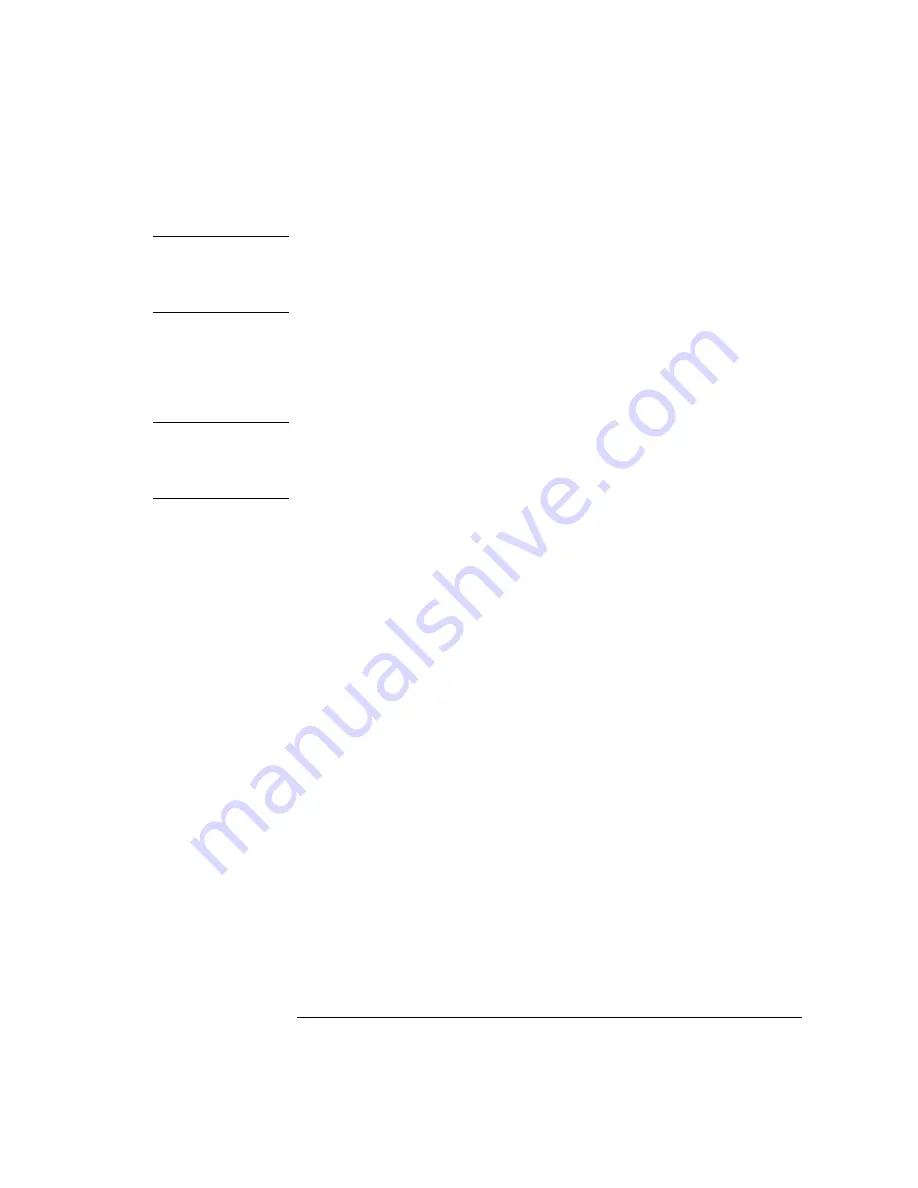
3-77
Function Reference
Save Setup
N o t e
To access the file and printer share softkeys, you must first configure the
network and enter the user share identity/user profile information for remote
shares. The softkeys for file and printer share will then become available for
selection.
Network File Share
Uses the LAN (local area network) to store, recall, or delete data to remote
hard drives. The data can then be accessed and shared among the users and
printed on designated, network printers.
N o t e
To access the file and printer share softkeys, you must first configure the
network and enter the user share identity/user profile information for remote
shares. The softkeys for file and printer share will then become available for
selection.
Save
Saves the measurement data in a binary format (
.dat
file). This includes the
traces and all measurement conditions. When the file is recalled, the instru-
ment state will be set to the same state as when the file was saved. The
Trace(s) Only option creates an ASCII (
.csv
) file. When the file is recalled, the
trace data will be displayed under the current instrument settings.
Save Graphics
Allows you to save graphic data in one of two formats.
CGM
(Computer Graphics Metafile format), is a vector graphics format that
describes pictures and graphical elements in geometric terms. The file is
saved with a .cgm extension. This selection is valid only when saving to the
floppy drive.
GIF
(Graphics Interchange format), is a cross-platform graphic standard.
GIF formats are commonly used on many different platforms and readable
by many different kinds of software. The file is saved with a .gif extension.
GIF supports up to 8-bit color (256 colors).
Save to
Selects saving data to a floppy disk or to internal memory.
Save Traces
Selects the traces to be saved.
Summary of Contents for 86140B Series
Page 2: ...Agilent 86140B Series Optical Spectrum Analyzer User s Guide ...
Page 11: ...1 4 Getting Started Product Overview Agilent 86140B Front and Rear Panels ...
Page 12: ...1 5 Getting Started Product Overview ...
Page 14: ...1 7 Getting Started Product Overview Figure 1 2 Display Annotations ...
Page 28: ...1 21 Getting Started The Softkey Panels ...
Page 33: ...1 26 Getting Started The Softkey Panels The Systems Menus continued ...
Page 41: ...1 34 Getting Started Product Options and Accessories ...
Page 79: ...2 38 Using the Instrument Analyzer Operating Modes ...
Page 80: ...3 Function Reference ...
Page 239: ...6 2 Maintenance Changing the Printer Paper Changing the Printer Paper ...






























