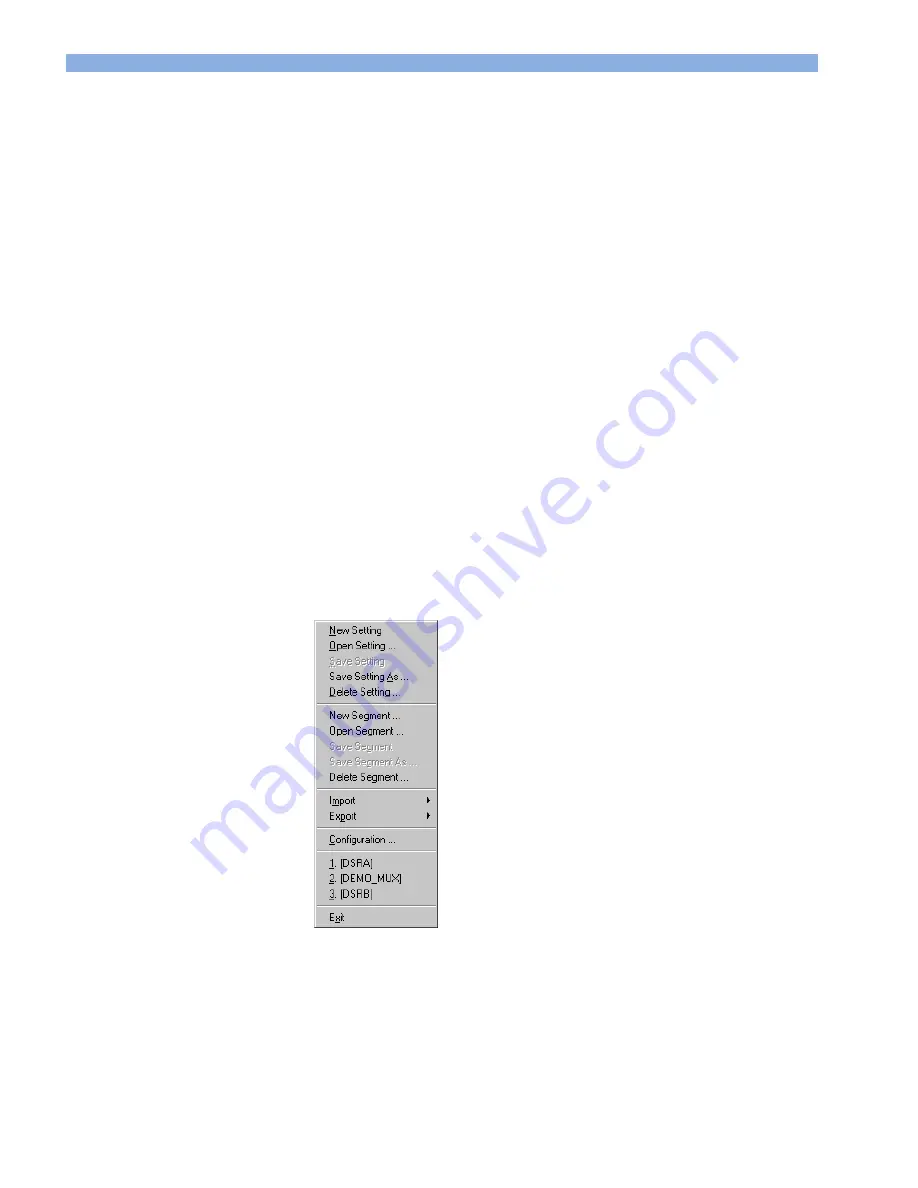
Starting the ParBERT User Software
5 Putting ParBERT into Operation
Agilent 81250 ParBERT Installation Guide, May 2004
5-23
To load one of the stored settings automatically:
1 Enable the checkbox.
2 Choose from the list.
3 Decide on loading also the cable delays.
How to Disable the UI Configuration Dialog
The user interface (UI) configurations are automatically stored. They are
identified by numbers, starting from one.
Once the Agilent 81250 Parallel Bit Error Ratio Tester has been set up,
you may wish to disable the User Interface Configuration dialog. This is
done by disabling the
Always show this dialog on startup
checkbox.
When the user interface is active, the User Interface Configuration dialog
can be started from the
File
menu, item
Configuration
.
Figure 40 ParBERT File Menu
Summary of Contents for 81250
Page 1: ...Agilent Parallel Bit Error Ratio Tester 81250 ParBERT Installation Guide Agilent Technologies ...
Page 12: ...1 About this Manual Document History 1 6 Agilent 81250 ParBERT Installation Guide May 2004 ...
Page 30: ...2 Introduction Unpacking ParBERT 2 18 Agilent 81250 ParBERT Installation Guide May 2004 ...
Page 139: ...Declaration of Conformity Appendix Agilent 81250 ParBERT Installation Guide May 2004 10 3 ...
Page 141: ...Site Attenuation Requirements Appendix Agilent 81250 ParBERT Installation Guide May 2004 10 5 ...
Page 142: ...Appendix Site Attenuation Requirements 10 6 Agilent 81250 ParBERT Installation Guide May 2004 ...
Page 145: ......






























