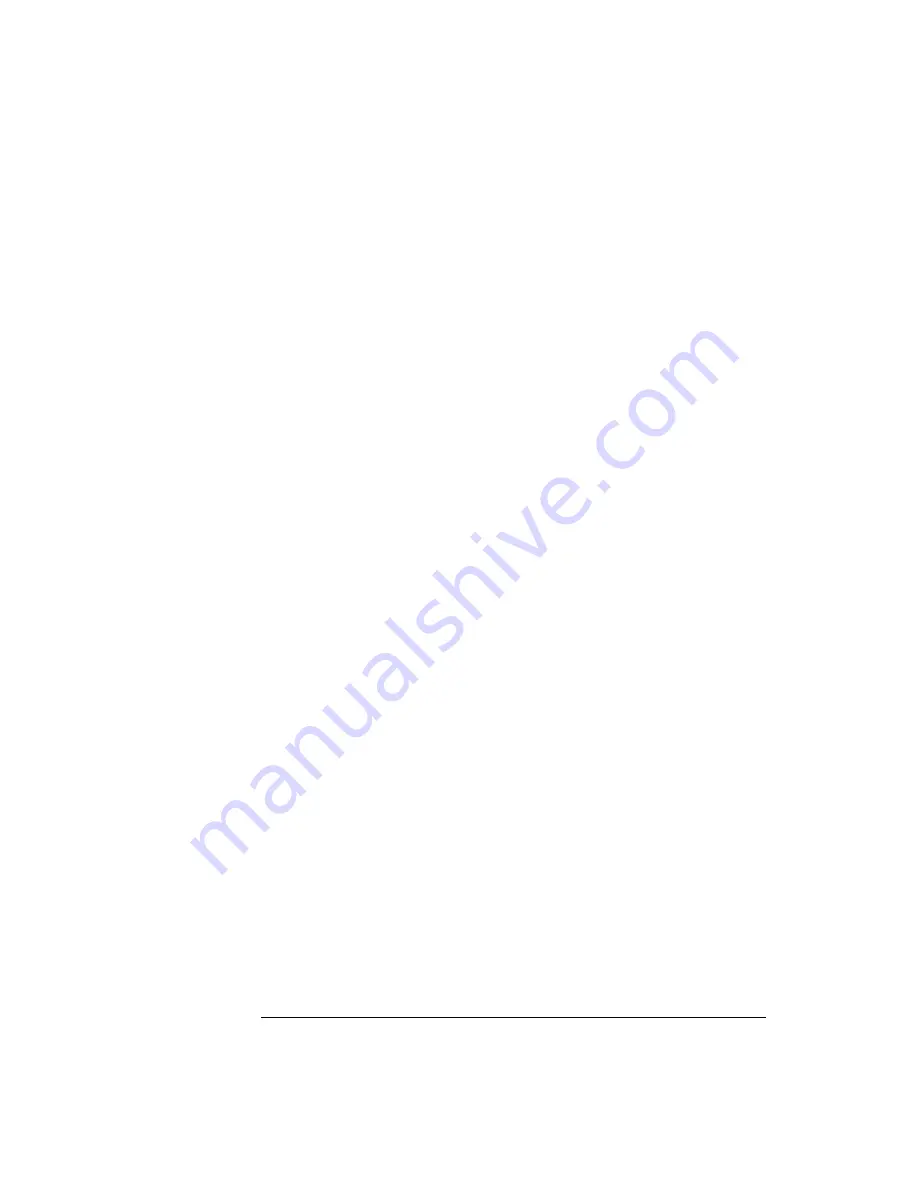
Eye-Diagram Analyzer Reference
Saving to Mass Storage
To Save a Mask/
Limit Line File
1
Display the Mass Storage menu by pressing:
States
,
more 1 of 2
,
mass storage
If the mass-storage device needs to be selected, refer to
.
2
Enter the file name by pressing:
save
,
save misc,
SAV MSK LIM
Use the softkeys, knob, numeric keypad, and step keys to enter the file name.
3
Save the file by pressing:
ENTER LINE
To Recall a Mask/
Limit Line File
1
To recall a mask/limit line file, press:
MENU
,
page 1 of 2
,
States
,
more 1 of 2
,
mass storage
If the mass-storage device needs to be selected, refer to
Formatting Memory” on page 3-34
2
Rotate the front-panel knob to select (highlight) the desired file.
3
Load the file by pressing:
LOAD FILE
To Erase a Mask
File/Limit Line
File
1
To erase a mask/limit line file, press:
MENU
,
page 1 of 2,
States
,
more 1 of 2
,
mass storage
If the mass-storage device needs to be selected, refer to
Formatting Memory” on page 3-34
2
Rotate the front-panel knob to select (highlight) the desired file.
3
Erase the file by pressing:
more
,
PURGE FILE
Summary of Contents for 71501D
Page 1: ...Agilent 71501D Eye Diagram Analysis User s Guide...
Page 7: ...1 Getting Started...
Page 34: ...Getting Started Steps for Setting Up Eye Diagram Analysis...
Page 35: ...2 Application Tutorials...
Page 43: ...2 9 Application Tutorials Tutorial 2 Measure in Optical Power Units...
Page 48: ...Application Tutorials Tutorial 4 Measure Laser Turn on Delay Laser Overshoot and Turn On Delay...
Page 80: ...Application Tutorials Tutorial 11 Create a Horizontal Histogram...
Page 81: ...3 Eye Diagram Analyzer Reference...
Page 113: ...3 33 Eye Diagram Analyzer Reference Applying Mask Testing The Mask Setup Submenu...
Page 151: ...4 Programming Commands...
Page 163: ...5 Specifications and Characteristics...
Page 170: ...Specifications and Characteristics Declaration of Conformity Declaration of Conformity...






























