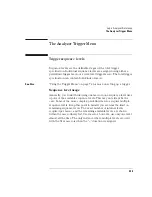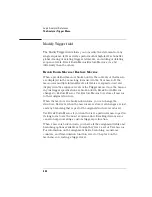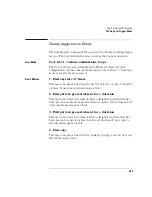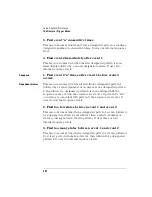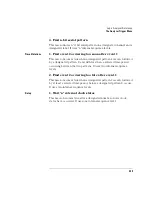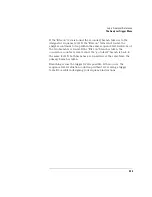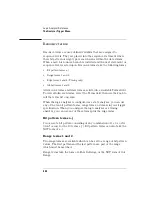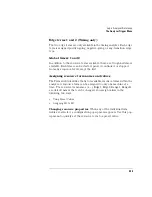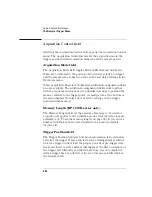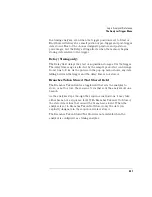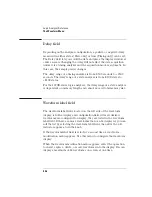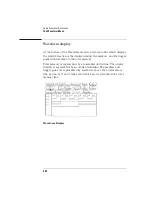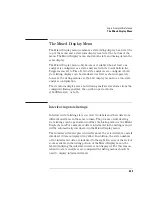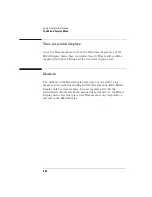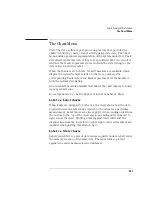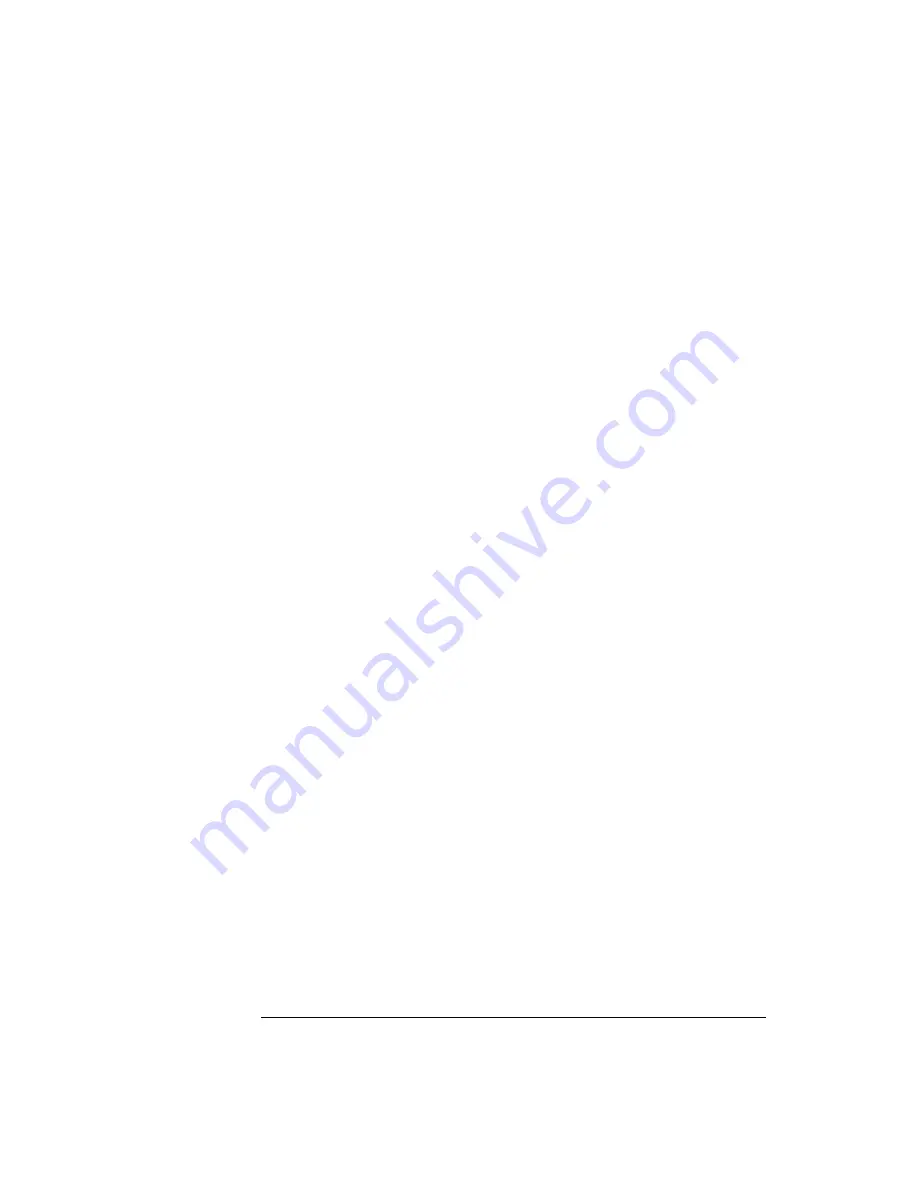
336
Logic Analyzer Reference
The Analyzer Trigger Menu
Using Preset Values
Assign.
Assign toggles which machine the term is assigned to. All of
the available resource terms except the Edge terms can be assigned to
any analyzer. However, a term can only be assigned to one analyzer at a
time.
Rename.
Rename lets you change the term name. This function works
for all terms.
Clear (=X).
Clear sets the terms to their broadest possible meaning.
For terms a - j, the assignment field is set to all Xs (don’t cares). For
Range 1 and 2, the boundaries are set to the maximum and minimum
values. For Timers 1 and 2, the assignment field is set to a minimum
time of 400 ns. For Edge 1 and 2, the assignment field is set to don’t
cares.
Set (=1).
In terms a - j, the assignment field is set to its maximum
value, with all bits set to 1. This option is not available for the Range,
Timer, and Edge terms.
Reset (=0).
In terms a - j, the assignment field is set to its minimum
value, with all bits set to 0. This option is not available for the Range,
Timer, and Edge terms.
Assigning Bit by Bit
Bit pattern terms.
Just to the right of the bit pattern name fields are
the term assignment fields. When any of the individual assignment
fields are selected, a keypad appears. Use this keypad to assign real
values or Don’t Care (X) values.
Edge terms.
Assign edge terms the same way you do bit pattern
terms. Edge terms can be used singularly or in combination with each
other across all assigned channels. When you specify an edge on more
than one channel, the analyzer ORs the edges.
Summary of Contents for 1670E Series
Page 6: ...6 In This Book...
Page 26: ...26 Contents...
Page 27: ...27 Section 1 Logic Analyzer...
Page 28: ...28...
Page 29: ...29 1 Logic Analyzer Overview...
Page 39: ...39 2 Connecting Peripherals...
Page 49: ...49 3 Using the Logic Analyzer...
Page 72: ...72 Using the Logic Analyzer The Inverse Assembler...
Page 73: ...73 4 Using the Trigger Menu...
Page 101: ...101 5 Using the Oscilloscope...
Page 151: ...151 6 Using the Pattern Generator...
Page 199: ...199 7 Triggering Examples...
Page 237: ...237 8 File Management...
Page 249: ...249 9 Logic Analyzer Reference...
Page 360: ...360 Logic Analyzer Reference The Compare Menu...
Page 361: ...361 10 System Performance Analysis SPA Software...
Page 397: ...397 11 Logic Analyzer Concepts...
Page 430: ...430 Logic Analyzer Concepts The Analyzer Hardware Oscilloscope board theory Oscilloscope board...
Page 439: ...439 12 Troubleshooting the Logic Analyzer...
Page 455: ...455 13 Specifications...
Page 471: ...471 14 Operator s Service...
Page 479: ...479 Operator s Service Troubleshooting Troubleshooting Flowchart 2...
Page 491: ...491 Section 2 LAN...
Page 492: ...492...
Page 493: ...493 15 Introducing the LAN Interface...
Page 497: ...497 16 Connecting and Configuring the LAN...
Page 506: ...506 Connecting and Configuring the LAN Connecting and Configuring the LAN...
Page 507: ...507 17 Accessing the Logic Analyzer File System Using the LAN...
Page 515: ...515 18 Using the LAN s X Window Interface...
Page 527: ...527 19 Retrieving and Restoring Data Using the LAN...
Page 539: ...539 20 Programming the Logic Analyzer Using the LAN...
Page 546: ...546 Programming the Logic Analyzer Using the LAN Programming the Logic Analyzer Using the LAN...
Page 547: ...547 21 LAN Concepts...
Page 555: ...555 22 Troubleshooting the LAN Connection...
Page 580: ...580 Troubleshooting the LAN Connection Getting Service Support...
Page 581: ...581 Section 3 Symbol Utility...
Page 582: ...582...
Page 583: ...583 23 Symbol Utility Introduction...
Page 588: ...588 Symbol Utility Introduction Symbol Utility Introduction...
Page 589: ...589 24 Getting Started with the Symbol Utility...
Page 597: ...597 25 Using the Symbol Utility...
Page 609: ...609 26 Symbol Utility Features and Functions...