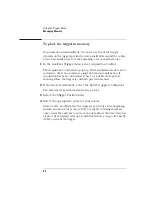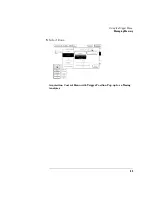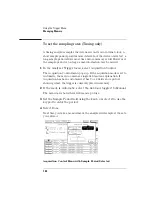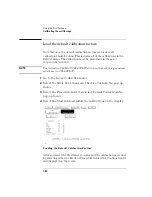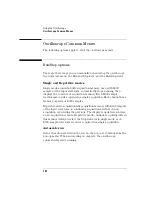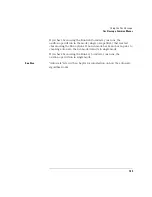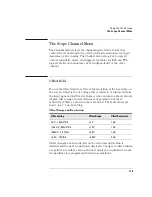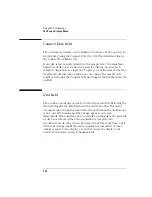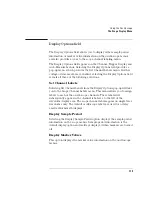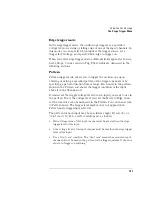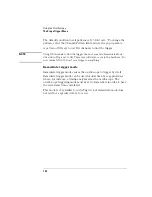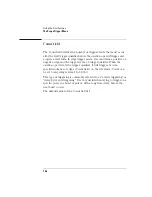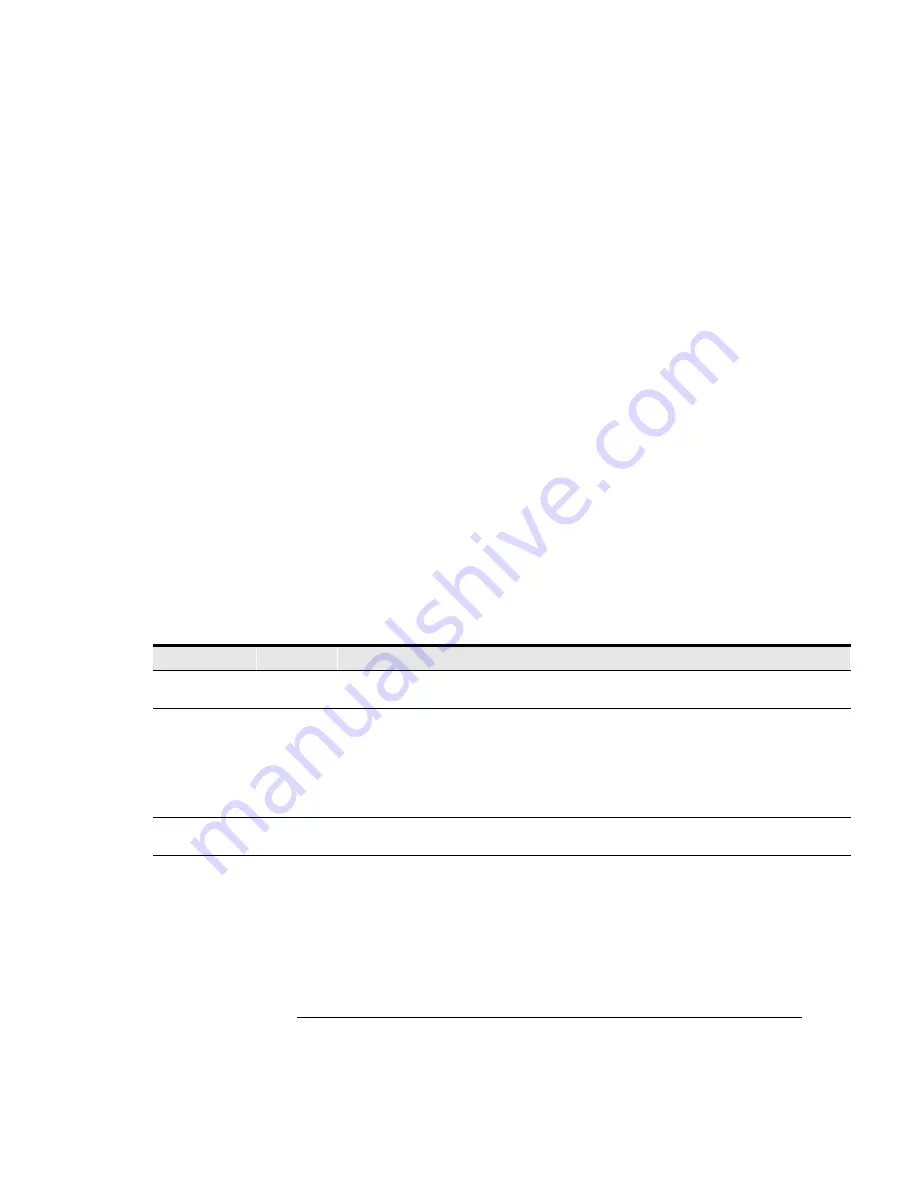
111
Using the Oscilloscope
Oscilloscope Common Menus
Displaying the waveform.
When the autoscale algorithm is
complete, the oscilloscope automatically starts running, acquires the
data, and displays waveforms for the inputs that have been selected.
The trigger point on the waveform is determined by the trigger level
set by the autoscale algorithm. The trigger point is displayed as a
dotted vertical line at the center of the screen (Delay = 0 s).
What the Autoscale algorithm does when a signal is not found .
If no signal is found, the autoscale algorithm toggles the Auto-Trig field
to On, which places the oscilloscope in the automatic trigger mode.
The oscilloscope then displays the message "Auto triggered." The
automatic trigger mode allows the oscilloscope to sweep automatically
and to display a baseline anytime a trigger signal is not present. All
other settings are restored to their original values.
Menus and fields changed by the Autoscale algorithm
The following table shows the menus and their fields that are changed
by the autoscale algorithm.
Settings Changed by Autoscale
Menu
Field
Autoscale
Channel
V/Div
Offset
Scaled - depending on amplitude of input signal.
Scaled - depending on offset of input signal.
Trigger
Mode
Source
Level
Slope
Count
Auto-Trig
Defaults to Edge.
Set to lowest numbered channel with signal present.
Scaled - depending on amplitude of lowest numbered channel with signal present.
Defaults to Positive.
Defaults to 1.
Defaults to On.
All Applicable
s/Div
Delay
Scaled - depending on frequency of lowest numbered channel with signal present.
Defaults to 0 s.
Summary of Contents for 1670E Series
Page 6: ...6 In This Book...
Page 26: ...26 Contents...
Page 27: ...27 Section 1 Logic Analyzer...
Page 28: ...28...
Page 29: ...29 1 Logic Analyzer Overview...
Page 39: ...39 2 Connecting Peripherals...
Page 49: ...49 3 Using the Logic Analyzer...
Page 72: ...72 Using the Logic Analyzer The Inverse Assembler...
Page 73: ...73 4 Using the Trigger Menu...
Page 101: ...101 5 Using the Oscilloscope...
Page 151: ...151 6 Using the Pattern Generator...
Page 199: ...199 7 Triggering Examples...
Page 237: ...237 8 File Management...
Page 249: ...249 9 Logic Analyzer Reference...
Page 360: ...360 Logic Analyzer Reference The Compare Menu...
Page 361: ...361 10 System Performance Analysis SPA Software...
Page 397: ...397 11 Logic Analyzer Concepts...
Page 430: ...430 Logic Analyzer Concepts The Analyzer Hardware Oscilloscope board theory Oscilloscope board...
Page 439: ...439 12 Troubleshooting the Logic Analyzer...
Page 455: ...455 13 Specifications...
Page 471: ...471 14 Operator s Service...
Page 479: ...479 Operator s Service Troubleshooting Troubleshooting Flowchart 2...
Page 491: ...491 Section 2 LAN...
Page 492: ...492...
Page 493: ...493 15 Introducing the LAN Interface...
Page 497: ...497 16 Connecting and Configuring the LAN...
Page 506: ...506 Connecting and Configuring the LAN Connecting and Configuring the LAN...
Page 507: ...507 17 Accessing the Logic Analyzer File System Using the LAN...
Page 515: ...515 18 Using the LAN s X Window Interface...
Page 527: ...527 19 Retrieving and Restoring Data Using the LAN...
Page 539: ...539 20 Programming the Logic Analyzer Using the LAN...
Page 546: ...546 Programming the Logic Analyzer Using the LAN Programming the Logic Analyzer Using the LAN...
Page 547: ...547 21 LAN Concepts...
Page 555: ...555 22 Troubleshooting the LAN Connection...
Page 580: ...580 Troubleshooting the LAN Connection Getting Service Support...
Page 581: ...581 Section 3 Symbol Utility...
Page 582: ...582...
Page 583: ...583 23 Symbol Utility Introduction...
Page 588: ...588 Symbol Utility Introduction Symbol Utility Introduction...
Page 589: ...589 24 Getting Started with the Symbol Utility...
Page 597: ...597 25 Using the Symbol Utility...
Page 609: ...609 26 Symbol Utility Features and Functions...