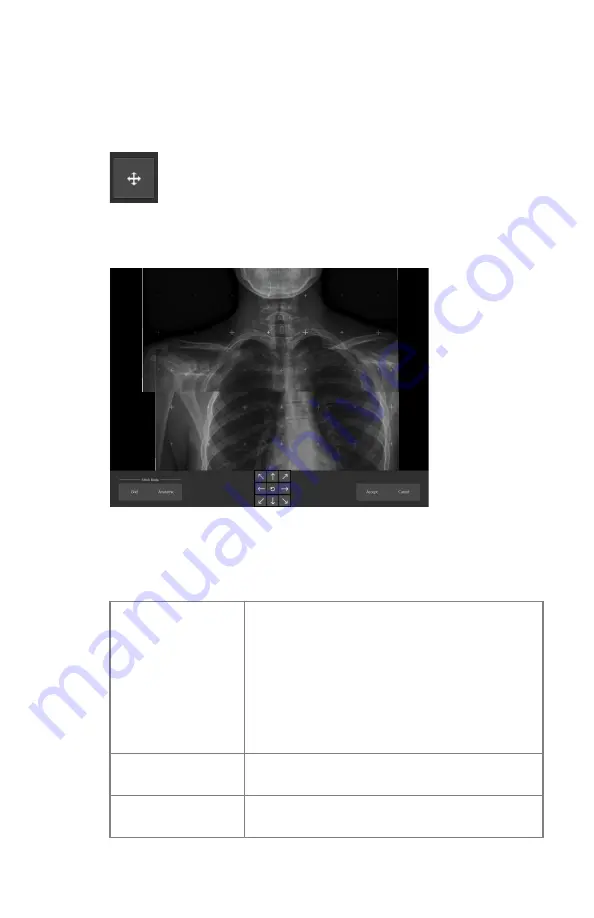
To manually align two partial images
To manually align two partial images:
1.
Click the
Alignment
button.
Figure 142: Alignment button
A detail of the overlapping area is displayed.
Figure 143: Detail overlapping area
2.
Align the two partial images:
Table 17: Manual alignment
Adjusting the posi-
tion of the lower im-
age
Right click-hold the image and drag the mouse
arrow to any direction.
Press the SHIFT or CTRL button while dragging
the mouse arrow to adjust the vertical or horizon-
tal alignment only.
Use the arrow keys on the keyboard.
Click the arrow buttons on the screen.
Roaming over the
images
Left click-hold the image and drag the mouse ar-
row to any direction.
Zooming in/out on
the images
Use the scroll wheel on the mouse.
180
| DR 800 | Full Leg Full Spine
0392C EN 20210309 1049
Summary of Contents for 6010/200
Page 1: ...DR 800 6010 200 User Manual 0392C EN 20210309 1049 ...
Page 95: ...DR 800 Safety Directions 95 0392C EN 20210309 1049 ...
Page 116: ...Resetting the fluo timer on page 203 116 DR 800 Basic Workflow 0392C EN 20210309 1049 ...
Page 123: ...DR 800 Basic Workflow 123 0392C EN 20210309 1049 ...
Page 217: ...Patient size mAs Extra Large normal mAs 4 DR 800 Software Console 217 0392C EN 20210309 1049 ...






























