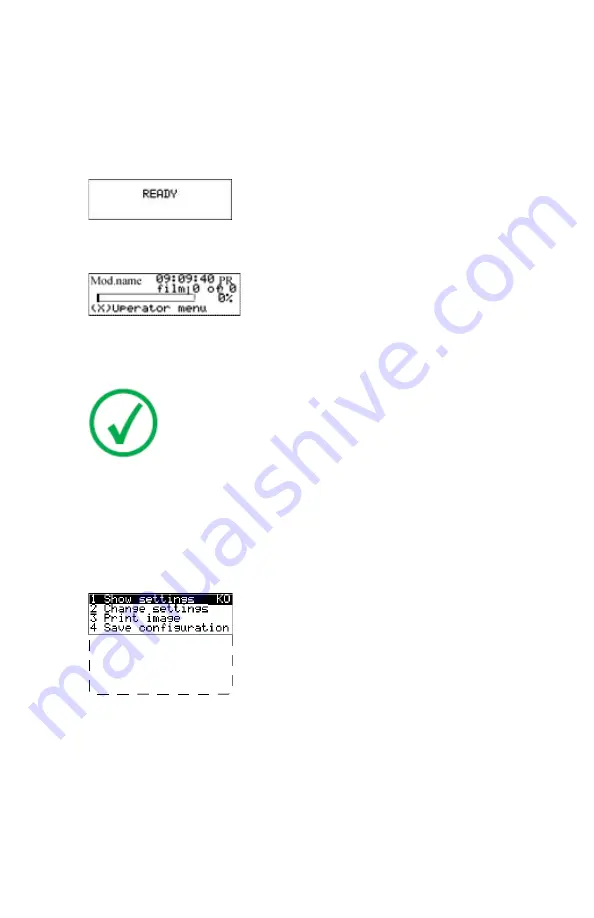
Operator mode
In
operator mode
, appropriate information is displayed in accordance with
the status of the printer.
The operator basic screen looks as follows, indicating that the printer is ready
for operation and that no job is currently being executed.
When the printer is busy with at least one print job, the print queue screen is
displayed:
The
progress indicator
keeps the user informed of the progress of a process
(e.g., calculation of a bitmap, printing of a film). The line is gradually filled
from left to right, from 0% to 100% as the process proceeds.
Note
:
On the print queue screen the modality name defined
during installation (nickname) will be used to refer to the
corresponding modality. In case no nickname has been defined
during installation, the AE-title will be used.
Related Links
on page 73
Key-operator mode
In
Key-operator mode
, operation is menu driven. The menu displays the
Keyoperator functions.
5 Restore config.
6 Calibration
7 Service Actions
8 Quality Control
9 Installation
Reachable with Up/Down arrow keys
Visible
The display shows only four lines. In the above figure, they are indicated in
the upper zone. The other possible lines are shown in the lower area and can
be reached by scrolling using the Up/Down arrow keys on the Keypad.
The active keys are indicated by their respective LEDs.
Data entry
When entering numerical or alphanumerical data, always adhere to the
following principles:
66
| DRY 1.4, DRY 2.4 | Introduction
3631B EN 20210601 1655
Summary of Contents for 5366/500
Page 1: ...DRY 1 4 DRY 2 4 5366 510 5366 500 User Manual 3631B EN 20210601 1655 ...
Page 12: ...12 DRY 1 4 DRY 2 4 DRY 1 4 DRY 2 4 3631B EN 20210601 1655 ...
Page 57: ... The display DRY 1 4 DRY 2 4 Introduction 57 3631B EN 20210601 1655 ...
Page 141: ...DRY 1 4 DRY 2 4 Plug Play Installation Manual 141 3631B EN 20210601 1655 ...
















































