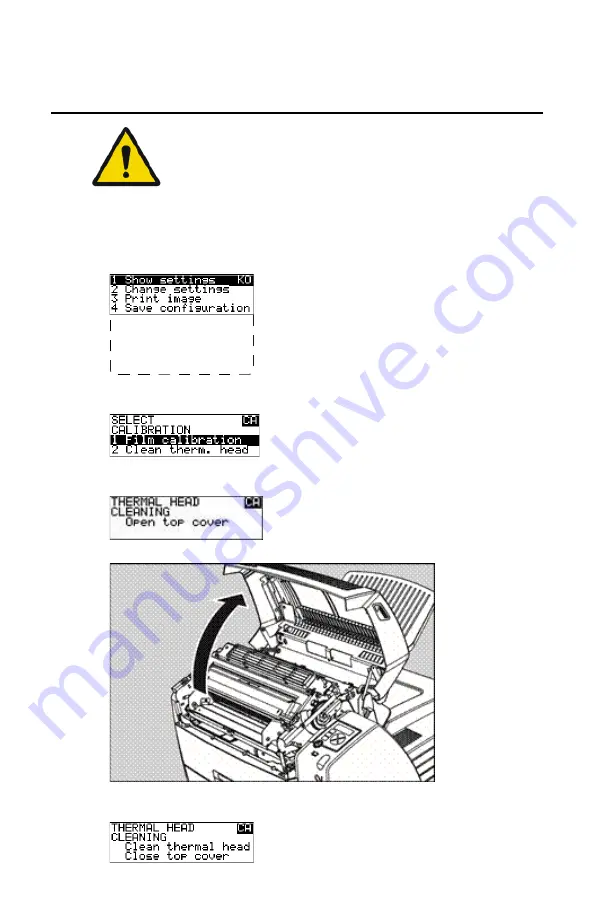
Cleaning the print head
WARNING:
Print head cleaning must be done when image quality problems
occur.
To clean the print head:
1.
Press the Key-operator key to enter the Key-operator mode.
2.
On the Key-operator main menu, press the Down key five times, followed
by the Confirm key to select ‘Calibration’.
5 Restore config.
6 Calibration
7 Service Actions
8 Quality Control
9 Installation
Reachable with Up/Down arrow keys
Visible
3.
On the Select calibration menu, press the Down key, followed by the
Confirm key to select ‘Clean therm. head’.
4.
The ‘Thermal head cleaning’ screen will give step-by-step instructions on
what to do:
5.
Open the top cover.
6.
As soon as the top cover is opened, the ‘Thermal head cleaning’ screen
continues giving the following instructions:
DRY 1.4, DRY 2.4 | Preventive maintenance schedule |
109
3631B EN 20210601 1655
Summary of Contents for 5366/500
Page 1: ...DRY 1 4 DRY 2 4 5366 510 5366 500 User Manual 3631B EN 20210601 1655 ...
Page 12: ...12 DRY 1 4 DRY 2 4 DRY 1 4 DRY 2 4 3631B EN 20210601 1655 ...
Page 57: ... The display DRY 1 4 DRY 2 4 Introduction 57 3631B EN 20210601 1655 ...
Page 141: ...DRY 1 4 DRY 2 4 Plug Play Installation Manual 141 3631B EN 20210601 1655 ...






























