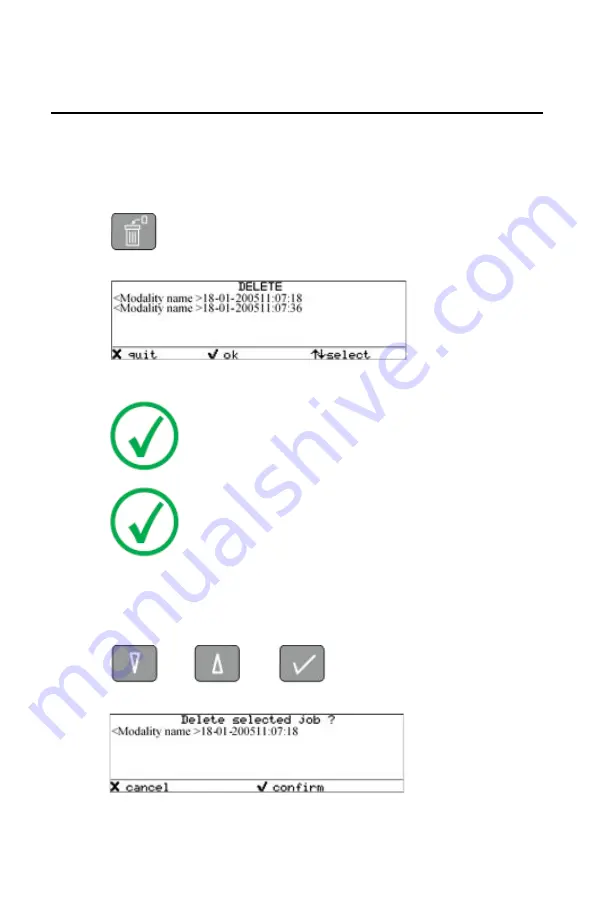
Deleting print jobs
You can remove jobs from the print queue if they are in the ‘waiting status’.
Any pending jobs that are already being calculated or scheduled for printing
will be finished. Such jobs can not be deleted.
1.
On the keypad, press the Delete key.
The Delete print job screen is displayed.
Note
:
Only the jobs that have the ‘waiting’ status are
displayed.
Note
:
On the print queue screen the modality name defined
during installation (nickname) will be used to refer to the
corresponding modality. In case no nickname has been
defined during installation, the AE-title will be used.
You can press the Escape key to return to the previous menu without
deleting print jobs (‘Quit’).
2.
Press the Down and Up keys to scroll through the jobs and press the
Confirm key to select the job that must be deleted.
The Confirm delete screen is displayed.
You can press the Escape key to return to the previous menu without
deleting print jobs (‘Cancel’).
74
| DRY 3.4 | Basic Operation (operator mode)
2602A EN 20191018 0826
Summary of Contents for 5364/500
Page 1: ...DRY 3 4 5364 500 User Manual 2602A EN 20191018 0826 ...
Page 12: ...12 DRY 3 4 DRY 3 4 2602A EN 20191018 0826 ...
Page 58: ... Audio signals The keypad The display 58 DRY 3 4 Introduction 2602A EN 20191018 0826 ...
Page 87: ...The menu structure DRY 3 4 Advanced Operation key operator mode 87 2602A EN 20191018 0826 ...






























