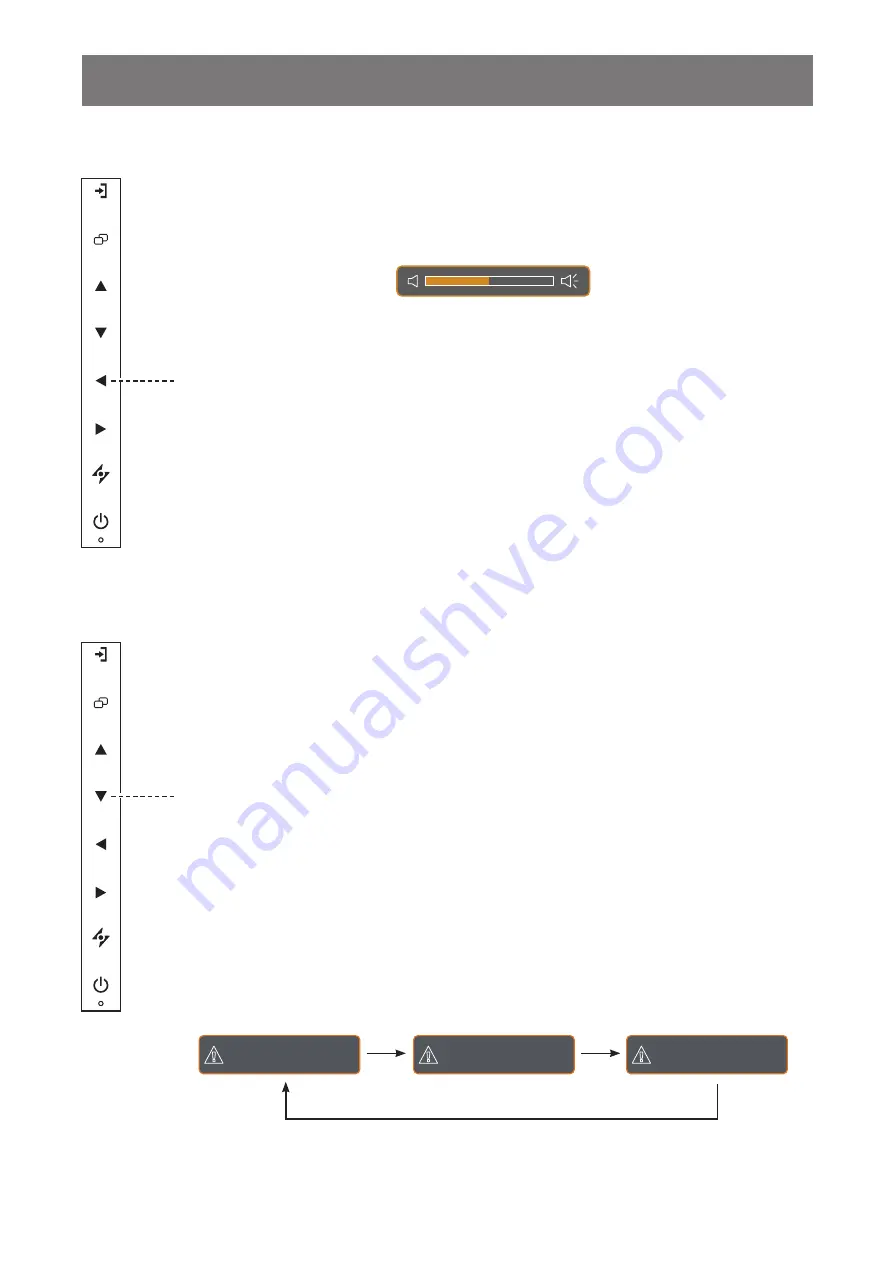
21
USING THE LCD DISPLAY
3.3 Adjusting the Volume
3.3.1 Muting the Audio
Press the
u
and
t
buttons simultaneously to mute or unmute the audio.
3.4 Choosing Your Preferred Picture Settings
1
Press the
t
button to call out the volume bar.
2
Press the
u
button to increase volume or the
t
button to decrease volume.
Hot Key:
Audio Volume Adjustment
Hot Key:
PICTURE MODE Select
Press the
q
button repeatedly to toggle between the picture modes.
Options are as follows:
• STANDARD MODE: Default settings that suits most environments and types of video.
• CCTV MODE: Settings adjusted for monitoring CCTV.
• VIDEO MODE: Settings adjusted for video.
S T A N D A R D M O D E
C C T V M O D E
V I D E O M O D E
















































