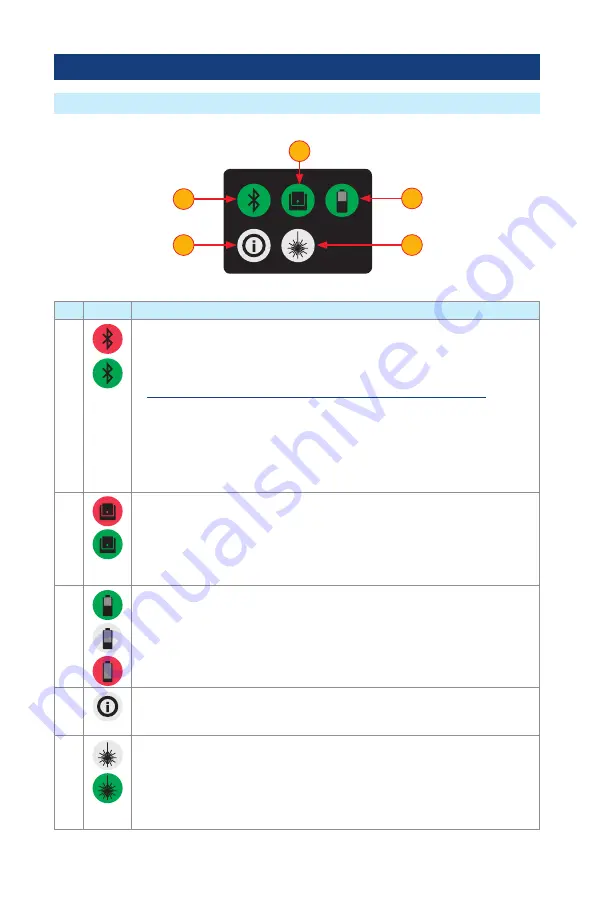
9
Touch Screen Display Features
ROGUE cB1 Overview
Ref
Icon
Function
1
Bluetooth Connectivity .
Pressing this icon will display the Bluetooth pairing screen .
•
If your ROGUE device is not already paired, the Bluetooth connectivity screen
will display a QR code that can be used to pair with a Smart Device . See
"Bluetooth Pairing – Connecting to a ROGUE™ Device" on page 14
•
If your ROGUE device is already paired, the Bluetooth pairing screen will
display an option to disconnect .
Color code will indicate pairing status as follows:
Red = Bluetooth off
Red Pulsating = Paired with Smart Device; waiting for connection to App .
Green = Paired with Smart Device and TURBO
™
App is running
2
Module Info
Color code:
•
Red = Module is not installed (or not completely installed); tapping the icon
will result in an error message “No Module”
•
Green = Module is properly installed and seated; tapping the icon will provide
information on the serial number and description of the installed module .
3
Battery/Power Level
.
This icon will indicate current charge level .
Color code:
Green = >50%
White = Between 20% and 50%
Red = <20%
4
cB1 Information
Pressing this icon provides options to display the following information:
Module Version (if a Module installed), cB1 Version, Legal Information .
5
VFL port .
Present only when the installed module has a VFL port .
Color code:
White = VFL port is Off
Green = VFL port is On
Flashing Green = VFL is On/Pulse .
1
4
5
3
2
























