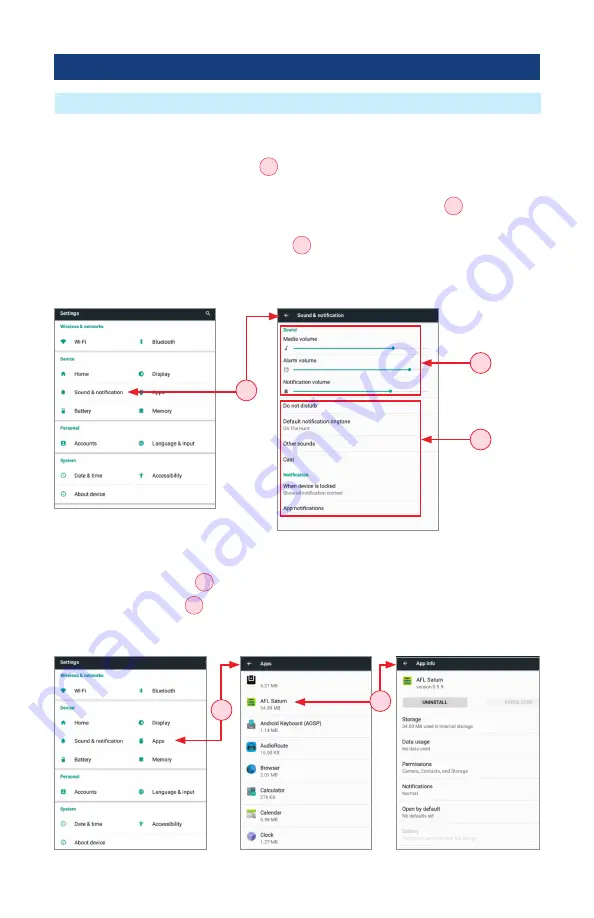
20
Device Settings Overview
Sound & Notification
Tapping the Sound & Notifications option
A
will display settings screen that allows the user to
set various sound and notification parameters as follows .
•
For Volume Settings (Media, Alarm, Notification), use the adjustment sliders
B
to set the
desired volume level .
•
For all other Sound and Notification Settings
C
(Do not disturb, Default notification ringtone,
Other sounds, Casting, Notifications when device is locked,Notification for individual Apps), tap
the desired option to display a sub-screen, and then select the desired option .
ROGUE
®
iB1 Overview
B
C
Apps
•
Tapping the Apps option
D
provides a list of resident Apps on the iB1 and their sizes in MB .
•
Tapping a specific App
E
will provide the user with more detailed information and settings
options .
A
D
E





















