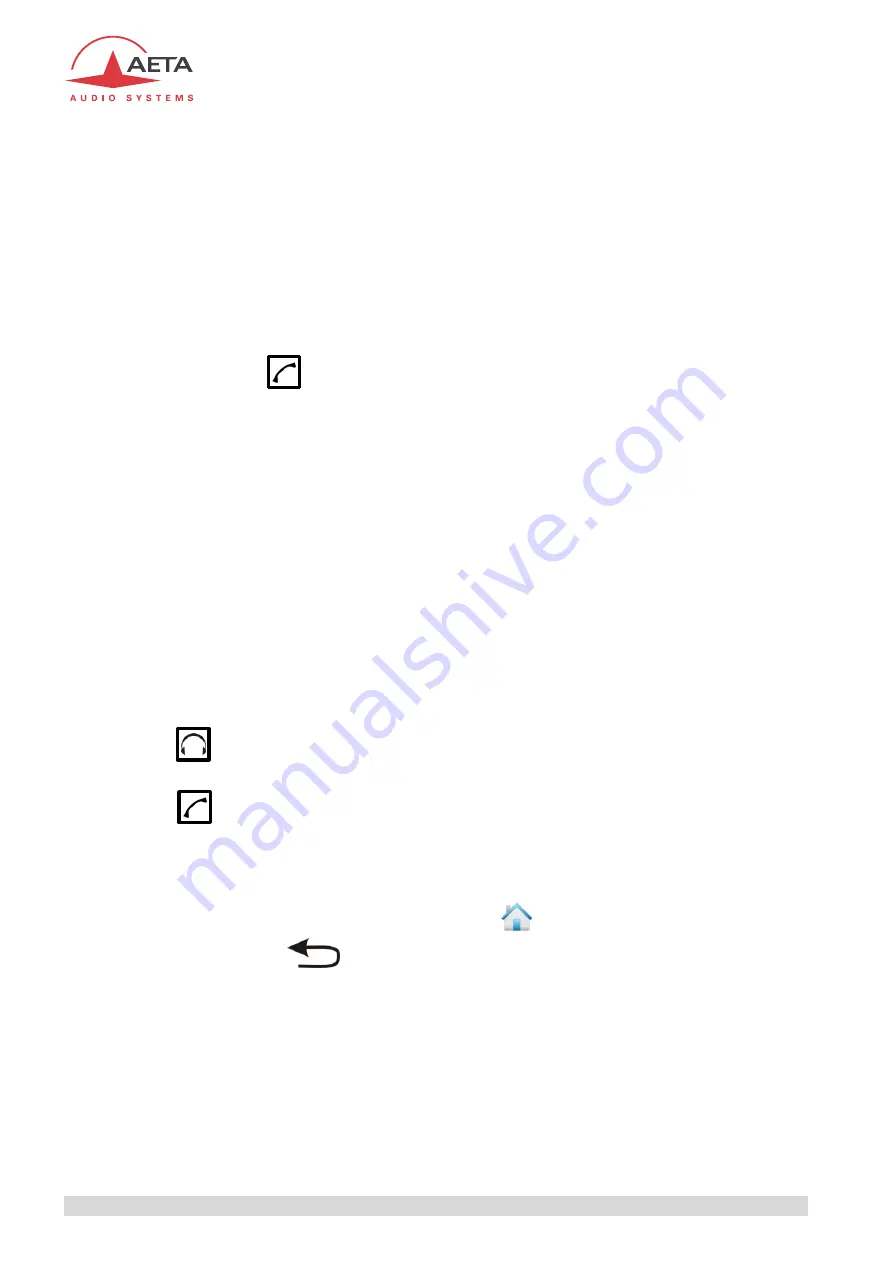
34
ScoopTeam - User manual - Draft 0002
4. Detailed operating mode
– User interface
In local mode, the unit is operated thanks to the top panel control surface.
The user interface is in English language, and only in English.
The unit provides selective access control (
NYA
). See further (4.8, Access control) the configuration of
this feature.
In the following, the access level that grants control to a given element (menu/page/parameter...) is
abbreviated AL (Administrator level), EL (Expert level), or OL (Operator level, default when not specified).
4.1. Equipment start-up
When the unit is ready with batteries inside and/or a DC power source connected, depress the
“Power/Connections” key
. During start-up, the unit displays a splash screen for a few seconds. A
pop-up box is displayed (
NYA
) for “logging in”: select the desired access level
(Administrator/Expert/Operator).
[Picture here]
If a password is needed for further access, you must enter it at this time. A “virtual” keyboard is
displayed; enter the password and press the “OK” button.
The “Home” page is then displayed. This is the default page for regular operation.
To access the other pages and the menu, touch the “Settings” icon, or hit one of the two shortcut keys
(lower part of the control panel).
4.2. Principles for navigating and setting parameters
The user interface is organized in specialised
pages
and a
Menu
, as shown by the diagram further
(Figure 5 – User interface pages: overview, page 35).
Starting from the
Home page
, navigating among the pages and menus is done by touching the soft
buttons on the screen. In addition, there are two pages which are reached by using keys on the control
surface (lower part):
The
key leads to the “Monitoring” pages; these deal with the settings for the headphone
monitoring, starting from the settings for the commentary position 1.
The
key leads to the “Connections” page, for handling the network links.
A long press
triggers the shutdown process.
If one of these keys is pushed a second time, the display goes back to the menu that was active before
hitting the key the first time.
Each page on screen typically includes a “Home” soft button
, leading directly to the default home
page, and/or a “Back” button
, leading back to the upper level page and/or the previous page.
Other soft buttons and icons are displayed and used for switching to other pages, selecting among lists
for discrete parameters, etc.






























