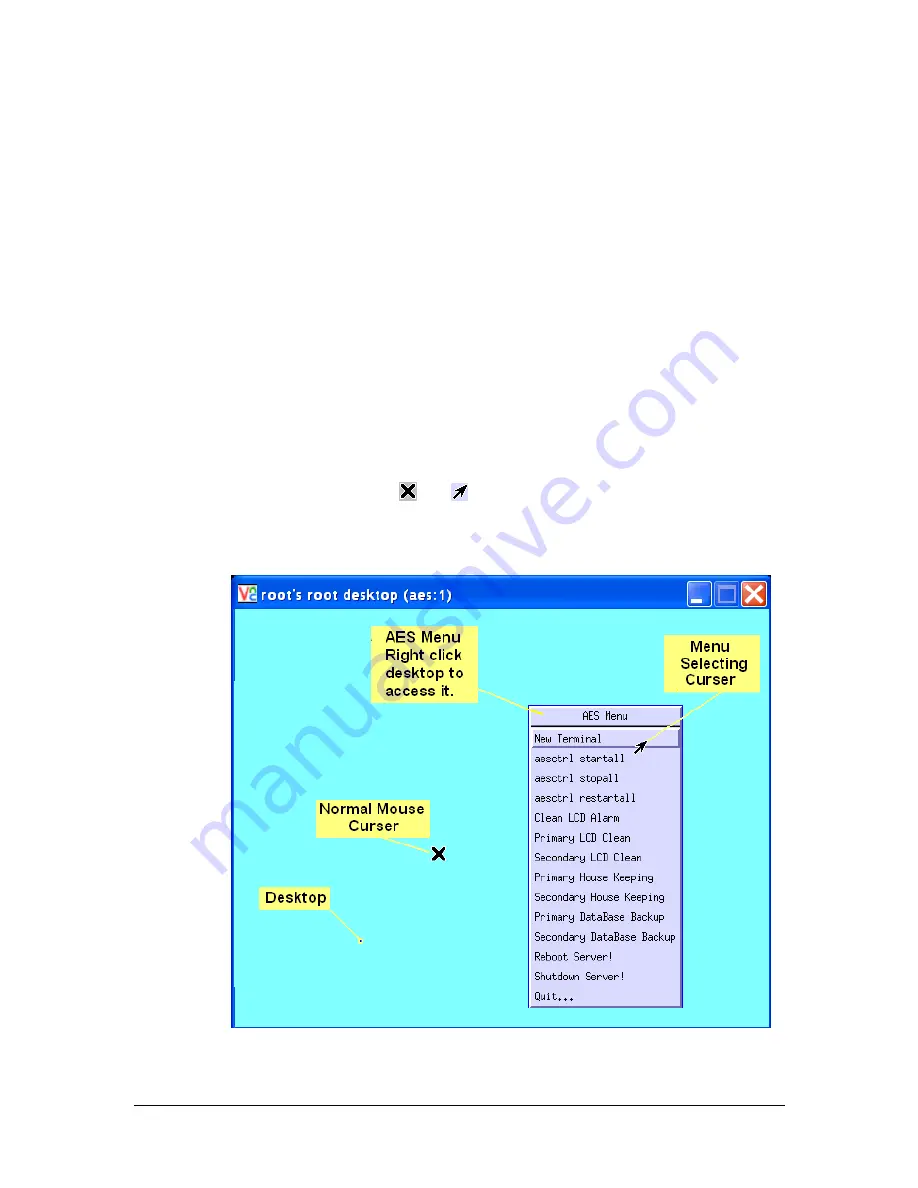
40-7705ii-UM
Page 22
Rev. 1 June 11, 2018
5.7
The GUI Desktop and the AES Menu:
Note: Access to this menu must be password protected for supervisors control only.
The Linux GUI Desktop used in the AES MultiNet Receiver is the Motif Window
Manager (MWM). It is configured as a blue screen with no icons. The normal mouse
curser is a white trimmed black “X”. If you lose or unintentionally close the MWM,
you can restart it by typing the following command at a command prompt:
startx<Enter>
.
If you connect using VNC Viewer access, this is the interface you will be presented
with after a successful connection.
To access a menu of functions, right click on the desktop and hold. While holding the
right click, move the curser, which is now an arrow, over the menu items. Individual
menu items will highlight as the curser passes over. To select an item either release the
right click while the desired menu item is highlighted or left click on the item while still
holding the right click.
From the GUI Desktop, you will be able to start programs used to perform
configuration, maintenance and other user functions.
An example of the desktop screen with a few comments added follows. The figure
illustrates a false view as the
and
mouse cursers are both shown, and it is not to an
actual scale. The menu available from the right click is also shown. This view is also a
representation of what the screen would look like if you were to access it using VNC
Viewer as your workstation program.
Figure 5-2 GUI Desktop






























