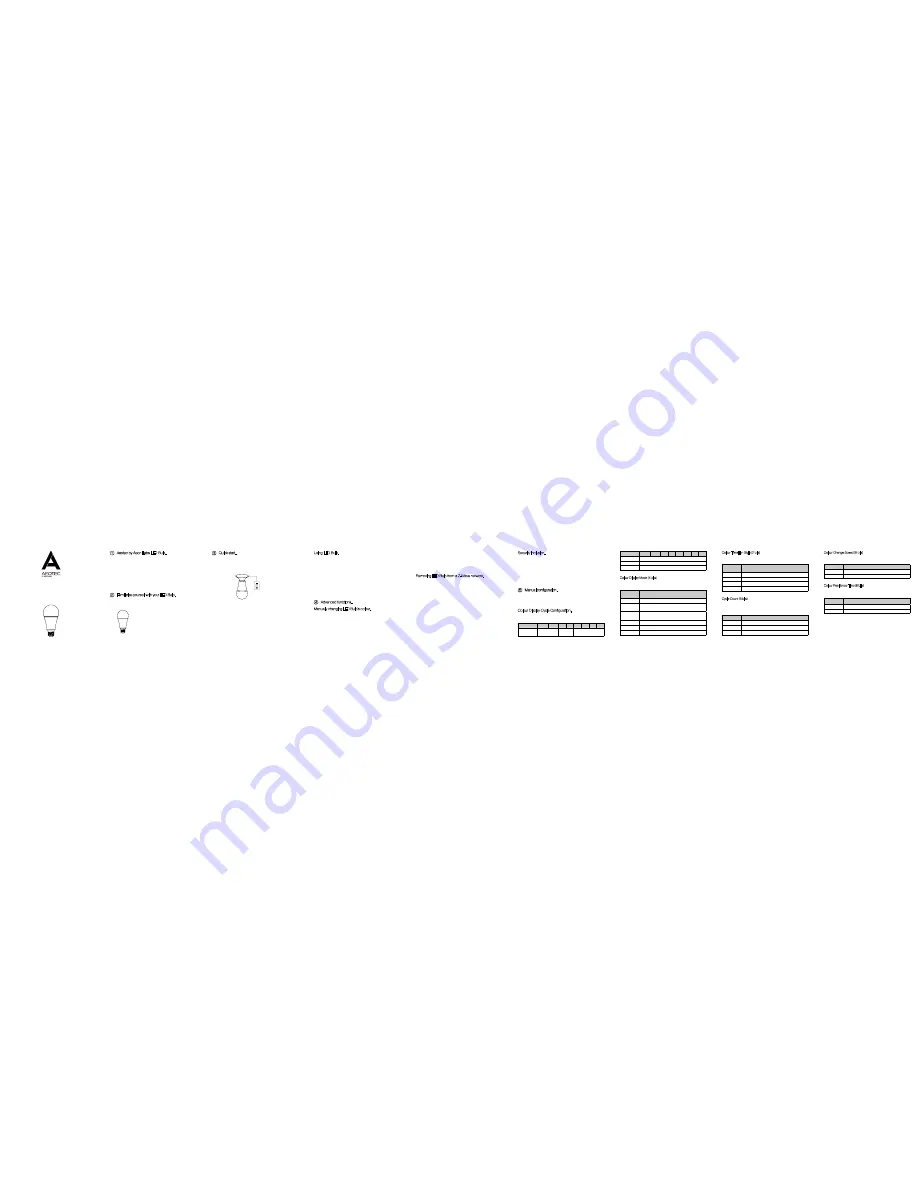
View the expanded manual:
http://aeotec.com/support
Aeotec by Aeon Labs LED Bulb.
1
3
4
5
Make any light a smart light.
LED Bulb brings the connected light bulb to Z-Wave. Offering
the perfect shades of cool and warm light, along with 16 million
shades of other coloured light, LED Bulb is the modern light bulb
as it should be: connected, controllable and perfectly considered.
Your LED Bulb contains all its technology within its silver and white
exterior. It has no external buttons.
Getting your LED Bulb up and running is as simple as inserting it
into a lamp holder and adding it to your existing Z-Wave network.
You’ll need to set your Z-Wave hub to accept new products; to do
this, please refer to its user manual.
1.
2.
3.
4.
5.
1.
2.
3.
4.
1.
2.
3.
1.
Toggle off the wall switch into the OFF position.
Remove any existing light bulb and replace it with LED Bulb.
Set your Z-Wave gateway to accept new products.
With LED Bulb in its fitting, wait 2 seconds. Now toggle your
wall switch ON. LED Bulb’s green LED will blink to indicate that it
is looking for a Z-Wave network to connect to.
After successfully connecting to your network, LED Bulb will
illuminate. If a network connection has failed, it will remain
without light.
Set your Z-Wave gateway into device removal mode.
Turn LED Bulb’s wall switch on.
Toggle LED Bulb’s wall switch off, on, off, on, off, on in fast
succession.
LED Bulb should now be removed from your Z-Wave network.
To confirm successful removal its colour will change to orange
for 2 seconds before changing to white. If removal was
unsuccessful, LED Bulb will blink orange for 3 seconds before
changing to red for 2 seconds.
Set your Z-Wave hub into pairing mode.
Toggle off the wall switch controlling your LED Bulb to turn it
off (keep it in the “OFF” state for 2 seconds) and then quickly
toggle on the wall switch on, off, on, off, on. The blue LED will
blink to indicate the Bulb is entering into secure pairing mode.
If LED Bulb has been successfully added to your Z-Wave
network, its RGB LED will be solid when you turn LED Bulb on.
Toggle LED Bulb off, on, off, on in quick succession via its wall
switch. LED Bulb has now entered colour cycle mode and will
Familiarise yourself with your LED Bulb.
Quick start.
Your LED Bulb can be removed from your Z-Wave network at any
time using your Z-Wave gateway. To set your gateway into removal
mode, please refer to the respective section of is user manual.
Removing LED Bulb from your Z-Wave network will reset LED Bulb
to default factory settings.
With your LED Bulb now a part of your smart home, you’ll be able
to schedule, configure and control it your Z-Wave gateway. Please
refer to the relevant pages of your gateway’s user manual for
instructions on configuring LED Bulb to your needs.
Please note that the wall switch controlling LED Bulb needs to be
left in the on position in order for LED Bulb to function within your
Z-Wave network. In the off position, LED Bulb will not be able to
draw power and will not be remotely controllable nor be able to
serve as a Z-Wave repeater.
LED Bulb can fill your room with multiple shades of white and
an additional 16 million different colours. It’s possible to manually
select some of these without the use of your Z-Wave gateway. To
do this;
Removing LED Bulb from a Z-Wave network.
Security inclusion.
Using LED Bulb.
Manually changing LED Bulb’s colour.
Wall Switch
ADDED WEIGHT OF THE DEVICE MAY CAUSE INSTABILITY
OF A FREE-STANDING PORTABLE LUMINAIRE.
THIS DEVICE IS NOT INTENDED FOR USE WITH
EMERGENCY EXITS OR NOT FOR EMERGENCY
LIGHTING.
SUITABLE FOR USE IN ENCLOSED LUMINAIRES.
LED BULB
7
6
5
4
3
2
1
0
Value 1 (MSB)
Colour Transition
Style
Reserved
Colour Display Cycle
Advanced functions.
Manual configuration.
Colour Display Cycle Configuration.
Parameter 37 [4 byte] will cycle the colour displayed by LED Bulb
into different modes:
You may wish to manually configure LED Bulb via Z-Wave
command classes through your gateway. What follows is a list of
the associated information.
The Colour Display Cycle field can have the following values
corresponding to 4 different modes:
The Cycle Count is used to define the number of repetitions/
cycles displayed by your LED Bulb in Colour Display Cycle before
stopping.
Colour Display Mode (4 bits)
The following values correspond to 3 different transition styles
between colours:
Cycle Count (8 bits)
Colour Display
Cycle
Description
0
Single Colour Mode.
1
Rainbow Mode(red, orange, yellow, green, cyan, blue,
violet, pinkish).
2
Multi Colour Mode(colours cycle between selected
colours).
3
Random Mode.
15
Inactive (keep the current configuration values).
4 to 14
Reserved.
Colour Transition
Style
Description
0
Smooth Colour Transition.
1
Fast/Direct Colour Transition.
2
Pulsating Dimming.
3
Inactive (keep the current configuration values).
Cycle Count
Description
0
Unlimited.
1 to 254
Total number of repetitions/cycles before stopping.
255
Inactive (keep the current configuration values).
Colour Transition Style (2 bits)
This field specifies the length of time each individual colour is
displayed before a transition.
The table above shows a decimal representation of the settings
that can be set on parameter 37.
This field specifies the transition speed when one colour changes
to another.
Colour Change Speed (8 bits)
Colour Residence Time (8 bits)
Speed
Description
0 to 254
0 is the slowest and 254 is the fastest.
255
Inactive (keep the current configuration values).
Colour
Residence Time
Description
0 to 254
Corresponds from 0 to 25.4 seconds.
255
Inactive (keep the current configuration values).
Parameter 38 [4 byte] can be used to set up to 8 colours to
cycle between when LED Bulb is in Multi Colour Mode. Colours
transition from Colour Index 1-8.
cycle through the following colours: warm white, cold white, red,
orange, yellow, green, cyan, blue and purple.
When the colour cycle arrives at the colour you’d like to select,
toggle off LED Bulb via the wall switch. The visible colour will be
set as your bulb’s default.
2.
7
6
5
4
3
2
1
0
Value 2
Cycle Count
Value 3
Colour Change Speed
Value 4 (LSB)
Colour Residence Time
2


