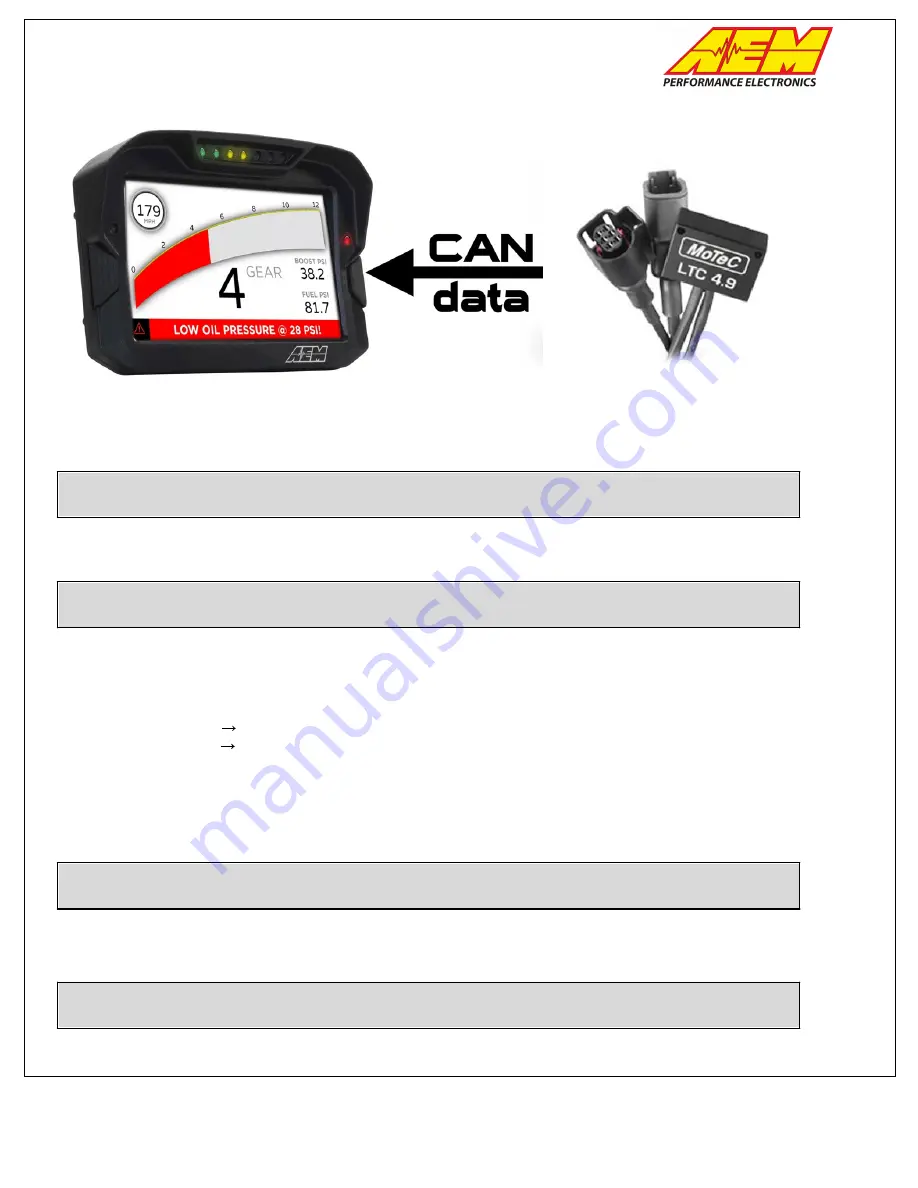
SETUP GUIDE
This product is legal in California for racing vehicles only and should never be used on public
highways. AEM Performance Electronics, 2205 W. 126th Street Unit A, Hawthorne, CA 90250,
Phone: (310) 484-2322 Fax: (310) 484-0152
MoTeC LTC to CD Dash
Supported Devices
MoTeC LTC / LTCD / LTC NGK / LTCD NGK
CAN Bus Wiring
AEM CD has 2 separate CAN ports. For 3rd party devices, AEM recommends you use AEM CAN Bus 2, whose
connections are contained in a 2 pin Deutsch DTM connector. On older harnesses it may be in an unterminated,
twisted/shielded flying lead in the dash harness.
MoTeC LTC (CAN HIGH)
AEM CD "CAN 2" Pin 1 (CAN 2+), Gray wire in twisted/shielded pair
MoTeC LTC (CAN LOW)
AEM CD "CAN 2" Pin 2 (CAN 2-), Black wire in twisted/shielded pair
The AEM CD Dash has a software selectable CAN termination resistor. Each network needs 2 terminating
resistors, one at each end. The LTC wideband does not have an internal terminating resistor and relies on external
Terminating plugs. You can either use those or replace one of them with the internal CD Dash resistor. You must
have 2 in total, one at each end of the network.
MoTeC LTC Software Setup
The MoTeC LTC Manager software is not required if using a single LTC or LTCD unit pre-configured by MoTeC.
The DBC file provided for the LTC/LTCD by AEM matches this default configuration.
Supported Channels
The AEM CD Dash supports 16 unique channels transmitted from the MoTeC LTC and 32 from the LTCD.









