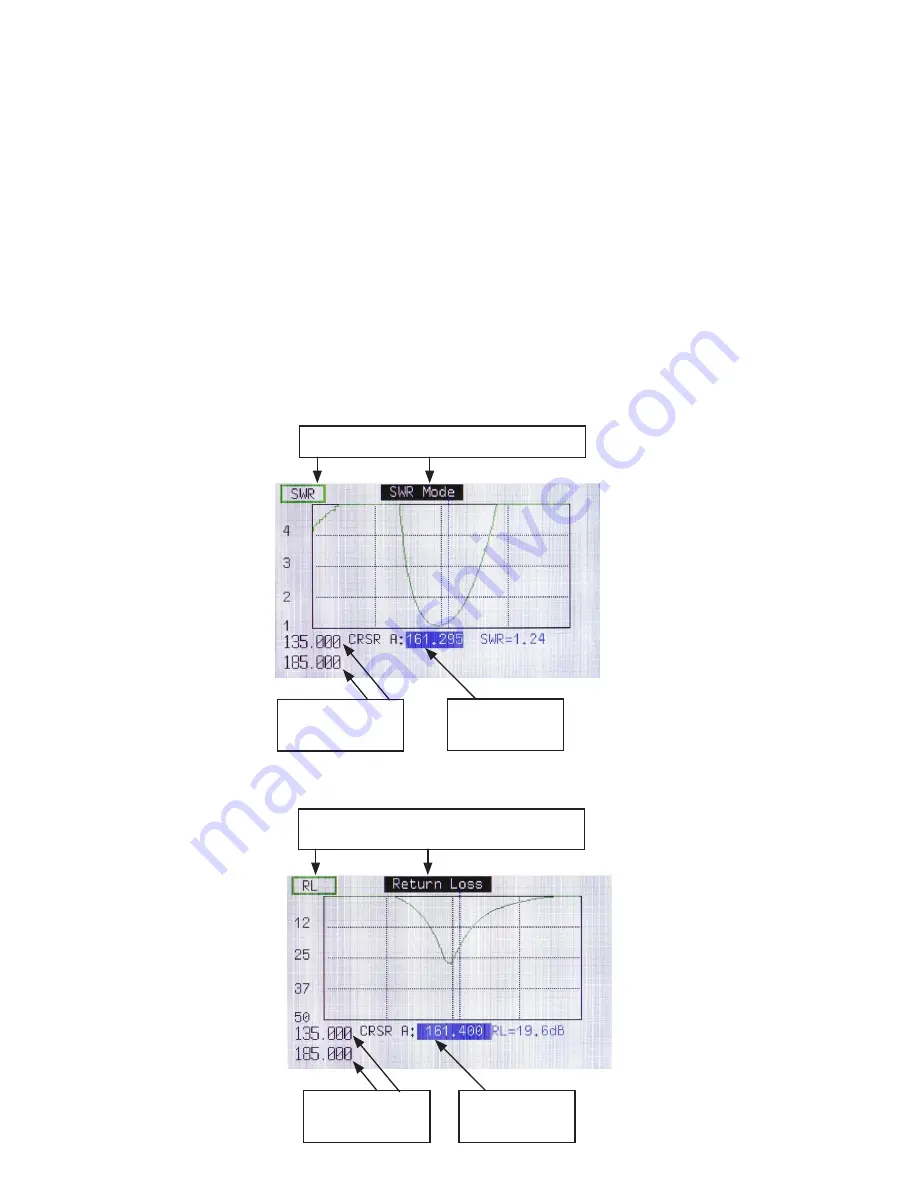
15
Cursors can be used to get measurements anywhere on the displayed trace. Cursors are enabled by
pressing the CRSR key. It is possible to have one or two cursors on the screen at once. Pressing
the CRSR key the first time will enable the first cursor (CRSR A), pressing CRSR again will enable
the second (CRSR B). Cursors can be moved to the desired frequency via the LEFT/RIGHT arrow
key. If both cursors are enabled, pressing the CRSR key will toggle the cursor that is currently
selected. The cursors' FREQUENCY field will be highlighted when selected, allowing you to select
the cursor you wish to move. The LEFT/RIGHT arrow keys will move the selected cursor only.
When both A & B cursors are select
ed a CRSR ∆ (differential) reading will appear below the B cursor.
Holding down the LEFT/ RIGHT arrow keys will increase the cursor movement speed.
NOTE: When the cursors are active, if you move them past either end of the displayed trace, the
trace will scroll to reveal data points not previously visible. This is particularly noticeable when the
graph is displayed in narrow format.
Other parameters can be changed by pressing the UP arrow key repeatedly to cycle the highlight to
the desired parameter. Then press the ENTER key to cycle to the desired preset or ENTER may
cause an exit to a setting screen as with FREQ.
SWR Screen
Return Loss Screen
SWR/RL
key switches between SWR and Return Loss
Scale key
cycle s scale through preset ranges
SWR/RL
key switches between SWR and Return Loss
Scale key
cycles Return Loss scale through preset ranges
Cursor A
shows
frequency and lowest
Return SWR reading
Low to high frequency
sweep. Use FREQ key to
change
Cursor A
shows
frequency and lowest
Return Loss reading
Low to high frequency
sweep. Use FREQ key to
change






























